The Organizational Unit Maintenance Inventory Parameters screen displays, as shown below.
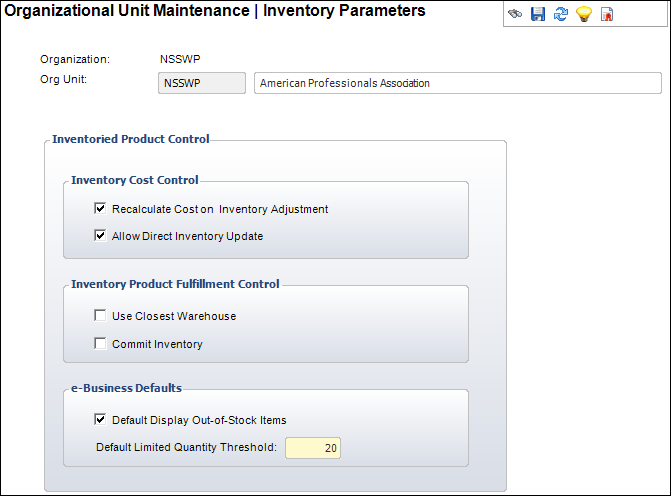
To determine if these parameter should be used within your organization unit, please refer to your Personify360 Discovery Workbook. Contact your Project Manager for more information.
To set up the Inventory parameters:
1. Select System Admin > Organization Structure > Organization Unit Definition from the toolbar.
2. Search
for an organization unit and double-click it or highlight it and click
Select Org Unit.
The Organizational Unit Maintenance General Parameters screen displays.
3. From the
Subsystem Parameters task category, click Inventory
Parameters.
The Organizational Unit Maintenance Inventory Parameters screen displays,
as shown below.
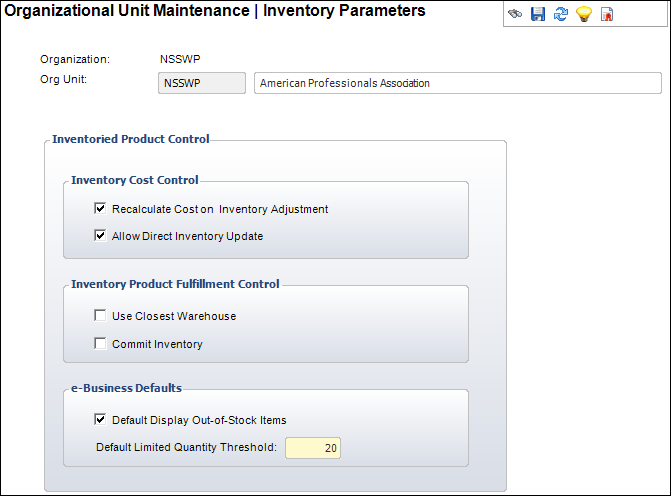
4. Select the appropriate checkboxes. The options include the following:
· Recalculate Cost on Inventory Adjustment
· Allow Direct Inventory Update
· Commit Inventory
· Default Display Out-of-Stock Items
· Default Limited Quantity Threshold
5. Click Save.
Screen Element |
Description |
|---|---|
Inventory Cost Control |
|
Recalculate Cost on Inventory Adjustment |
Checkbox. When checked, inventory costs are recalculated automatically when inventory is adjusted. This recalculation updates the cost of goods. |
Allow Direct Inventory Update |
Checkbox. When checked, indicates the inventory amount can be changed directly without creating a formal receipt of inventory. |
Inventory Product Fulfillment Control |
|
Use Closest Warehouse |
Not implemented. |
Commit Inventory |
Checkbox. When checked, the inventory is committed on a proforma order. When unchecked, the inventory will not be committed until the order has a packing slip. Personify does not recommend this option. |
e-Business Defaults |
|
Default Display Out-of-Stock Items |
Checkbox. As of 7.5.0, identifies the default behavior related to displaying out-of-stock products on the web. If this checkbox is checked, when a new INV product is created, the Display Out-of-Stock on Web checkbox will be checked on the eBusiness Control screen in Product Maintenance, where it can be changed. For more information, please see Defining Inventoried Product e-Business Controls. |
Default Limited Quantity Threshold |
Text box. As of 7.5.0, identifies the default available inventory level at which customers will start seeing a “Limited Quantity Available” message on the web. When a new INV product is created, the value defined here defaults into the Limited Qty Threshold field on the eBusiness Control screen in Product Maintenance, where it can be changed. For more information, please see Defining Inventoried Product e-Business Controls. |