The Organizational Unit Maintenance Advertising Product Control screen displays, as shown below.
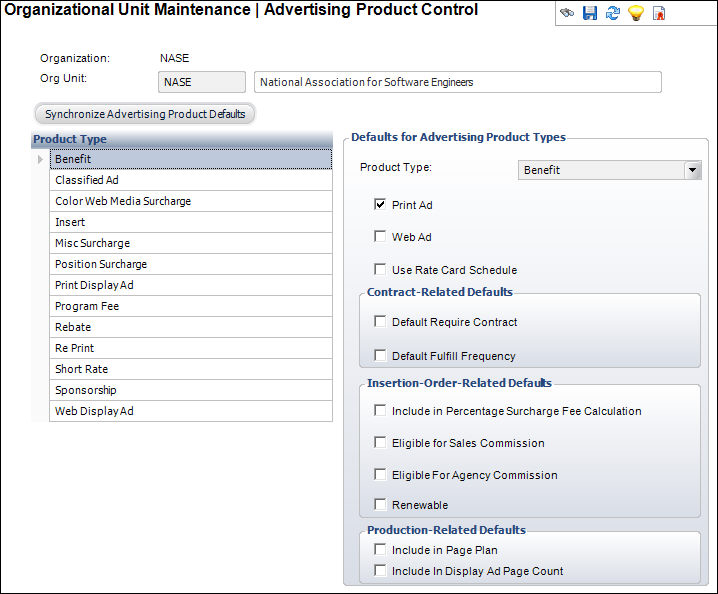
In order to make the creation of advertising more efficient for end users, defaults for various flag setup fields can be predefined by product type. When the user selects a product type code for a new advertising product, the system references the records in the App_Org_Unit_Adv_Prod_Defaults table to set defaults for the product.
There are thirteen product types in the advertising system that can be configured to default certain attributes each time a new product is setup. This section explains how these attributes will affect the product.
To set up the Advertising product types:
1. Select System Admin > Organization Structure > Organization Unit Definition from the toolbar.
2. Search
for an organization unit and double-click it or highlight it and click
Select Org Unit.
The Organizational Unit Maintenance General Parameters screen displays.
3. From the
Advertising Control task category, click Advertising
Product Types.
The Organizational Unit Maintenance Advertising Product Control screen
displays, as shown below.
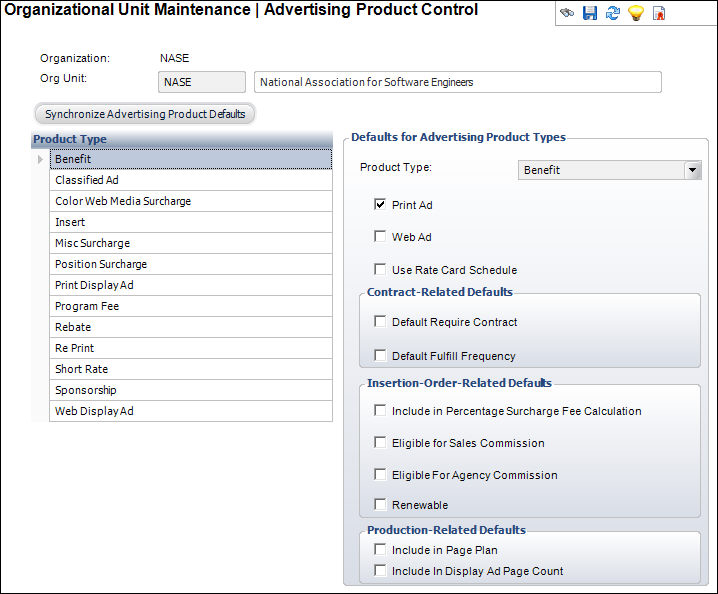
4. Click Synchronize Advertising Product Defaults.
5. Select the appropriate Product Type from the grid.
6. Select the appropriate checkboxes:
· Print Ad
· Web Ad
· Use Rate Card Schedule
7. In the Contract Related Defaults section, select the appropriate checkboxes:
· Default Require Contract
· Default Fulfill Frequency
8. In the Insertion Order Related Defaults section, select the appropriate checkboxes:
· Include in Percentage Surcharge Fee Calculation
· Eligible for Sales Commission
· Eligible For Agency Commission
· Renewable
9. In the Production Related Defaults section, select the appropriate checkboxes:
· Include in Page Plan
· Include In Display Ad Page Count
10. Click Save.
Screen Element |
Description |
|---|---|
Synchronize Advertising Product Defaults |
Button. When clicked, the Product Type default values are applied to the current org unit. This should always be performed every time a new Org/Org Unit is created. This is a one-time action. |
Defaults for Advertising Product Types |
|
Product Type |
Read-only. The type of advertising product. The product types available are taken from PRODUCT_TYPE in the System Types and Codes. This is a fixed code with thirteen codes. For example, Classified Ad, Position Surcharge, or Sponsorship. |
Print Ad |
Checkbox. When selected, indicates a print ad is the default for this product type. |
Web Ad |
Checkbox. When selected, indicates a Web ad is the default for this product type. This is usually mutually exclusive from the print ad checkbox. |
Use Rate Card Schedule |
Checkbox. This will set the checkbox “Price by Schedule” on the rate code pricing detail section of the product Rates and Pricing tab of product central. This allows a contract to be set to a rate card pricing in a previous year. |
Contract Related Defaults |
|
Default Require Contract |
Checkbox. When selected, indicates that a contract is required for the product type. |
Default Fulfill Frequency |
Checkbox. When selected, indicates this product type fulfills frequency requirements by default. This is related to the frequency selected in the contract. |
Insertion Order Related Defaults |
|
Include in Percentage Surcharge Fee Calculation |
Checkbox. Some rates are determined by percentages rather than flat rates. An ad may be included in the percent fee. When checked, indicates the product is included in the calculation of the percent fee. |
Eligible for Sales Commission |
Checkbox. Not implemented in this release. |
Eligible For Agency Commission |
Checkbox. When selected, this will default the Eligible for Agency Commission Checkbox on the Product. If a rate code is using an agency discount and an agency is assigned to an order, then the agency commissioned will be calculated. |
Renewable |
Checkbox. When checked, indicates the ad is renewable by default. |
Production Related Defaults |
|
Include in Page Plan |
Checkbox. When checked, indicates the product should be included as part of the page plan report. This is used for print ads, not for surcharges. |
Include In Display Ad Page Count |
Checkbox. This product will be included in the calculation for the percentage of advertising in an issue. |