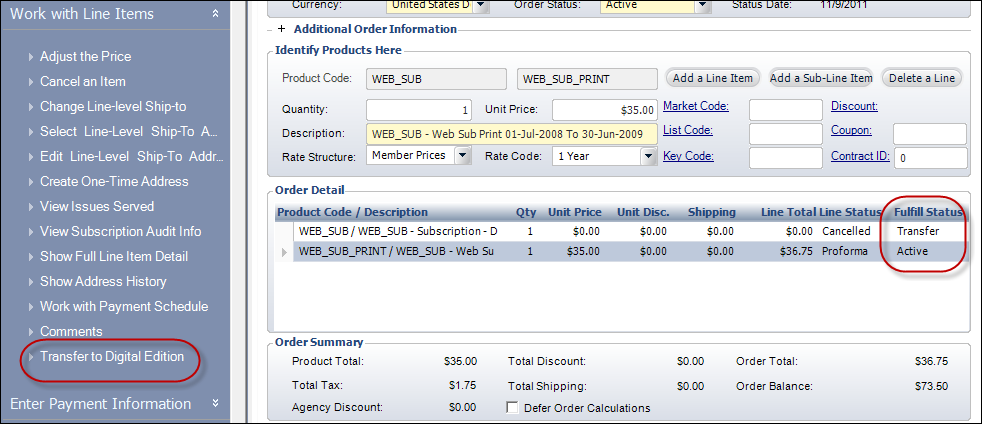Transferring from Digital or Print Subscription Editions
Digital subscribers need to be able to transfer out of a digital subscription so that they can continue to receive a print version. For more information on the setup required to allow this option, please see Creating a Print or Digital Version of a Subscription Product.
 You can identify that a subscriber transferred to a different subscription product because the original (or "source") order is "transferred" to the new (or "target") order. There is a field in Order_Detail called TRANSFER_PRINT_DIGITAL_CODE that will have an F or a T to identify the transfer-from (F) or transfer-to (T) order. You can use the existing TRANSFER_FROM_ORDER_NO/TRANSFER_FROM_ORDER_LINE_NO and TRANSFER_TO_ORDER_NO/TRANSFER_TO_ORDER_LINE_NO fields to identify the order lines. Link Order_Detail.PRODUCT_ID to Sub_Product on both the transfer-from and the transfer_to order lines to see the values in DIGITAL_EDITION_FLAG and PRINT_EDITION_FLAG.
You can identify that a subscriber transferred to a different subscription product because the original (or "source") order is "transferred" to the new (or "target") order. There is a field in Order_Detail called TRANSFER_PRINT_DIGITAL_CODE that will have an F or a T to identify the transfer-from (F) or transfer-to (T) order. You can use the existing TRANSFER_FROM_ORDER_NO/TRANSFER_FROM_ORDER_LINE_NO and TRANSFER_TO_ORDER_NO/TRANSFER_TO_ORDER_LINE_NO fields to identify the order lines. Link Order_Detail.PRODUCT_ID to Sub_Product on both the transfer-from and the transfer_to order lines to see the values in DIGITAL_EDITION_FLAG and PRINT_EDITION_FLAG.
To transfer a digital subscription order line to print edition:
1. On the Order Entry screen, select the appropriate line item.
2. Click Transfer to Print Edition task from the Work with Line Items task category from the Work with Orders task category.
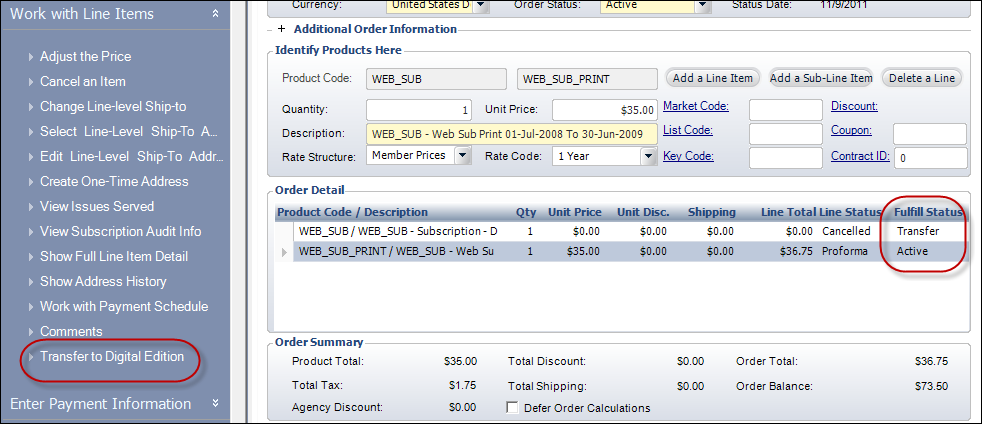
3. The digital line will be cancelled and the Fulfill Status will change to Transfer. A new line for the print edition is automatically added.
4. All rules of Transfer apply here.
· Non-recognized revenue from digital publication order line is transferred to the new order line.
· The Cycle begin date is set to batch date, if a batch is open, or to current date, and cycle end date is set to the original cycle end date on the digital subscription order line.
· Receipts, transfers, and refunds are prorated and transferred.
· A new record is created in Sub_Qual_Master for an audited publication.
 You can identify that a subscriber transferred to a different subscription product because the original (or "source") order is "transferred" to the new (or "target") order. There is a field in Order_Detail called TRANSFER_PRINT_DIGITAL_CODE that will have an F or a T to identify the transfer-from (F) or transfer-to (T) order. You can use the existing TRANSFER_FROM_ORDER_NO/TRANSFER_FROM_ORDER_LINE_NO and TRANSFER_TO_ORDER_NO/TRANSFER_TO_ORDER_LINE_NO fields to identify the order lines. Link Order_Detail.PRODUCT_ID to Sub_Product on both the transfer-from and the transfer_to order lines to see the values in DIGITAL_EDITION_FLAG and PRINT_EDITION_FLAG.
You can identify that a subscriber transferred to a different subscription product because the original (or "source") order is "transferred" to the new (or "target") order. There is a field in Order_Detail called TRANSFER_PRINT_DIGITAL_CODE that will have an F or a T to identify the transfer-from (F) or transfer-to (T) order. You can use the existing TRANSFER_FROM_ORDER_NO/TRANSFER_FROM_ORDER_LINE_NO and TRANSFER_TO_ORDER_NO/TRANSFER_TO_ORDER_LINE_NO fields to identify the order lines. Link Order_Detail.PRODUCT_ID to Sub_Product on both the transfer-from and the transfer_to order lines to see the values in DIGITAL_EDITION_FLAG and PRINT_EDITION_FLAG.