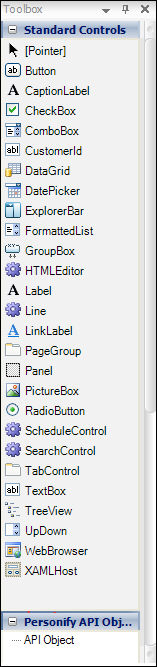
The Toolbox appears on the left side of the Application Designer by default. If you close it using the red close icon found at the upper right corner of the Toolbox palette, you can re-open it using View > Toolbox.
The Toolbox palette features a list of screen controls from which to choose when creating a form. For example, you may opt to add a button, text box, or a label for your form using the Toolbox.
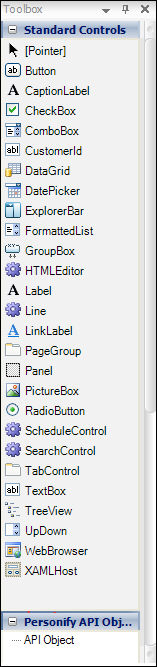
Once you select a control and create it in the form body, you must then configure properties (appearance, behavior, color, etc.) for the control using the Properties palette detailed in the next section. A detailed description of using the toolbox will be discussed later in this document.