 Personify recommends that only experienced developers use the Code Behind feature.
Personify recommends that only experienced developers use the Code Behind feature. Personify recommends that only experienced developers use the Code Behind feature.
Personify recommends that only experienced developers use the Code Behind feature.
The Code Behind feature lets you add VB.NET code to user-defined or base forms so that you can add screen logic to Personify360. You can add code for either controls or forms where exposed events are available.
The system uses limited IntelliSense within the Code Behind window. This is a form of automated auto-completion. When you type code, IntelliSense automatically prompts you with a list of functions that belong to the object being typed.
 The Code tab in the Application Designer displays Windows events, but it is at compile time that the system knows if the control will be rendered as a Win Control of Infragistics Control. Therefore, if you select any event that is not supported by Infragistics and the control is rendered as Infragistics, then the system will display a compile time error. In that case, remove the event you have added.
The Code tab in the Application Designer displays Windows events, but it is at compile time that the system knows if the control will be rendered as a Win Control of Infragistics Control. Therefore, if you select any event that is not supported by Infragistics and the control is rendered as Infragistics, then the system will display a compile time error. In that case, remove the event you have added.
To add code behind to a control or form:
1. Open Application Designer.
2. Create or open an existing form.
3. Click the Code tab in the main window as shown below.
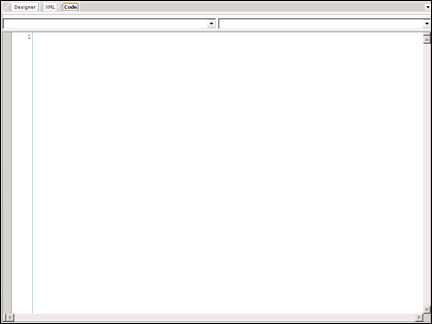
4. Enter code for either a form or control level event in the text editor:
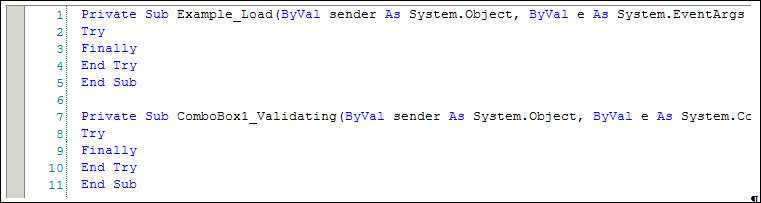
 Only use Code Behind to control how a screen functions. Business logic should always be added to Personify360 using the User Layer API so that this code is available to all screens, eBusiness web modules, and web services.
Only use Code Behind to control how a screen functions. Business logic should always be added to Personify360 using the User Layer API so that this code is available to all screens, eBusiness web modules, and web services.