The first pieces of the command (cmd://App/) default.
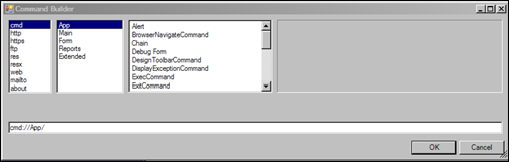
This opens a new form as a modal dialog.
· Maximize – This field has not yet been implemented in Personify360.
· Name – The name of the form you want to open.
· Type – This field has not yet been implemented in Personify360.
To build the Open Dialog command:
1. Access the Command Builder, shown below.
The first pieces of the command (cmd://App/) default.
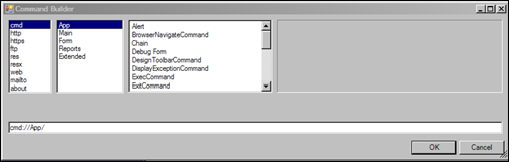
2. In the second window, click Main.
3. In the third window, scroll down and click OpenDialog.
The fourth window activates as shown below.
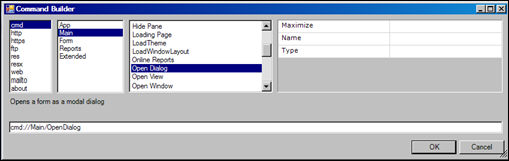
4. In the name text box enter the name of the form you want to open.
For example, CUS001SF.
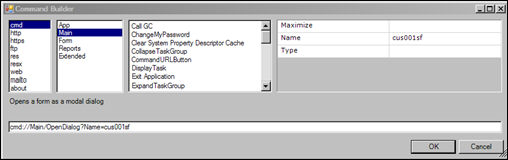
5. Click OK.
The final command looks like this:
cmd://Main/OpenDialog?Name=cus001sf
When the command is run, it opens the New Customer Creation modal form opens.
Forms are typically associated with tables. When opening a form, a key can be specified automatically allowing the application to displays the “DetailPage” (containing data for a particular record) of the form. An example command for this functionality is:
cmd://Main/OpenDialog?Name=CUS003l&Key=0000000005|0
Parameters can also be passed into a form by specifying values. For example:
cmd://Main/OpenDialog?Name=CUS003l&Key=0000000005|0&MasterCustomer=0021&SubCustomer=1
In this example, the master customer ID and subcustomer ID are passed into the form.
These parameters passed to the screen can be evaluated once the screen is opened as shown below:
TheForm.FormParameters(“MasterCustomer”).ToString and TheForm.FormParameters(“SubCustomer”).ToString