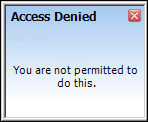The first pieces of the command (cmd://App/) default.
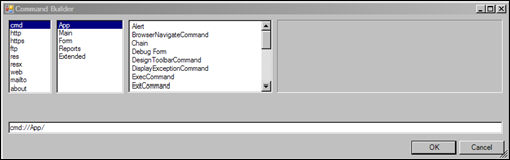
This command gives you the ability to display a Pop-up window which pops-up at the bottom right-hand corner of the application.
· Command – This field has not yet been implemented in Personify360.
· Skin – This field has not yet been implemented in Personify360.
· Text – Specifies the text that displays in the pop-up window.
· Title – Specifies the text that displays in at the top of the pop-up window.
To build a Notify Command:
1. Access the Command Builder, shown below.
The first pieces of the command (cmd://App/) default.
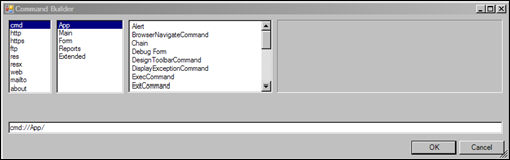
2. From the third window, scroll down and click Notify.
The fourth window activates.
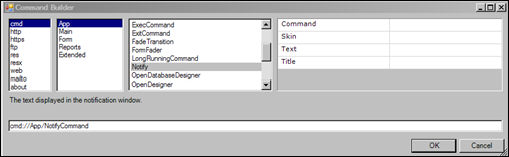
3. In the Text text box, enter the text you want to display in the pop-up.
For example, “You are not permitted to do this.”.
4. In the Title text box, enter the text you want to display at the top of the pop-up.
For example, “Access Denied”.
5. Click OK.
Your final command, using the examples given in each step, looks like this:
cmd://App/NotifyCommand?Text=You are not permitted to do this.&Title=Access Denied
When the control to which you added this command is clicked, this dialog now displays: