 This functionality is not applicable for an Active Directory user.
This functionality is not applicable for an Active Directory user.If the password is reset, users are forced to change their password upon login. System-generated passwords comply with RegEx standards.
 This functionality is not applicable for an Active Directory user.
This functionality is not applicable for an Active Directory user.
When a password is reset, the administrator must communicate the new password to the user, either by phone, in person, or in email.
 Currently there is no password expiration policy for SSO.
Currently there is no password expiration policy for SSO.
To reset a user’s password:
1. From the User Maintenance (PSM001) screen, click Reset Password from the Work with User task category.
The Re-authentication pop-up displays, as shown below.
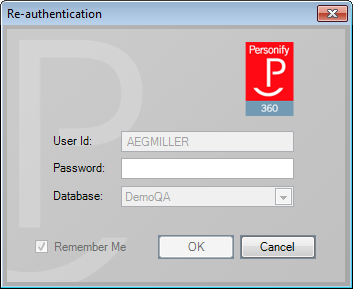
2. Enter your Password and click OK.
The Generate Password screen displays, as shown below. The system auto-generates a new password and can be changed again manually by clicking Re-generate password. Alternatively, you can manually enter a new password, as long as it complies with RegEx standards.
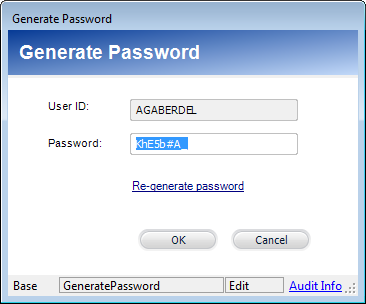
3. Click OK.
Users will be prompted to change this password when they first log in.
 If the ALLOW_EMAILING_USER_PASSWORD application parameter is set to "Y", when you click OK on the Generate Password screen (shown above), a new email with automatically open in your default email provider so you can email the user his/her new password.
If the ALLOW_EMAILING_USER_PASSWORD application parameter is set to "Y", when you click OK on the Generate Password screen (shown above), a new email with automatically open in your default email provider so you can email the user his/her new password.