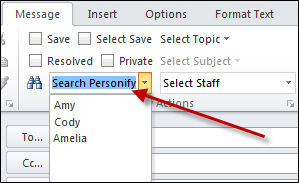
The advanced search allows you to narrow your search results further.
To use the advanced search:
1. Open a new email, meeting invite, or task.
2. From the
Personify Actions section of the ribbon bar, begin typing your search
into the Search Personify field,
as highlighted below. Search terms must be three or more characters in
length.
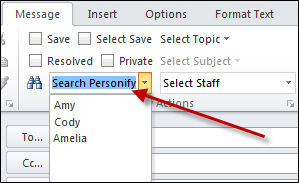
3. After
typing your search, hit Enter or click the binoculars
icon to the left.
The Search Personify360 Contacts window displays, as shown below.
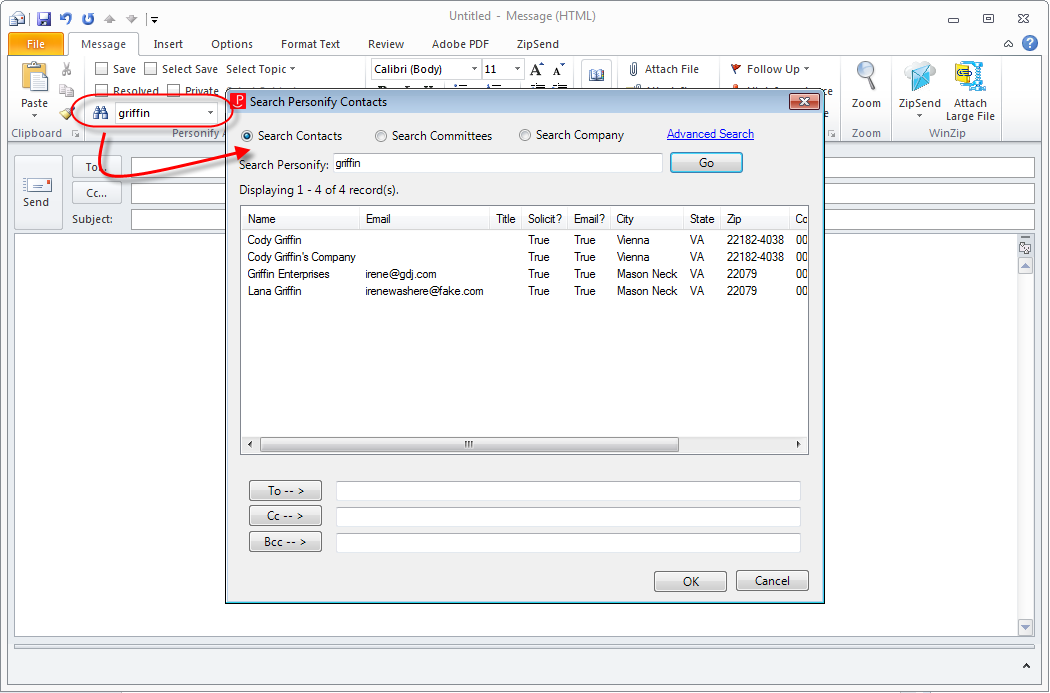
4. Click Advanced
Search.
The Personify Advanced Search screen displays, as shown.
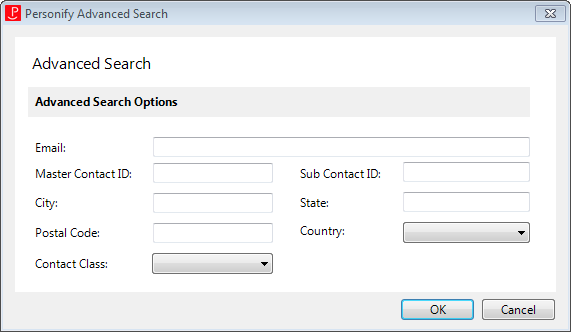
5. Enter the Email of the contact you are searching for.
6. Enter the Master Contact ID of the contact you are searching for.
7. Enter the City of the contact you are searching for.
8. Enter the Postal Code of the contact you are searching for.
9. Select
the Contact Class from the drop-down.
Values in this drop-down
are populated based on the non-fixed codes defined for the CUS "CUSTOMER_CLASS" system
type. See Customer
System Types and Codes
for more information.
10. Enter the Sub Contact ID of the contact you are searching for.
11. Enter the State of the contact you are searching for.
12. Select the Country from the drop-down. The values in this drop-down menu are populated based on the country codes you setup on the Country and State Code Maintenance screen. See Adding Country and State Codes for more information.
13. Click
OK.
If no results are found, a message similar to what is shown below displays.
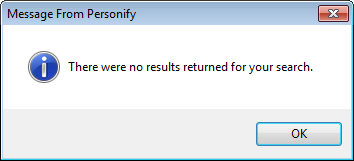
If results are found, a window similar to what is shown below displays.
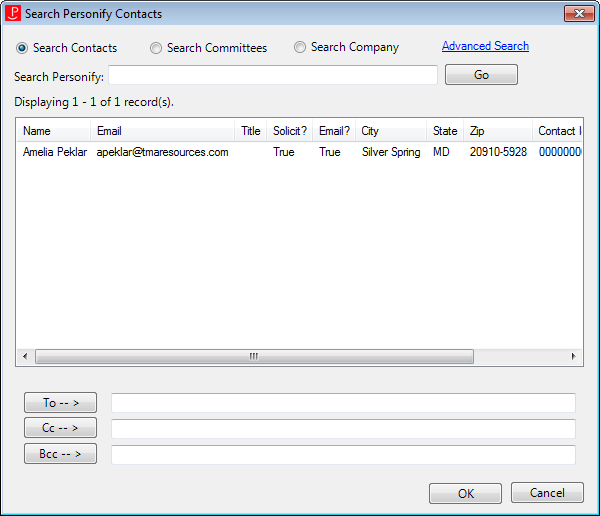
14. Select the contact and click OK.