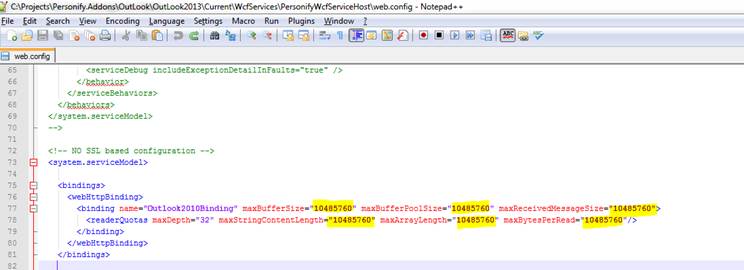In
order to send an email via Outlook in Personify360, you MUST enable Outlook
in Personify360. For
more information, please see Enabling Outlook in Personify360.
In
order to send an email via Outlook in Personify360, you MUST enable Outlook
in Personify360. For
more information, please see Enabling Outlook in Personify360.There a number of ways to send an Outlook email from Personify360. Outlook emails can be created from Call Center, Contact Tracking, or CRM360®. Anywhere you see a hyperlinked email address in Personify360, when you click the hyperlink, a new blank Outlook email displays.
 In
order to send an email via Outlook in Personify360, you MUST enable Outlook
in Personify360. For
more information, please see Enabling Outlook in Personify360.
In
order to send an email via Outlook in Personify360, you MUST enable Outlook
in Personify360. For
more information, please see Enabling Outlook in Personify360.
For example, to send an Outlook email from CRM360 in Personify360:
1. From the Personify360 main toolbar, select Customers and Committees > CRM360.
2. Perform a search for and select the contact for which you wish to send an email.
3. From the CRM360 header, if an email address has been defined for the constituent, click the hyperlinked email address. See Adding a Constituent's Contact Information for more information.
4. Click
the contact’s email link to open an Outlook email.
A new, blank email window displays.
 By
default, the integration only allows the TOTAL outlook message size as
10 MB (10485760 byte) including attachments. In order to increase this
limitation, change the value that is highlighted in the image below in
the web.config file of the Outlook web service to allow more than 10 MB
TOTAL size limit.
By
default, the integration only allows the TOTAL outlook message size as
10 MB (10485760 byte) including attachments. In order to increase this
limitation, change the value that is highlighted in the image below in
the web.config file of the Outlook web service to allow more than 10 MB
TOTAL size limit.