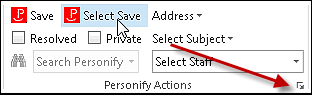
The Account Settings screen displays, as shown below.
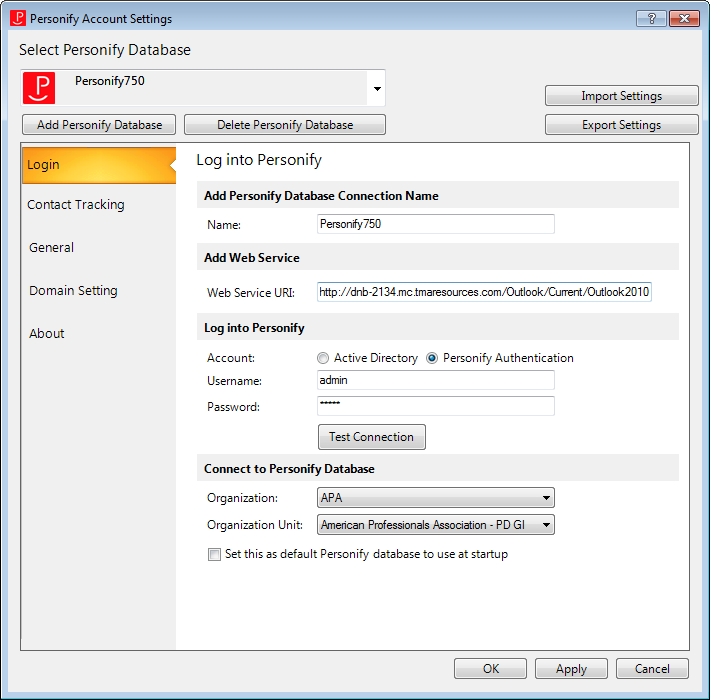
The Personify360 Outlook Plug-In options allow you to specify login information, contact tracking defaults, general options specific to the Outlook application, and diagnostic information. The options configured on the Personify360 Account Settings screen are specific to that user.
To access the Personify Account Settings screen:
1. From the Personify360
Outlook Plug-in, select the drop-down arrow, as highlighted below.
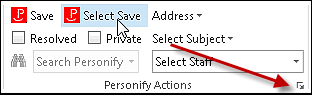
The Account Settings screen displays, as shown below.
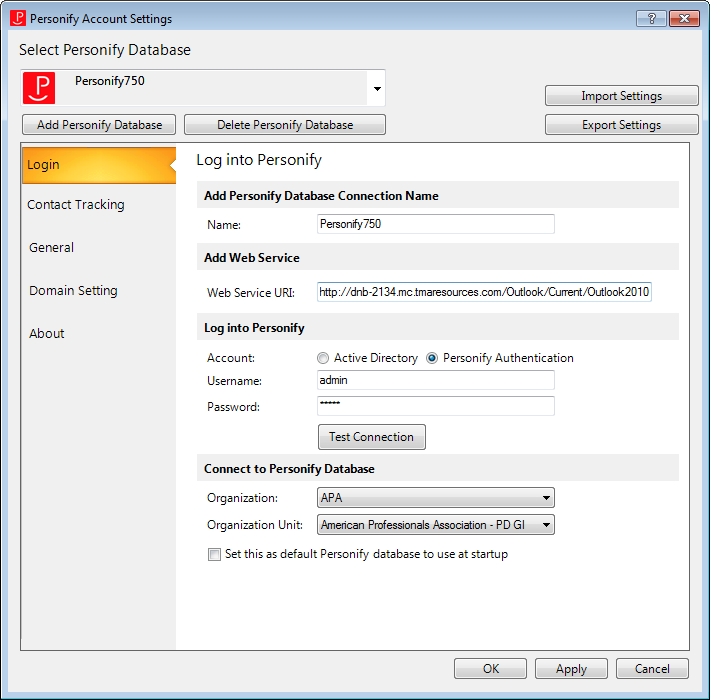
2. If you work with multiple
databases, once you have configured the appropriate Personify360 Outlook
Plug-In account settings, you can switch between the databases by selecting
the appropriate database from the Select Personify360
Database drop-down on the Account Settings screen, as highlighted
below. For more information on how to configure more than one database
to display with your plug-in, refer to Adding Multiple Databases.
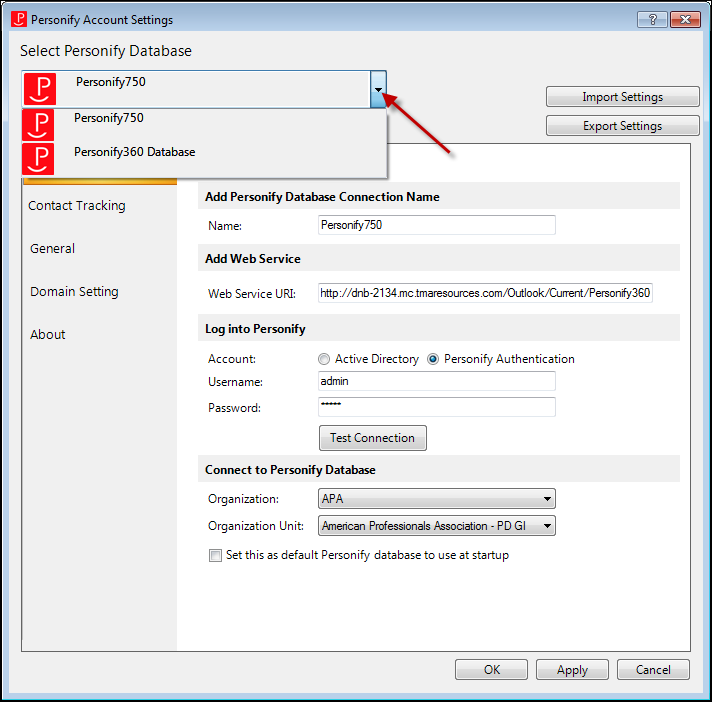
3. From this screen, select one of the following tabs or buttons in order to perform the following: