 When
you change a record in the MBR_Rate_Subscription table, only new membership
orders created after the change and proforma membership orders activated
after the change are affected. Existing active membership orders are not
affected.
When
you change a record in the MBR_Rate_Subscription table, only new membership
orders created after the change and proforma membership orders activated
after the change are affected. Existing active membership orders are not
affected.You can also add membership subscription benefits on the Rate Code Extension screen. These subscription benefits allow you to give a journal or other publication to members at no charge. Since there is no charge to the member for this benefit, no order is required. Membership subscription benefits are set up using the MBR_Rate_Subscription table, and processed using the Order_MBR_Subscription table.
 When
you change a record in the MBR_Rate_Subscription table, only new membership
orders created after the change and proforma membership orders activated
after the change are affected. Existing active membership orders are not
affected.
When
you change a record in the MBR_Rate_Subscription table, only new membership
orders created after the change and proforma membership orders activated
after the change are affected. Existing active membership orders are not
affected.
Members receive subscription benefits the entire time of their membership. For example, if members joined in June but their start date was back in January, then they will receive back issues for all of the issues since January that they missed. The member receives subscription benefits from the Start Date of the membership through the Grace End Date. However, if the subscription benefit was not attached to the product at the time of order creation, no benefits will be received until a renewal.
As of the 7.2.2 release, you can designate which benefits are associated with each membership product for a specific period of time. This includes reactivating an inactive subscription benefit and setting a subscription benefit to begin in the future. Previously, you could only inactivate a membership subscription benefit by deleting it on the day it must be discontinued. You could also not add a subscription benefit record to begin in the future.
When you run renewals prior to the membership expiration, the system recognizes the begin and end dates of the member benefit subscription(s) and creates renewals with the corresponding benefit subscription(s). You can continue to create new partial year memberships for the remainder of the current membership period and those records evaluate the begin and end dates to determine the corresponding benefit subscription(s) for the partial term memberships. All benefits follow the same terms as their associated membership.
 You
cannot enter a record with the same membership product, rate structure,
rate code, subscription product, and Begin Date.
You
cannot enter a record with the same membership product, rate structure,
rate code, subscription product, and Begin Date.
At any time during the membership subscription benefit time period, a customer may choose to not receive the subscription anymore. As of the 7.3.1 release, when the renewal process is run, the system will now check the subscription benefit dates to verify that the subscription should NOT be renewed with the membership. If the subscription qualifies as a benefit of membership but the member is not currently receiving the subscription, the subscription will NOT be renewed because the system now assumes that the customer does not want to receive the subscription anymore. However, if the customer chooses to receive the subscription in the future, the subscription benefit can be added back to the membership and will be renewed accordingly.
Subscription benefits can also be added as a component of a membership product. However, the Cycle End Date must be the same as the End Date of the membership product in order for the subscription benefit and membership product to renew together.
1. An organization sells subscriptions with membership and they must begin and end in the same membership period so they can be renewed together.
a. Create a new membership product of type SIG that is NOT a master product, which uses the name of the publication. For example, Journal of Engineering, Education Newspaper, or Research Magazine.
b. Setup the subscription benefit in Rate Code Extensions with the same number of months as membership.
c. Setup different rate codes as needed for member and non-member pricing.
d. The revenue recognition method should be monthly.
2. An organization has calendar-based dues (Jan-Dec) and member benefit subscriptions that run monthly (Jan-Dec).
a. Run SUB670 to fulfill the subscriptions in mid-December for the January issue.
· This picks up all member benefits where the issue date is between the cycle begin dates and grace dates for membership order line. It also considers line status and fulfill status.
b. New order placed for membership after the January issue was fulfilled.
· This order will therefore miss the January issue.
c. Therefore, to ensure that they are getting their full membership benefit (12 issues of the sub):
· There is a line inserted into Order_MBR_Subscription for each benefit of the membership.
· When the order is placed a flag will be set for back issues (BACK_ISSUES_FLAG).
· Run SUB671.
o The January issue is picked up and fulfilled for this customer
· Continue to run SUB670 and this member receives Feb-Dec issues via this process.
To add a subscription benefit to a membership product:
1. On the
Rate and Pricing
screen, click Rate Code Extensions.
The Rate Code Extensions screen displays, as shown below.
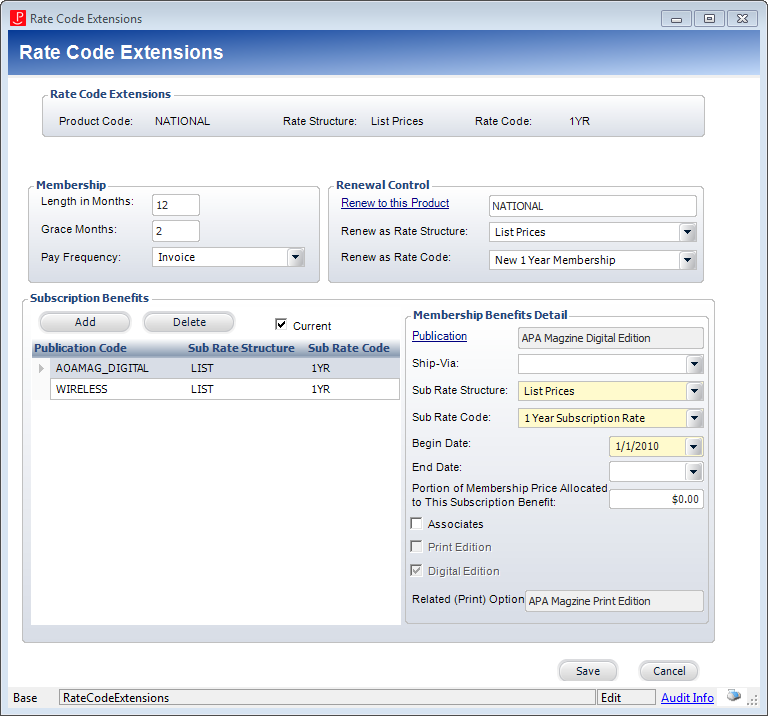
2. From the Subscription
Benefits section, click Add.
The Product Chooser displays. Search for the appropriate subscription to
add as a benefit for members.
3. If necessary, select the Ship-Via method from the drop-down.
4. Select the Sub Rate Structure from the drop-down.
5. Select the Sub Rate Code from the drop-down.
6. If necessary, select the Begin Date and End Date for when the subscription benefit product is available.
7. Enter the amount for Portion of Membership Price Allocated to this Subscription Benefit.
8. If necessary, select the Associates checkbox.
9. Click Save.
10. For more information on the Membership section, please see Defining Membership Product Rate Code Extensions.
11. For more information on the Renewal Control section, please see Defining Membership Product Renewal Options.
Screen Element |
Description |
|---|---|
Subscription Benefits |
|
Add |
Button. When clicked, the Product Chooser screen displays where you can select a subscription product to add to the membership. These subscription products are free for this membership, regardless of price. They are defined by rate code. |
Delete |
Button. When clicked, the highlighted row from the table and the information entered in the corresponding fields are deleted. Before deleting, the system verifies that the subscription does not exist on any active memberships and that a MBR_Rate_Subscription record does not exist in the Order_Detail table where a record for the order number/order line number exists in Order_MBR_Subscription for the subscription product. If the subscription does exist on an active membership, then the record cannot be deleted, but you can, however, enter an end date for the subscription. |
Current |
Checkbox. When checked, the system displays only the current membership benefits for the product. Current subscriptions have not yet reached their end date. As of the 7.2.2 release, the Active_Flag field was added to the MBR_Rate_Subscription table to accommodate the new feature and only display current subscriptions. |
Membership Benefits Detail |
|
Publication |
Link. This field automatically populates with the subscription selected when you clicked Add. However, you can change the value here by clicking the link and searching for a different subscription. As of the 7.2.2 release, the MBR_Rate_Subscription_ID field was added to the MBR_Rate_Subscription table to accommodate the new feature. |
Ship-Via |
Drop-down. Select the ship-via method that will be used for the subscription benefit. This method only applies to the subscription product as a benefit. It does not override the ship-via method for the general subscription product. |
Sub Rate Structure |
Drop-down. Select the rate structure that will receive the subscription benefit. |
Sub Rate Code |
Drop-down. Select the rate code that will receive the subscription benefit. |
Begin Date |
Drop-down. Select the date the subscription will be available as a membership benefit to the product. Defaults to the system date. When you order or renew a membership, the system looks at the begin and end dates entered here to compose the correct associated member benefit subscription products.
As of the 7.2.2 release, the Effective_Begin_Date field was added to the MBR_Rate_Subscription table to accommodate the new feature. |
End Date |
Drop-down. Select the date the subscription will no longer be available as a membership benefit to the product. If the subscription exist on an active membership, then the record cannot be deleted, but you can, however, enter an end date for the subscription here.
When an existing member benefit subscription is deactivated by entering an end date, any new partial term memberships created will not include the deactivated member benefit subscription. When you order or renew a membership, the system looks at the begin and end dates entered here to compose the correct associated member benefit subscription products.
As of the 7.2.2 release, the Effective_End_Date field was added to the MBR_Rate_Subscription table to accommodate the new feature. You can edit or clear the date selected here, as long as no other records exist with the same membership product, rate structure, rate code, and subscription product. |
Associates |
Checkbox. When checked, associate members receive the publication. For example, individuals linked to the corporate membership. |
Portion of Membership Price Allocated to this Subscription Benefit |
Enter the allocated portion of the price. In the BPA audit, Member-benefit subscriptions can be categorized as Qualified-Paid if a portion of the membership dues is allocated to the subscription. BPA paragraph 5 will be updated to include member-benefit paid (MBP) orders. The average price for each member-benefit subscription will be calculated using this price. |
Print Edition/ Digital Edition |
Read-only. Check boxes to indicate if the publication edition is Print, Digital or both. |
Related Option |
Read-only. If the selected membership-benefit subscription product has a related product, the name of the related subscription product should be displayed as text with the caption “Related ["Print" or "Digital"] Option:” |