 In
order for a membership product to display in Donor360® when purchased, the Product
Class must be "Donation" on the General
Setup screen.
In
order for a membership product to display in Donor360® when purchased, the Product
Class must be "Donation" on the General
Setup screen.Products can be linked to a fund raising campaign, fund, or appeal. If a campaign has a premium for a defined level of contribution, it can be linked to the product.
 In
order for a membership product to display in Donor360® when purchased, the Product
Class must be "Donation" on the General
Setup screen.
In
order for a membership product to display in Donor360® when purchased, the Product
Class must be "Donation" on the General
Setup screen.
To define fundraising links:
1. From the
Personify360 main toolbar, select Products > Product
Central.
The Product Maintenance search screen displays.
2. Click Search to find a product or click Create New Product.
3. From the
Relationships task category, click Related to Fund
Raising.
The Fundraising Links screen displays, as shown below.
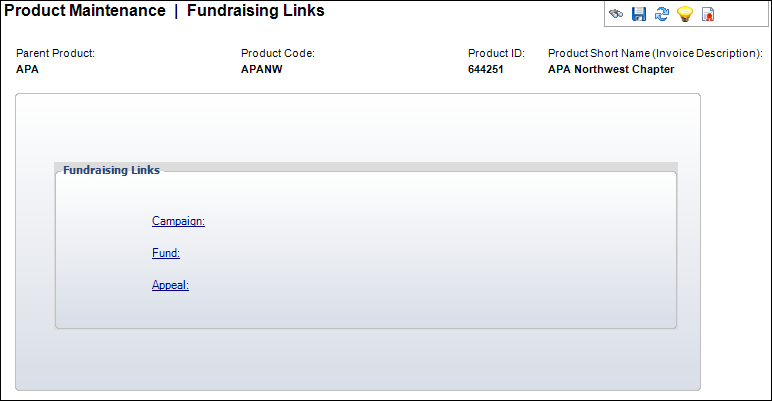
4. Click the Campaign link and search for a campaign associated with the product.
5. Click the Fund link and search for a fund associated with the product.
6. Click the Appeal link and search for an appeal associated with the product.
7. Click Save.
Screen Element |
Description |
|---|---|
Campaign |
Link. A campaign can be defined as either a general single campaign to organize all fundraising activities or can be separated into specific campaigns for specific purposes over a set time period. Products linked to a campaign populate the FND_Credit table and display in the Transaction History and Fundraising reports. |
Fund |
Link. A fund is something with a specific purpose (Scholarship Fund, Building Fund, etc.), which implies specific general ledger accounts. Products linked to a fund populate the FND_Credit table and display in the Transaction History and Fundraising reports. |
Appeal |
Link. An appeal is any activity targeted toward constituents (mailings, phone calls, brochures, etc.) An appeal can be associated with single or multiple campaigns and funds. Products linked to an appeal populate the FND_Credit table and display in the Transaction History and Fundraising reports. |