 You cannot write-off a balance for an inventoried product that has not been shipped.
You cannot write-off a balance for an inventoried product that has not been shipped.When writing off a balance, you can write off all or part of the line-item’s balance. A write-off is used for an order in which receiving payment is impossible or unlikely. This screen eliminates credit and debit balances on orders that are not collectable or when the balance is too small to warrant further action. If necessary, you can write-off a credit balance in AR. Write-offs must be performed at the line level instead of the order level.
When a receipt is applied to an order (either by a payment, a receipt transfer, or lockbox distribution) after the receipt has been distributed to all order lines to pay off the current balance of each order line (following the rules of receipt distribution based on payment priority), if there is any overpayment amount remaining, then the overpayment amount will be applied to the first order line that has write-off transaction(s) where the write-off was not created from the Advanced Adjustment screen.
When the overpayment amount is applied to an order line that has one or more write-off transactions, then the write-off transaction(s) will be reversed up to the amount of the overpayment. If there is still an overpayment amount remaining, then the remaining overpayment amount will be applied to the next order line that has a write-off transaction(s) not created from the Advanced Adjustment screen, and the write-off transaction(s) will be reversed up to either the amount of the overpayment or the amount of the write-off, whichever is less. If there is still an overpayment amount remaining after all order lines have been reversed, then it will be applied to the first order line.
 You cannot write-off a balance for an inventoried product that has not been shipped.
You cannot write-off a balance for an inventoried product that has not been shipped.
To write off a balance:
1. From the Order Entry screen, select the appropriate line item.
2. From the Work with Line Items task category, click Adjust Price.
The Price Adjustments screen is displayed, as shown below.
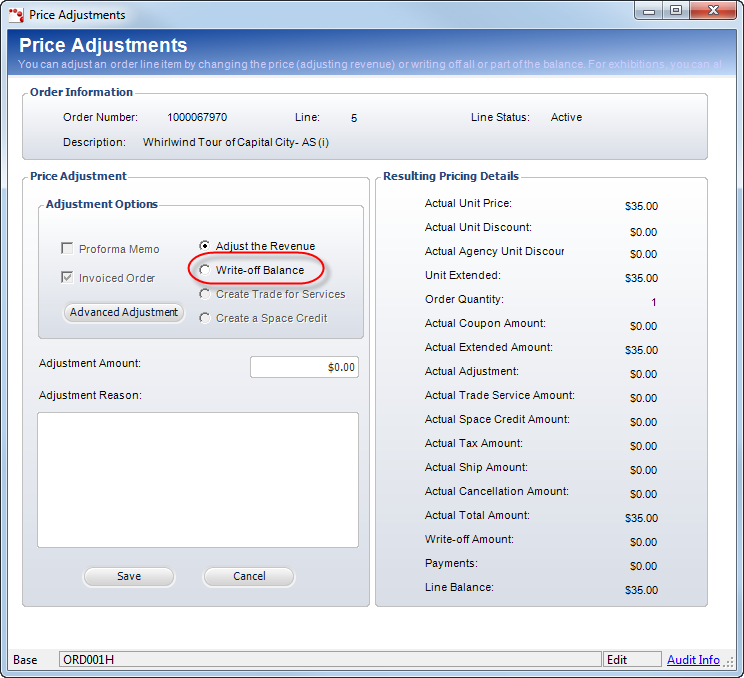
3. From the Adjustment Options section, select the Write-off Balance radio button, as highlighted above.
4. Enter the Adjustment Amount.
5. Enter the Adjustment Reason (required).
6. Click Save.