 As of 7.5.2, you can create a free-shipping market code.
As of 7.5.2, you can create a free-shipping market code.You can restrict the market code to any subsystem or product. If no subsystem is specified, the market code can be used in all subsystems. In the case where a market code is to be used for a particular product, the product code and parent product code are entered. For a subsystem-wide market code, you can choose to enter only the acronym for the subsystem in the table window.
 As of 7.5.2, you can create a free-shipping market code.
As of 7.5.2, you can create a free-shipping market code.
To define a market code:
1. From the Personify360 main toolbar, select Marketing & Communication > Market Code Definition.
The Market Code Maintenance search screen displays.
 You can also access this screen from the Marketing Launch screen by clicking “Define Market Codes.”
You can also access this screen from the Marketing Launch screen by clicking “Define Market Codes.”
2. Click Create New Market Code.
The Market Code Maintenance screen displays, as shown below.
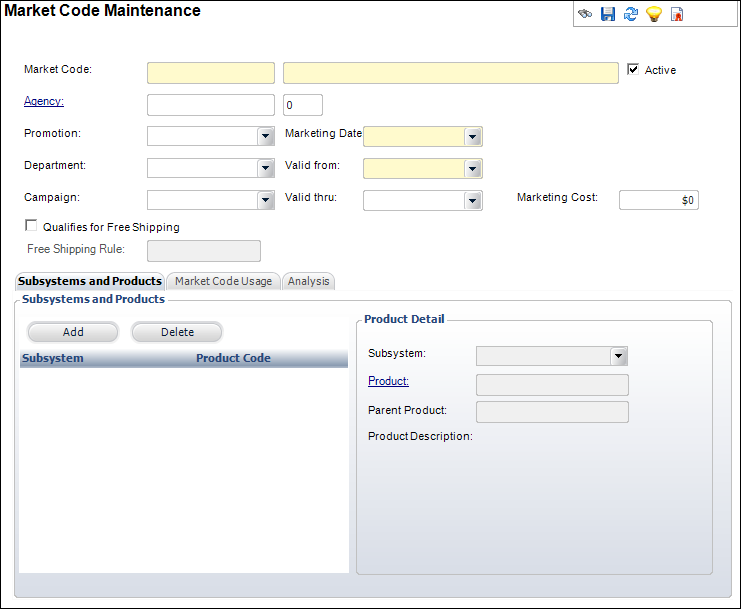
3. Enter the Market Code and description.
4. The Active checkbox is checked by default. If necessary, uncheck this checkbox.
Inactive market codes cannot be referenced on the Order Entry screen.
5. Click the Agency link and search for the appropriate agency that created the promotional or marketing piece, if bought from a particular company.
6. Select a Promotion from the drop-down.
This information is for your own grouping and reporting purposes. No current report exists that uses this field, so you would need to create your own. Values in the drop-down are populated based on the non-fixed codes defined for the MKT "PROMOTION" system type.
7. If necessary, select the Department from the drop-down.
The optional department code for the department initiating the marketing promotion. This information is for your own grouping and reporting purposes. No current report exists that uses this field, so you would need to create your own. Values in the drop-down are populated based on the non-fixed codes defined for the MKT "DEPARTMENT" system type.
8. If necessary, select the Campaign from the drop-down.
This is the name of the fundraising campaign associated with the marketing promotion. This information is for your own grouping and reporting purposes. Values in the drop-down are populated based on the non-fixed codes defined for the MKT "CAMPAIGN" system type.
9. Select the Marketing Date from the drop-down.
This allows you to know the relative age of various marketing pieces.
10. Select the Valid From date form the drop-down.
This is the date on which this market code is visible to the Order Entry screen.
11. If necessary, select the Valid Thru date from the drop-down.
This is the date after which this market code is not visible for the creation of new orders. If you enter the date here, you will not need to deactivate the code in the future.
12. Enter the Marketing Cost.
This is the cost of the marketing effort or venture.
13. As of 7.5.2, if necessary, check the Qualifies for Free Shipping checkbox.
For more information, please see Creating a Free Shipping Market Code.
a. If you checked the "Qualifies for Free Shipping" checkbox, click the Free Shipping Rule link to select the appropriate free shipping rule.
14. Click Save.
15. Add Subsystems to a Market Code.
17. View Market Code Analysis.
See also: Creating a Free Shipping Market Code