All active orders that do not have a packing slip display on the Orders with NO Packing Slip tab, as shown below. Orders with a bad address will display in red.
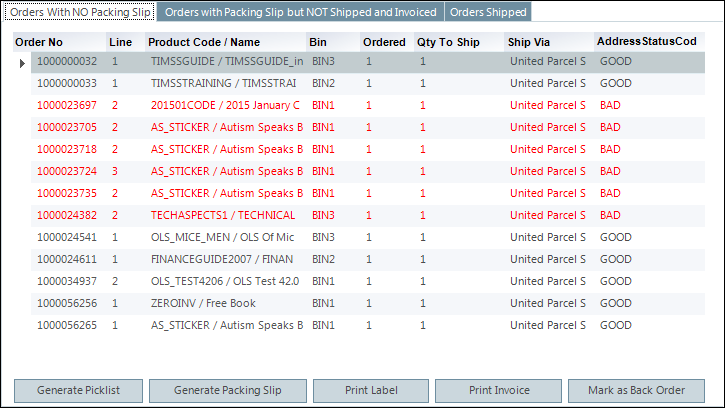
From the Shipping Maintenance screen, you can perform a variety of tasks specific to shipping after an order has been placed. Although this screen provides additional functionality, the following process takes you through a typical shipping workflow, which applies to associations with a small volume of shipped orders.
To manually ship a typical inventoried product order:
1. From the
Personify360 main toolbar, select Shipping and Inventory
> Shipping Maintenance.
The Shipping Maintenance search screen displays.
2. Search
for the appropriate warehouse and click Select.
The Shipping Maintenance screen displays.
3. From the Specify Filters section, select the Un Shipped Items checkbox and select the appropriate Ship Via from the drop-down.
4. Click
Find.
All active orders that do not have a packing slip display on the Orders with NO Packing Slip tab,
as shown below. Orders with a bad address will display in red.
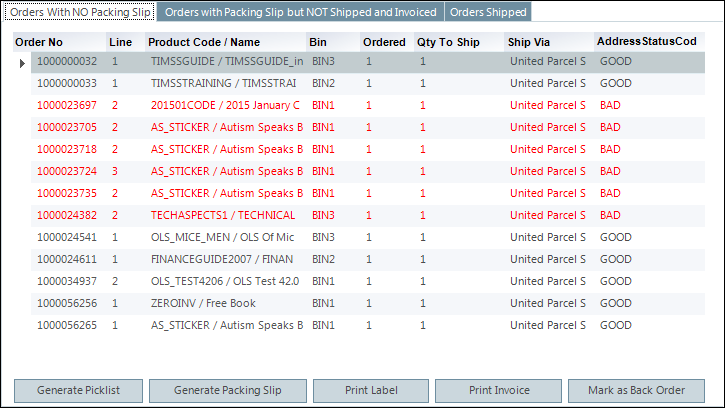
5. Multi-select
all the orders and click Generate Packing Slip.
The packing slip report displays, as shown below. Each order displays on
its own page.
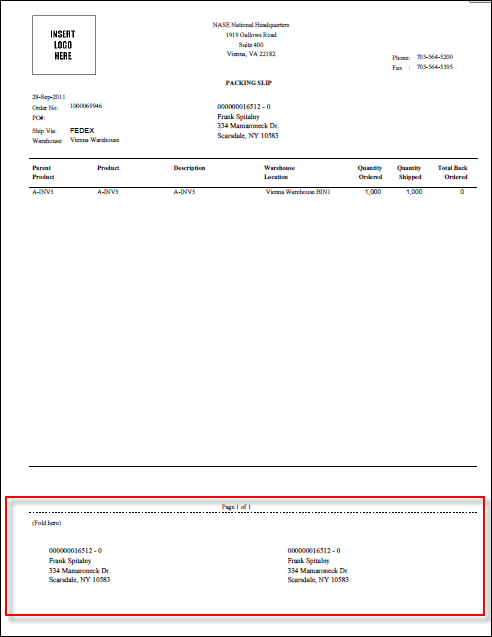
 When the
report above is folded in thirds and then folded in half, the bottom section
of the report, highlighted above in red,
will display on top when inserted into a clear package label pocket.
When the
report above is folded in thirds and then folded in half, the bottom section
of the report, highlighted above in red,
will display on top when inserted into a clear package label pocket.
All the orders selected in the previous
step are marked as having a packing slip and display on the Orders
with Packing Slip but NOT Shipped or Invoiced tab, as shown below.
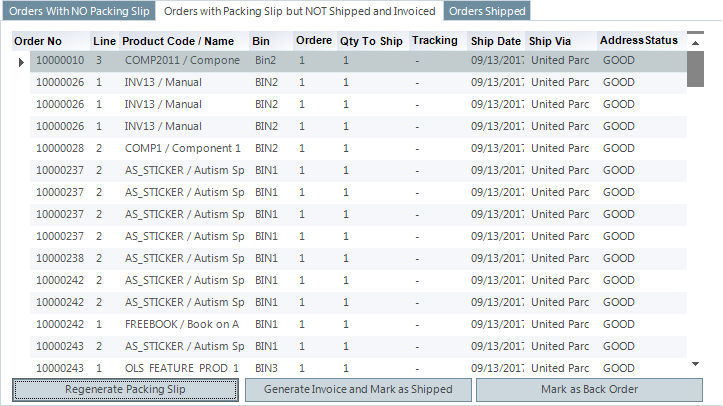
 A packing
slip was NOT generate for the order which had a bad address on the Orders with NO Packing Slip tab
and will remain on that tab until the address is fixed.
A packing
slip was NOT generate for the order which had a bad address on the Orders with NO Packing Slip tab
and will remain on that tab until the address is fixed.
6. If necessary, click the Tracking Number column to enter the carrier's tracking number.
7. Multi-select the remaining orders and click Generate Invoice and Mark as Shipped.
 Because there
is no way of telling from this screen if an order has been paid, you may
want to click the Generate Invoice button instead
to verify that the order has been paid on the invoice report. That way
you can pursue payment by contacting the customer before the order is
shipped.
Because there
is no way of telling from this screen if an order has been paid, you may
want to click the Generate Invoice button instead
to verify that the order has been paid on the invoice report. That way
you can pursue payment by contacting the customer before the order is
shipped.
The invoice report displays, as shown below.
Each order displays on its own page.
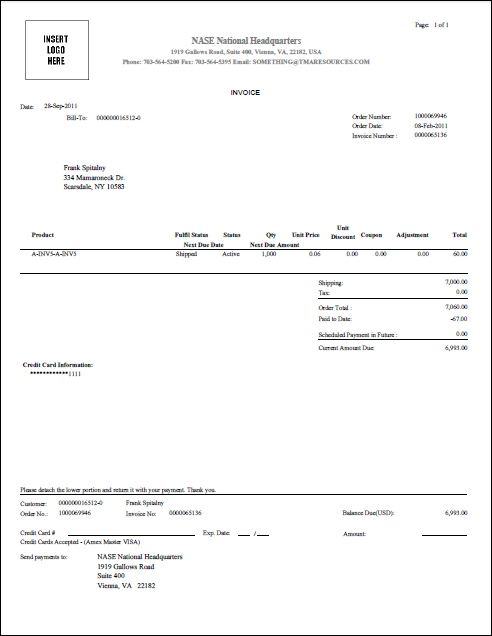
The orders display on the Orders Shipped
tab, as shown below.
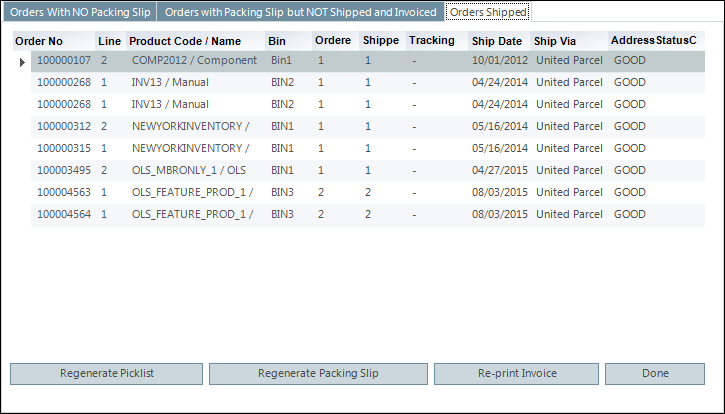
 To
display shipped order lines, from the Specify Filters section, click Reset and select the Shipped Items radio button.
To
display shipped order lines, from the Specify Filters section, click Reset and select the Shipped Items radio button.
8. Click Done to close the Shipping Maintenance screen.