 This tab is available for any donation type.
This tab is available for any donation type.You can use the Set Your Defaults tab (shown below) to define defaults for the Simple Gift Entry and Donation Entry screens. Once you define the defaults, the selected gift type, campaign, appeal, and fund display automatically for every gift entered. You can set or hide the defaults by using the Set Defaults task category.
 This tab is available for any donation type.
This tab is available for any donation type.
1. From the Simple Gift Entry or Donation Entry screen, access the Set Your Defaults tab.
Alternatively, from the Common Tasks task category, click Modify Session Defaults to display the Set Your Defaults tab, as shown below.
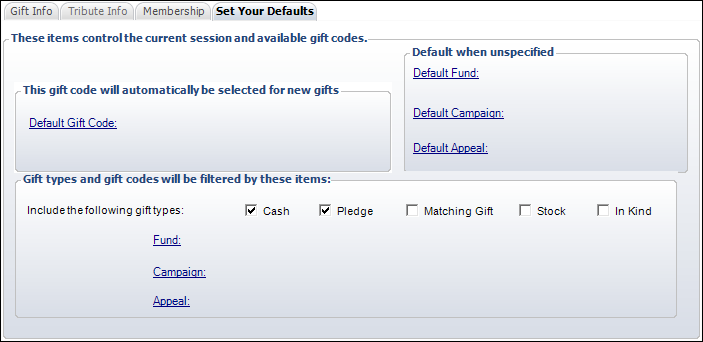
2. Select the appropriate items to define defaults:
· Default Gift Code – You can select a gift that is commonly used to be entered automatically to a new donation.
· Default Fund – If a gift code does not have a fund specified, the fund defined here will be used. This only defaults if the gift code does not have a fund specified.
· Default Campaign – If a gift code does not have a campaign specified, the campaign defined here will be used. This only defaults if the gift code does not have a campaign specified.
· Default Appeal – If a gift code does not have an appeal specified, the appeal defined here will be used. This only defaults if the gift code does not have an appeal specified.
· Filtered gift types and gift codes – When defined, only the selected gift types and codes will display on the Gift Information tab.