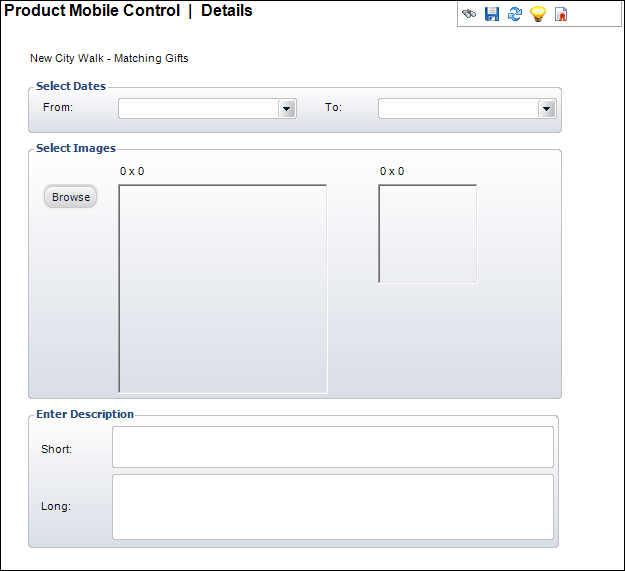Defining a Fundraising Gift for Mobile
As of the 7.3.0 SP3 release of the Personify360 Mobile application, you can configure fundraising gifts to be available for purchase via the mobile application.
The process of enabling fundraising gifts for the mobile application is similar to configuring a gift to display on your e-Business site, as discussed earlier. For gifts on the mobile application, you need to create an Active mobile control via the Product Central screen. Once you create the Active mobile control, your users can view the gift and it’s details through your organization’s Mobile application during the dates in which you specify.
The following information must be configured before you enable the Mobile Control in order for your fundraising gift to display in your Mobile application:
· From the Options section, ensure that the Master Product and Available to Order checkboxes are selected.
· Ensure the product has a Product Status of “Active”.
 For a product to be listed in the Mobile Store, it must meet the availability requirements in the back office first. Any product with a “Cancelled,” “Discontinued,” or “Inactive” status in the back office will not display in the Mobile Store regardless of your Mobile Control settings.
For a product to be listed in the Mobile Store, it must meet the availability requirements in the back office first. Any product with a “Cancelled,” “Discontinued,” or “Inactive” status in the back office will not display in the Mobile Store regardless of your Mobile Control settings.
· Ensure that the Available from date is today or a day in the past.
· Ensure that the Available thru date is null, today's date, or a future date.
· From the Product Definition task category, ensure that a green checkmark displays next to the Validate Setup task. If not, please see Validating a Fundraising Gift Setup for more information on validating the product setup.
· From the Rates and Pricing screen displays, ensure that at least one Rate Structure/Rate Code has the Web Enabled Rate checkbox selected.
 Standard eBusiness rules apply for products.
Standard eBusiness rules apply for products.
· From the eBusiness Control screen displays, ensure that the Display on Web and Add to Cart checkboxes are selected.
· Ensure that the first Web Display Dates date is today or a day in the past.
· Ensure that the second Web Display Dates date is null, today's date, or a future date.
If your customers already have a credit card record on file in your database, they can donate from the mobile application. If not, they can add the desired gift to their Shopping Cart for purchase the next time they sign into your organization’s e-Business site.
 Fundraising gifts must have a Product Status of “Active” for a Mobile Control to have affect.
Fundraising gifts must have a Product Status of “Active” for a Mobile Control to have affect.
To configure a gift for purchase on Mobile:
1. Using the Fundraising Manager persona, from the Personify360 main toolbar, select Fundraising Setup > Gift Setup.
The Gift Code Maintenance search screen displays.
2. Click Search to find a gift or click Create New Gift Code.
3. From the eBusiness Links task category, click Mobile Control.
The Mobile Control screen displays for you to enter the Mobile-specific values.
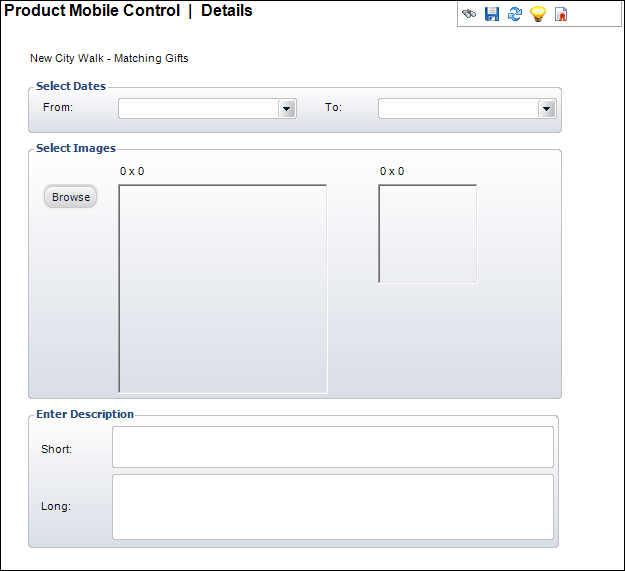
4. From the Select Dates section, select the From date as today or a date in the past.
5. If necessary, select the To date as today or a future date.
The product only appears in the Mobile store during these dates.
6. If you would like to enter a product image to be displayed on the Event Details screen in the Mobile Events Module, from the Select Images section, click Browse and select the image from your database.
The application automatically resizes the second image.
7. If desired, enter a Short Description to be displayed on the Product Details screen.
8. If desired, enter a Long Description.
This description is for recording purposes only – mobile users will not see this anywhere.
9. Click Save.
The product will now appear for purchase in the Mobile Store based on the product's availability and the dates you entered.
 For a product to be listed in the Mobile Store, it must meet the availability requirements in the back office first. Any product with a “Cancelled,” “Discontinued,” or “Inactive” status in the back office will not display in the Mobile Store regardless of your Mobile Control settings.
For a product to be listed in the Mobile Store, it must meet the availability requirements in the back office first. Any product with a “Cancelled,” “Discontinued,” or “Inactive” status in the back office will not display in the Mobile Store regardless of your Mobile Control settings.