The Price Adjustments screen is displayed, as shown below.
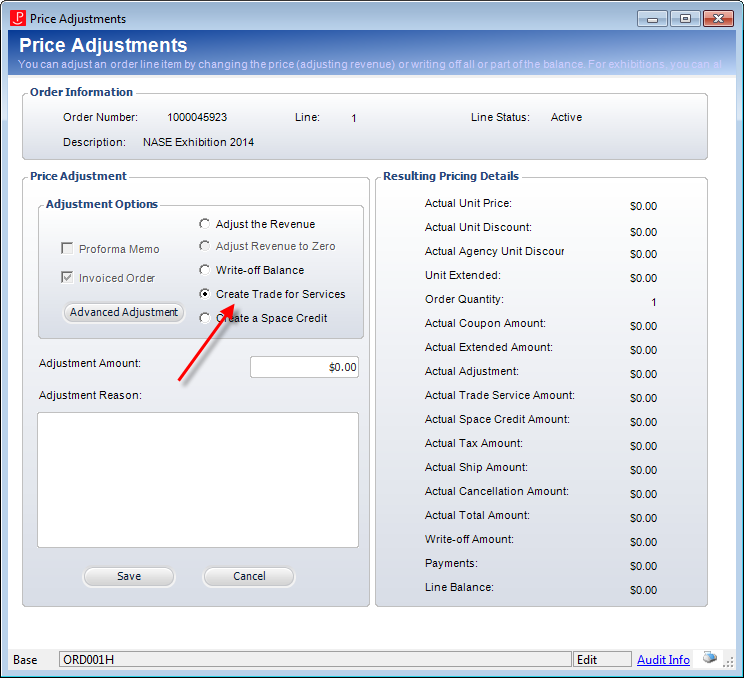
As opposed to adjusting the revenue, which reduces the price of the product, creating a trade for services will act just like a cash receipt, but instead of using a receipt account, it will use the Trade for Services account defined for the product. For example, if a customer receives a trade for services of $100 and their booth is $1,000, then the amount they owe will be reduced by $100, which reduces their accounts receivable, rather than reducing revenue.
To create a trade for services adjustment:
1. From the Order Entry screen, select the appropriate line item.
2. From the Work with Line Items task category, click Adjust Price.
The Price Adjustments screen is displayed, as shown below.
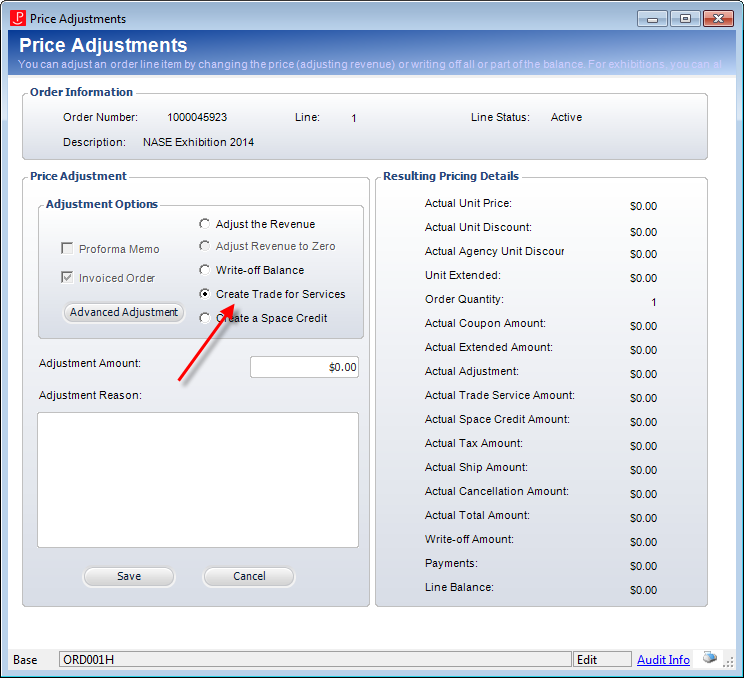
3. From the Adjustment Options section, select the Create Trade for Services radio button, as highlighted above.
4. Enter the Adjustment Amount.
5. Enter the Adjustment Reason (required).
6. Click Save.