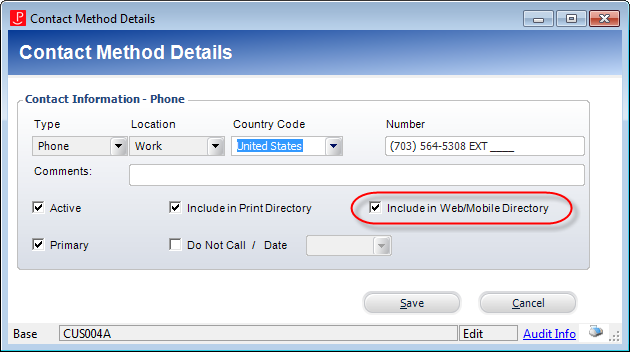As of 7.6.0, this control has been visually redesigned for optimal performance for mobile users.
As of 7.6.0, this control has been visually redesigned for optimal performance for mobile users. As of 7.6.0, this control has been visually redesigned for optimal performance for mobile users.
As of 7.6.0, this control has been visually redesigned for optimal performance for mobile users.
The Fax control displays the web user's fax number(s). This information can also be added by staff on the Contact Information screen in CRM360®. Before configuring web settings for the Fax control, it is important that your back office configurations are accurate. If not, these configurations will not display properly on your e-Business website. See Configuring the Back Office Settings for the Fax Control for more information on the system types and codes that need to be web enabled before setting up this control.
See Configuring the Web Settings for the Fax Control for more information on how to drop this control onto a page on your e-Business website.
After configuring the Fax control, your web user will see the control similar to the one displayed below.
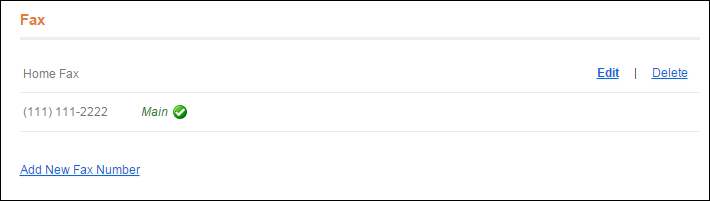
If the web user clicks the Add New Fax Number link, the Add Fax Number screen displays, as shown below.
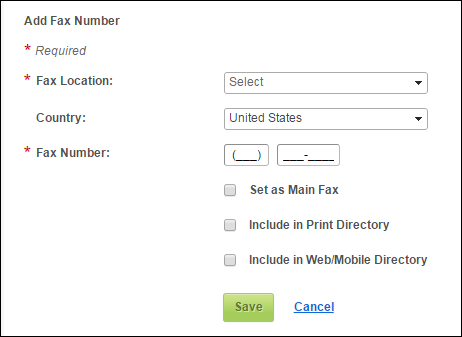
From here, the web user can add a fax number and check the following checkboxes as appropriate:
· Set as Main Fax, Include in Directory
In the back office, on the CRM360® screen, this communication record will be marked as "Primary", as shown below. For more information on this screen, please see Viewing a Constituent's Contact Information in CRM360.

 Only one fax number can be set as “Main”.
Only one fax number can be set as “Main”.
· Include in Print Directory
When checked, the constituent's fax number will be included in the external directory reports for print. In the back office, on the CRM360 screen, the Include in Directory checkbox is checked, as shown below For more information on this screen, please see Viewing a Constituent's Contact Information in CRM360.
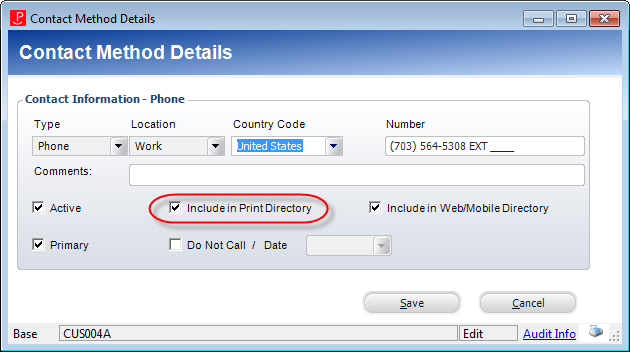
· Include in Web/Mobile Directory
When checked, the constituent's fax number will be included in the external directory for the web/mobile. In the back office, on the CRM360 screen, the Include in Web/Mobile Directory checkbox is checked, as shown below. For more information, please see Viewing a Constituent's Contact Information in CRM360.