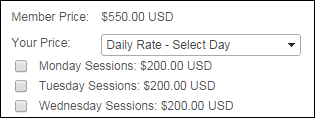Registration Information - Register Someone Else Workflow
 This step functions differently based on the workflow. This section below is specific to the Register Someone Else workflow. For more information on this step specific to the Register Myself Workflow, please see the Registration Information - Register Myself Workflow section.
This step functions differently based on the workflow. This section below is specific to the Register Someone Else workflow. For more information on this step specific to the Register Myself Workflow, please see the Registration Information - Register Myself Workflow section.
When a web user clicks Next from the Registrant Selection step, the Registration Information step will display. This step will display for all meetings, as long as the meeting has rates defined. If a meeting is free or only has one defined rate, this page will be read-only.
The price that displays to the web user is determined by the back office configurations for the Billing Method field on the Structure Mapping screen. This field tracks whether the ship-to customer or the bill-to customer must meet the criteria defined in order for the order to qualify for the rate structure. If you set the Billing Method field to "Bill-to", the rate the registrant qualifies for is the bill-to customer's rate. For example, if the bill-to customer is not a member but the person he/she is registering for the meeting is, the registrant would qualify for the nonmember price for the meeting. However, if you set the Billing Method field to "Ship-to", the rate the registrant qualifies for is the ship-to customer's rate. For example, if the bill-to customer is a member but the person he/she is registering the meeting for is not, the registrant would qualify for the nonmembership price for the meeting. For more information about configuring this field, refer to Defining Rate Structure.

From the Registration Information step, the web user can view the short web description of the meeting and select a rate code for purchasing. You can set up your meeting to display multiple rates for web users to choose from, including a daily rate. For more information about creating meeting rates, please see Configuring the Back Office Settings for the Registration Information Step.
If the meeting has been defined to allow web users the option of only attending certain days of a meeting or conference, he/she can select the daily rate from the Your Price/Member Price drop-down and checkboxes will appear, as shown below.
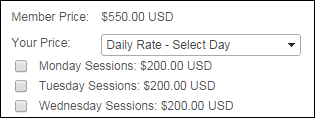
 This step functions differently based on the workflow. This section below is specific to the Register Someone Else workflow. For more information on this step specific to the Register Myself Workflow, please see the Registration Information - Register Myself Workflow section.
This step functions differently based on the workflow. This section below is specific to the Register Someone Else workflow. For more information on this step specific to the Register Myself Workflow, please see the Registration Information - Register Myself Workflow section.