
This control can be configured to allow web users who are not logged into your site and who do not wish to create an account for your site, to complete the checkout process by proceeding as a guest. If the web user selects to proceed as guest to complete the checkout process, he/she is taken through the same three-step process, but each screen displays differently to the web user. The chart below illustrates the two different workflows for a web user who is logged in (authenticated) and web user who is not logged in (unauthenticated) when completing the checkout process.

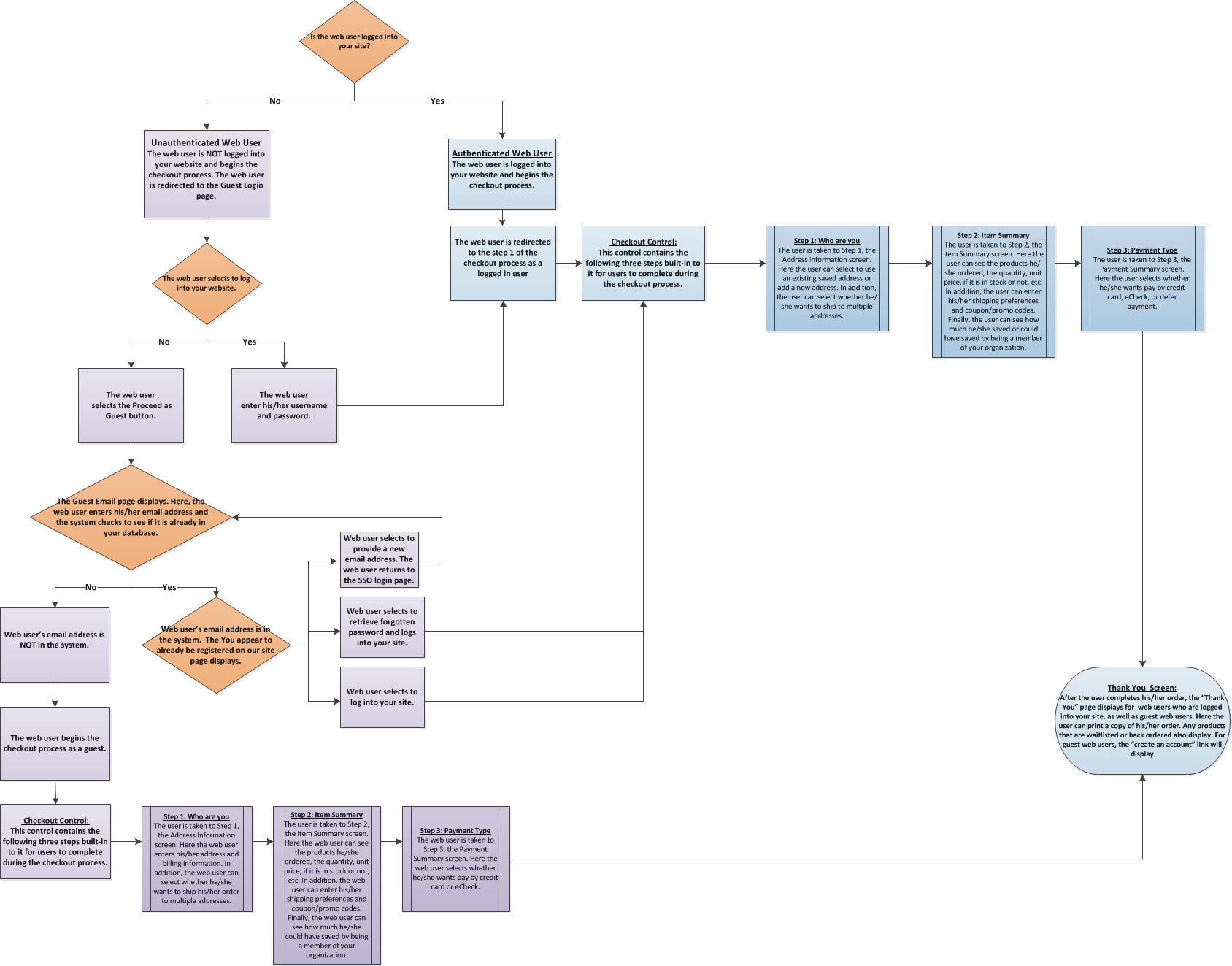
See Also:
· To see additional page setups for the Checkout control, refer to Page Setups.
· To see the back office set ups necessary for the Checkout control, refer to Back Office Settings for the Checkout Control.
· To add the Checkout control to a page on the web, refer to Web Settings for the Checkout Control.
· For a video demonstrating how to add the Checkout control to a page, refer to Video Demo: Configuring the Checkout Control.
· For a broad summary of the Checkout control, refer to Overview: Checkout Control.