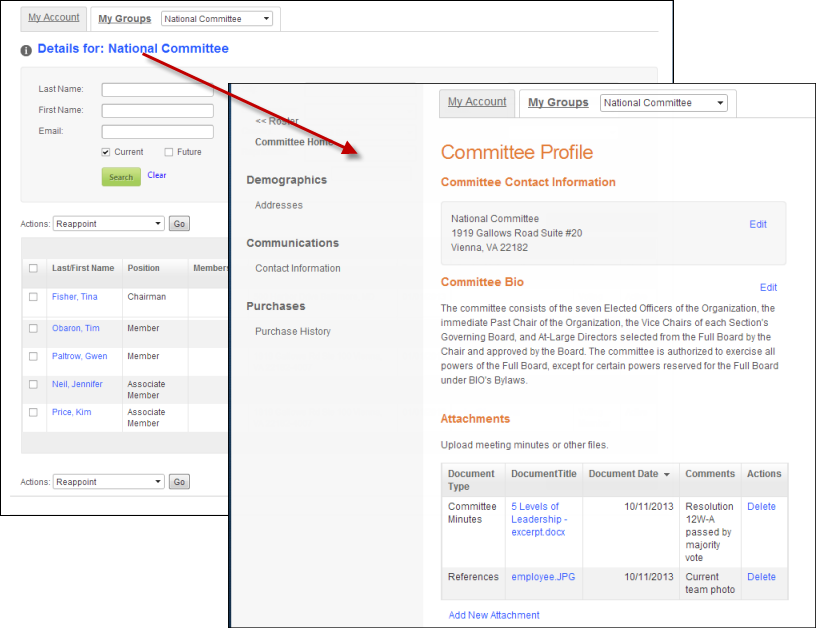
When the committee manager clicks the committee name link, as highlighted below, he/she is redirected to the committee's profile page. On the committee's profile page, the committee manager can edit the committee's information on the web. The information that the committee manager can edit is based on the profile controls you drop on the committee's profile section (e.g., contact information, addresses, pay open orders, etc.). In order for a committee manager to be able to edit a committee's profile, he/she needs to be given the correct back office permissions and the Header control MUST be dropped on every page that you want to use the functionality of group management. As a best practice, it is recommended that you do not drop controls that contain sensitive data, such as credit card information, on this page.
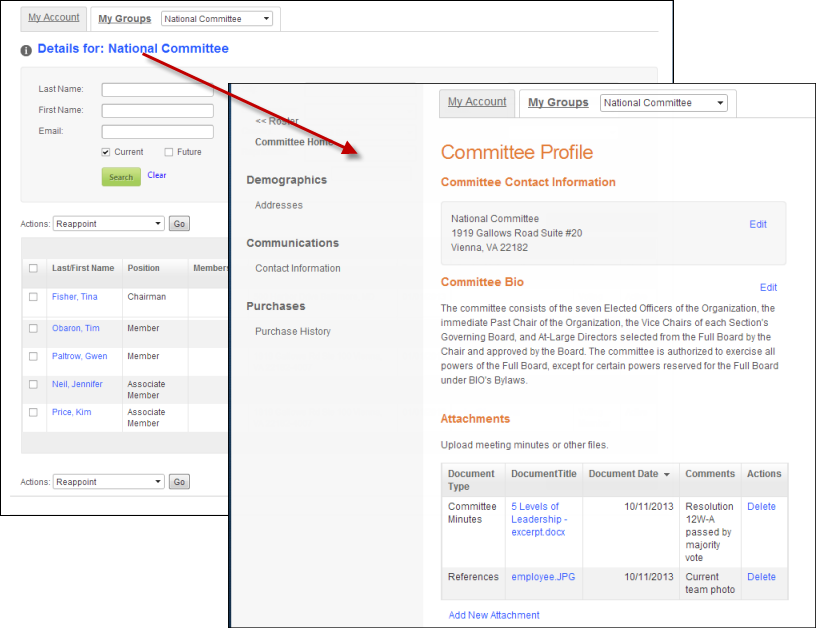
To create the Committee profile pages:
1. Create separate pages with the desired profile controls on them. For the list of controls that can be used with the Group Management controls, refer to the Controls that are Compatible with the Group Management section.
2. Drop the Header control on EVERY page that you created in order for the committee manager to be able to use group management. As a best practice, this control should be dropped on the top of the page.
a. In the Control Settings for the Header control, configure the settings. See Configuring the Web Settings for the Header Control for more information.
 Make sure to check the Is Control on Group Profile Page checkbox if the Header control is dropped onto the group's profile home page.
Make sure to check the Is Control on Group Profile Page checkbox if the Header control is dropped onto the group's profile home page.
This only needs to be checked for this page so that the system knows which workflow the chapter manager will be completing.
b. Click Save.