 Even though this web module has no user interface, it must still be added to a page like any other web module.
Even though this web module has no user interface, it must still be added to a page like any other web module.Product Indexer indexes your entire product catalog. Once this web module is installed and configured, users can search for specific products in your production system.
 Even though this web module has no user interface, it must still be added to a page like any other web module.
Even though this web module has no user interface, it must still be added to a page like any other web module.
 Before you can use this web module, you must first install and configure the Product Detail web module.
Before you can use this web module, you must first install and configure the Product Detail web module.
To set up Product Indexer:
1. Install the Product Indexer web module as shown at the beginning of the chapter.
2. Create a new page. From the toolbar select Pages > Add New Page, as highlighted below.
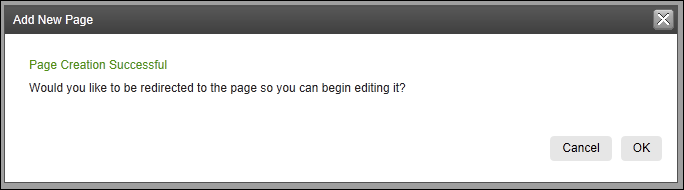
3. Fill in the page details. See Configuring Pages, Modules and Skins for more information.
4. In the Permissions tab, make sure that only the Administrator can view the page, as highlighted below.
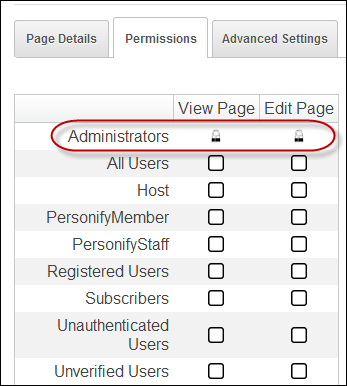
5. Click Update.
The following appears:
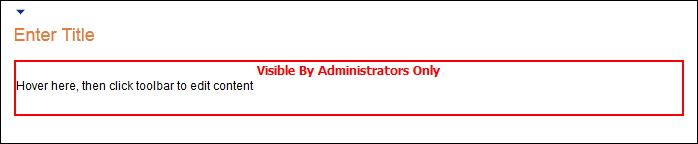
The following steps show you how to complete the configuration process of the Product Indexer web module.
To configure the Product Indexer web module:
1. Log into your site as Host.
2. From the toolbar, select Host > Advanced > Search Admin, as highlighted below.
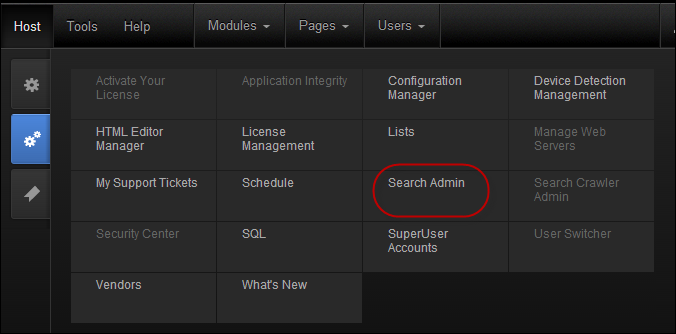
The Search Admin page displays, as shown below. See Configuring Search Admin Settings for more information.
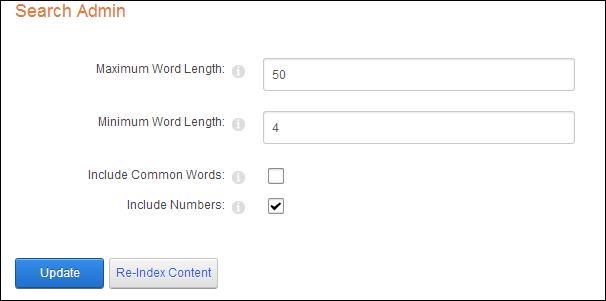
3. Set the Maximum Word Length to 255.
4. Set the Minimum Work Length to 3.
5. Check the Include Common Words checkbox.
6. Check the Include Numbers checkbox.
7. Click Re-Index Content button.
8. Click Update.
9. Return to the new page you created and add a Product Detail web module to it. See Configuring the Product Detail Web Module for more information.
10. From the web module menu, click Edit.
11. In the Product Detail Settings section, set the Searchable field to True, as shown below.
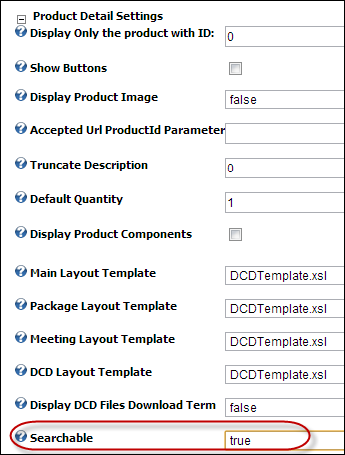
 The Product Detail web module will not work with Product Indexer if this field is set to False.
The Product Detail web module will not work with Product Indexer if this field is set to False.
12. Click Update.