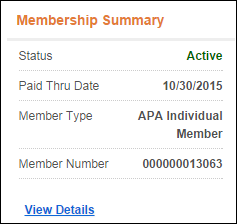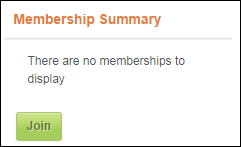Membership Summary Control Overview
The Membership Summary control allows your web users to view their membership status, paid thru date, member type, and member number, if applicable. This control also can be setup to allow users to renew their memberships from the web. The membership status that displays in the control can have a line status of either active, grace, expired, or terminate at end in the back office. Once the grace date and terminate at end date have passed, the status will display as expired in this control. For more information, please reference the Membership section. See Configuring the Web Settings for the My Membership Summary Control for more information on how to drop this control onto a page on your e-Business website. The Membership Summary control does not need require any additional back office configurations. All data displayed in this control is based off your constituent's information.
The following back office logic determines what information displays in this control:
1. Active current membership with primary level 1 of primary member group;
2. If none, then Graced current membership with primary level 1 of primary member group;
3. If none, then Terminate at End current membership with primary level 1 of primary member group;
4. If none, then Active current membership with primary level 1 of non-primary member group if “Show in CRM360” = Y;
5. If none, then Graced current membership with primary level 1 of non-primary member group if “Show in CRM360” = Y;
6. If none, then Terminate at End current membership with primary level 1 of non-primary member group if “Show in CRM360” = Y;
7. If none, then Expired membership with primary level 1 of primary member group;
8. If none, then Expired membership with primary level 1 of non-primary member group if “Show in CRM360” = Y
 Any membership group with the field status code of Proforma (P), Held (H) or Cancelled (C) in the back office will not show. In addition, in order for your users not to see multiple years' worth of membership renewals, you should run the ORD500 batch process. This process will remove expired membership renewals.
Any membership group with the field status code of Proforma (P), Held (H) or Cancelled (C) in the back office will not show. In addition, in order for your users not to see multiple years' worth of membership renewals, you should run the ORD500 batch process. This process will remove expired membership renewals.
Customer Impact
After configuring the Membership Summary control, your web user will see the control similar to what is displayed below. If the web user clicks the View Details link, he/she is taken to the Membership Details page.
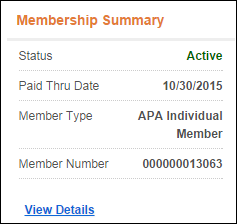
If the user has a proforma order for membership, the Renew Now button will display. If the user clicks Renew Now, he/she is taken through the membership renewal workflow.
 In the back office, if the field status is T (Terminate at end), the Renew Button will not display in this control.
In the back office, if the field status is T (Terminate at end), the Renew Button will not display in this control.
If the web user is not currently a member, the control displays as shown below. If the web user clicks Join, he/she will be taken to the membership join workflow.
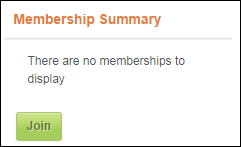
 Any membership group with the field status code of Proforma (P), Held (H) or Cancelled (C) in the back office will not show. In addition, in order for your users not to see multiple years' worth of membership renewals, you should run the ORD500 batch process. This process will remove expired membership renewals.
Any membership group with the field status code of Proforma (P), Held (H) or Cancelled (C) in the back office will not show. In addition, in order for your users not to see multiple years' worth of membership renewals, you should run the ORD500 batch process. This process will remove expired membership renewals.