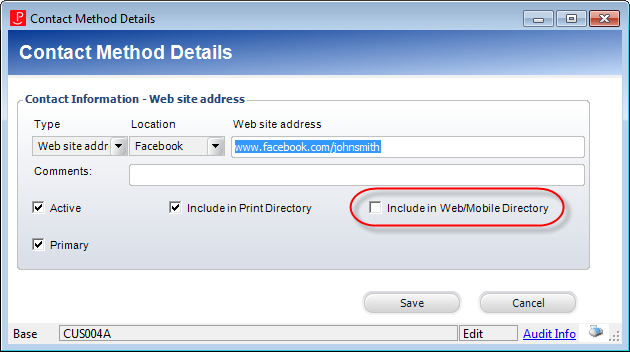As of 7.6.0, this control has been visually redesigned for optimal performance for mobile users.
As of 7.6.0, this control has been visually redesigned for optimal performance for mobile users. As of 7.6.0, this control has been visually redesigned for optimal performance for mobile users.
As of 7.6.0, this control has been visually redesigned for optimal performance for mobile users.
The Web/Social Media control displays the logged in web user's Twitter, Facebook, and LinkedIn information. This information can also be added by staff on the Contact Information screen in CRM360®.
Before configuring web settings for the Web/Social Media control, it is important that your back office configurations are accurate. If not, these configurations will not display properly on your e-Business website. See Configuring the Back Office Settings for the Web/Social Media Control for more information on the system types and codes that need to be web enabled before setting up this control.
See Configuring the Web Settings for the Web/Social Media Control for more information on how to drop this control onto a page on your e-Business website.
After configuring the Web/Social Media control, your web users will see the control similar to the one displayed below.
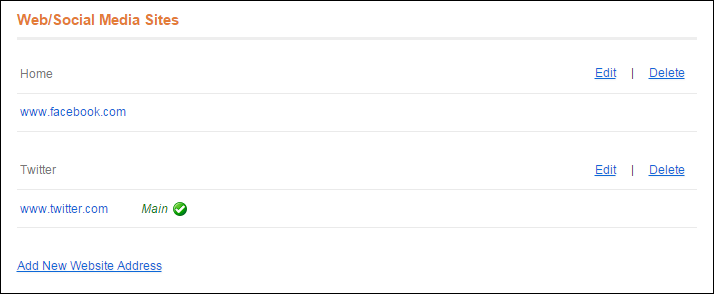
If the web user clicks the Add New Website Address link, the Add Web/Social Media Site screen displays, as shown below.

From here, the web user can add his/her Facebook, Twitter, or LinkedIn account. In addition, he/she can check the following checkboxs as appropriate:
· Set as Main Website
In the back office, on the CRM360® screen, this communication record will be marked as "Primary", as shown below. For more information on this screen, please see Viewing a Constituent's Contact Information in CRM360.

 Only one web address can be set as “Main”.
Only one web address can be set as “Main”.
· Include in Print Directory
When checked, the constituent's web address will be included in the external directory reports for print. In the back office, on the CRM360 screen, the “Include in Directory” checkbox is checked, as shown below For more information on this screen, please see Viewing a Constituent's Contact Information in CRM360.
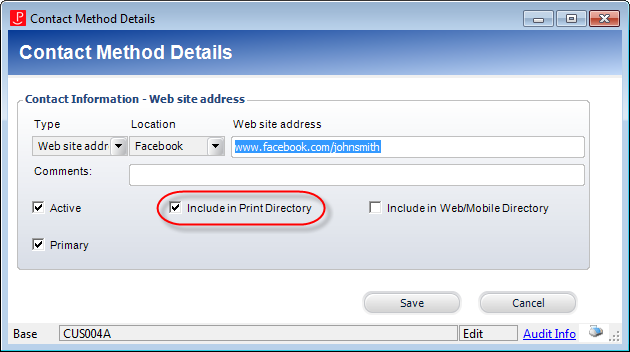
· Include in Web/Mobile Directory
When checked, the constituent's web address will be included in the external directory for the web/mobile. In the back office, on the CRM360 screen, the “Include in Web/Mobile Directory” box is checked, as shown below. For more information, please see Viewing a Constituent's Contact Information in CRM360.