 As of 7.6.0, this control has been visually redesigned for optimal performance for mobile users.
As of 7.6.0, this control has been visually redesigned for optimal performance for mobile users. As of 7.6.0, this control has been visually redesigned for optimal performance for mobile users.
As of 7.6.0, this control has been visually redesigned for optimal performance for mobile users.
The My Subscription control displays the logged in web user's paid and member benefit subscriptions. This control can also be setup to allow web users to change their subscription preference settings and view their subscription details.
See Configuring the Web Settings for the My Subscriptions Control for more information on how to drop this control onto a page on your e-Business website. The My Subscriptions control does not need require any additional back office configurations. All data displayed in this control is based off your constituent's information.
The following back office logic determines how a subscription product can be renewed on this control:
· If the subscription product can be renewed and there is a proforma order for it, then the "renew" link should take the user to the "Pay Open Balance" page.
· If the subscription product can be renewed, and there is no proforma order for it, then the "renew" link should take the user to the "Product Detail" page.
 All subscriptions will display until the clean-up process ORD500-Expired Order Cleanup Process is run even if the subscription is expired. See Expired Order Cleanup process for more information. The only exception is member subscription benefits. Once it has expired, it will not display on this control even if you did not run the ORD500 batch process.
All subscriptions will display until the clean-up process ORD500-Expired Order Cleanup Process is run even if the subscription is expired. See Expired Order Cleanup process for more information. The only exception is member subscription benefits. Once it has expired, it will not display on this control even if you did not run the ORD500 batch process.
After configuring the My Subscriptions control, your web users will see the will see the control similar to the one displayed below.
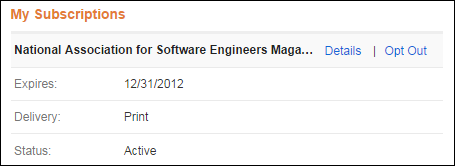
This control displays the web user's most recent paid version of his/her subscription, whether it has an active, grace, or expired field in the back office. The subscriptions are displayed in descending order by expiration date. Proforma orders will display on this control as active until the subscription's expiration date and then it will display as expired. In addition, the same subscription will not display twice (e.g., multiple years of the same subscription ), except if the user paid for subscription and it is a benefit of membership then both will display on this control.
If the web user clicks the Details link, the Subscription Details page displays, as shown below.
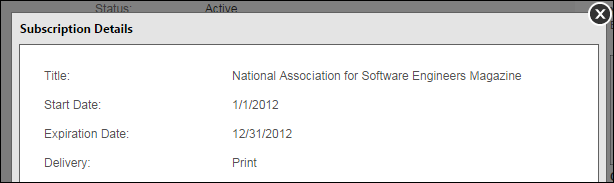
If the web user clicks the Opt Out or Opt In link, it allows the web user to opt in or out of a membership subscription benefit. The user can opt out to no longer receive the membership subscription benefit. The user can opt in to receive the membership subscription benefit.
 Web user are only able to opt in/out of member subscription benefits, not paid subscriptions.
Web user are only able to opt in/out of member subscription benefits, not paid subscriptions.
If the web user clicks the Renew link, if in the back office there is a proforma order for it, the web user will be taken to the Pay Open Balances control. If in the back office there is a no proforma order for it, the web user will be taken to the Product Detail control.