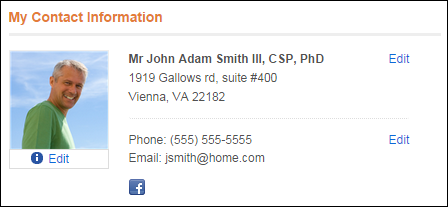
The My Contact Information control displays the logged in web user's primary address, phone number, and email. In addition, it will have icons that direct the web user to his/her Facebook, Twitter, or LinkedIn account. The web user's picture can also be displayed on this control. Users can edit only their primary contact information using this control.
See Configuring the Web Settings for My Contact Information Control for more information on how to drop this control onto a page on your e-Business website.
Before configuring web settings for the My Contact Information control, it is important that your back office configurations are accurate. If not, these configurations will not display properly on your e-Business website. See Configuring the Back Office Settings for the Contact Information Control for more information on the system types and codes that need to be web enabled before setting up this control.
After configuring the My Contact Information control, your web users will see the control similar to the one displayed below. As of 7.5.2, if the user's email address exceeds 33 characters, an ellipses (...) will display and the user can hover over the email address to display the full email address.
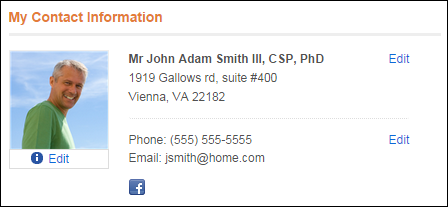
If the web user clicks the Edit link in the address section, the web user can edit his/her address information, as shown below.
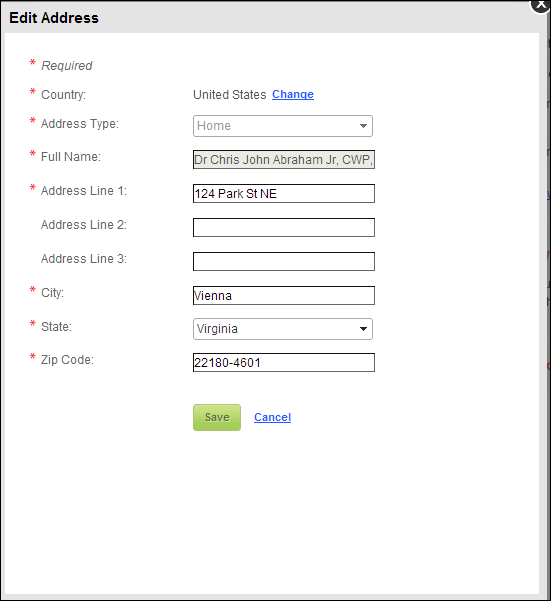
 The web user will not be able to edit his/her work address from this control.
The web user will not be able to edit his/her work address from this control.
 When the web user saves the address, the system will attempt to validate the address. If the system is unable to identify the address as a valid address, a message will display, similar to what is down below, with more information about the missing information.
When the web user saves the address, the system will attempt to validate the address. If the system is unable to identify the address as a valid address, a message will display, similar to what is down below, with more information about the missing information.
If the web user clicks the Edit link in the email, phone, and website section, the web user can edit his/her email address, phone number, and website(s), as shown below.
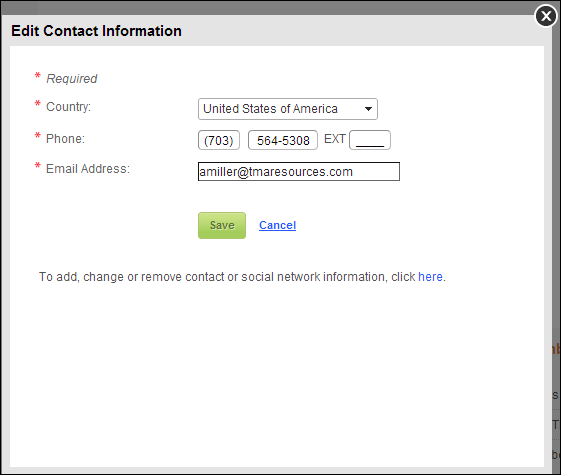
 This screen will only display contact records that already exist for the web user. For example, if a phone number and email address have been defined, only the phone number and email address will display for editing. To add, change, or remove contact or social network information, the web user must click the click here link to open the Contact Information page. The URL that opens is defined in the web settings for this control.
This screen will only display contact records that already exist for the web user. For example, if a phone number and email address have been defined, only the phone number and email address will display for editing. To add, change, or remove contact or social network information, the web user must click the click here link to open the Contact Information page. The URL that opens is defined in the web settings for this control.
If the web user clicks the Edit link in the picture section, the web user can upload a new photo replace the existing one, as shown below. The default image that will display when the customer has not uploaded an image is defined in the control's web settings.
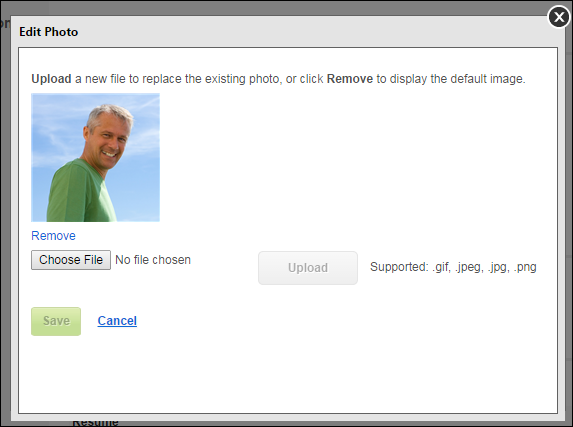
 The default file size limit that can be uploaded is 200 KB. This can be customized to allow users to upload larger file sizes.
The default file size limit that can be uploaded is 200 KB. This can be customized to allow users to upload larger file sizes.
 Removing the customer image from the My Contact Information control would require a change to the code.
Removing the customer image from the My Contact Information control would require a change to the code.