 To see a video demonstration, please see Video Demo: Register Someone Else Back Office Setup and Web Workflow.
To see a video demonstration, please see Video Demo: Register Someone Else Back Office Setup and Web Workflow.The final step in the meeting registration workflow is the Registration Summary step, which displays all of the selections the registrant has made and allows the web users to review and print this information before paying. This step requires no additional back office configuration in order to display.
The web user can select any of the Edit links to return to the corresponding step in the workflow and change selections. After the web user is satisfied with the registration summary, he/she can click Pay Now or Save to Cart and Checkout to complete the registration. The payment button at the bottom of the screen will change, depending on the meeting. A meeting that requires payment will display a Pay Now button. A meeting that is free will display a Process Now button. If the web user clicks Pay Now, he/she will be directed to the Pay Now Control. If the web user clicks Save to Cart and Checkout, he/she will be directed to the Checkout Control. If the web user clicks Process Now for a free meeting, he/she will be directed to the Thank you page in the Order Summary Control.
The web user can also click Register Someone Else to "loop" back through the meeting registration workflow to register another individual for the meeting.
 To see a video demonstration, please see Video Demo: Register Someone Else Back Office Setup and Web Workflow.
To see a video demonstration, please see Video Demo: Register Someone Else Back Office Setup and Web Workflow.
 When completing the Register Someone Else workflow, the Pay Now button will be suppressed.
When completing the Register Someone Else workflow, the Pay Now button will be suppressed.
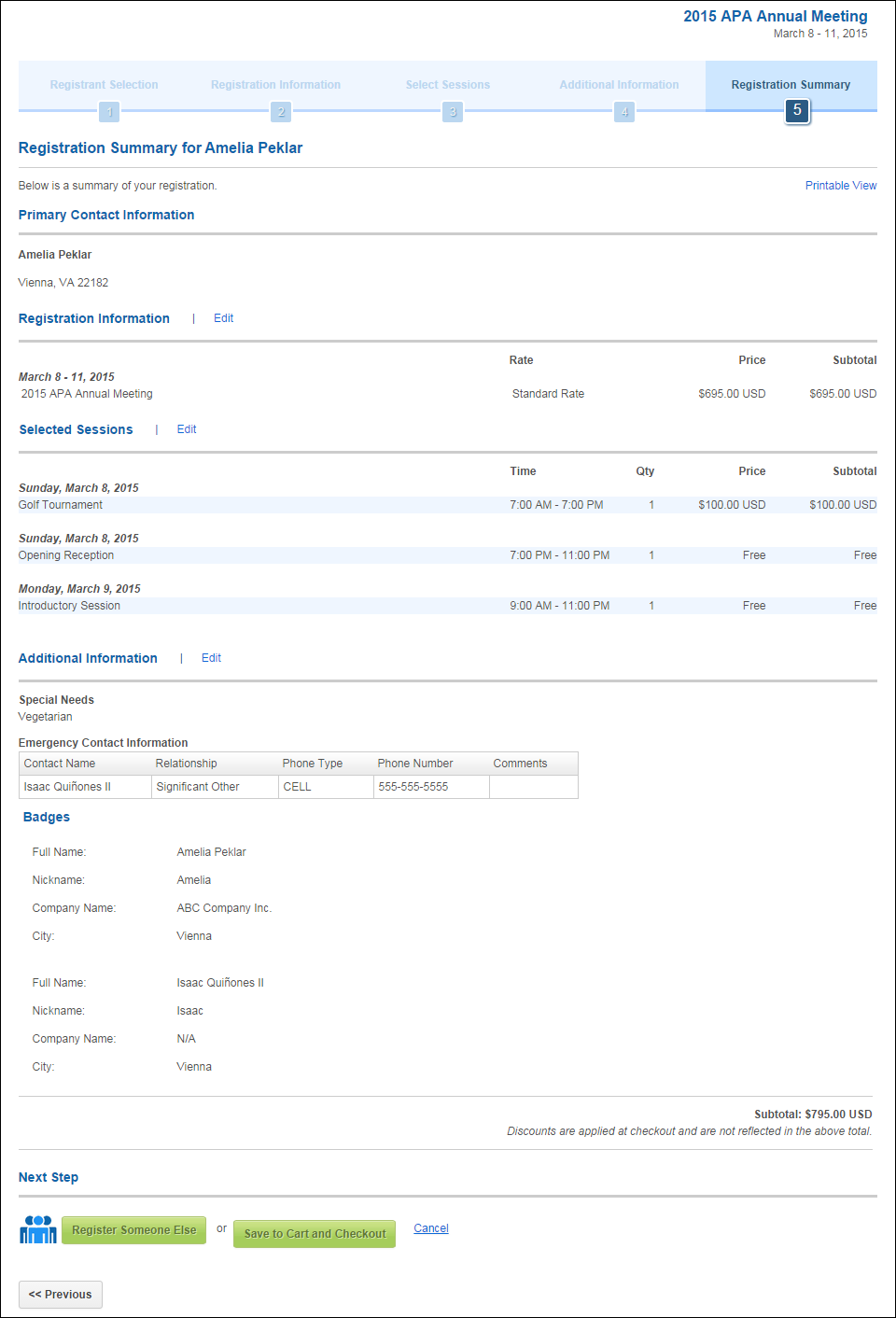
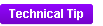 The image that displays to the left of the "Register Someone Else" button is hard coded in the Meeting Registration control. To change the image, modify this piece of code in the markup:
The image that displays to the left of the "Register Someone Else" button is hard coded in the Meeting Registration control. To change the image, modify this piece of code in the markup:
<p class="workflow-note clearfix">
<img id="imgWorkflowNote" src="~/images/group-registration-icon.png" alt="Group Registration" runat="server" />After you have completed the registration workflow for the first person, you will see an option to 'Register Another Person'. Group discounts will appear at checkout.
</p>
In the above markup, the path is the "images" folder from the root of the web site.
After registering all desired individuals, he/she can click Save to Cart and Checkout to complete the registration. For more information, please see the Shopping Cart and Checkout .NET Controls section.