
The Header control allows you to utilize the functionality of group management on the web. Drop this control on EVERY page that you would like a group manager to be able to use this the functionality to manage a company, committee, or chapter (subgroup). For the list of controls that can be used with the Group Management controls, refer to the Controls that are Compatible with the Group Management section.
Some of the settings on the Header control are specific to Corporate and Staff Management, Committee Management, or Chapter Management and only need to be configured for that specific workflow. To add the Header control to a page on your e-Business website, refer to:
Depending on which workflow you decide to use, will determine what the group manager will see on the web. The section below displays these differences.
· Corporate and Staff Management
After setting up the Header control, your web user will see the control similar to the one displayed below for the Corporate and Staff Management workflow.

If the staff manager is able to end employment for a group member, the page displays, as highlighted below. The staff manager is redirected to the Employee Profile page when he/she selects an individual's name from his/her roster and "End Employment" displays as long as the Remove Individual from Group checkbox is checked on the Organization Segmentation screen in the back office. For more information on how this information is stored in the back office, refer to Adding a New Relationship to a Constituent's Record in CRM360.
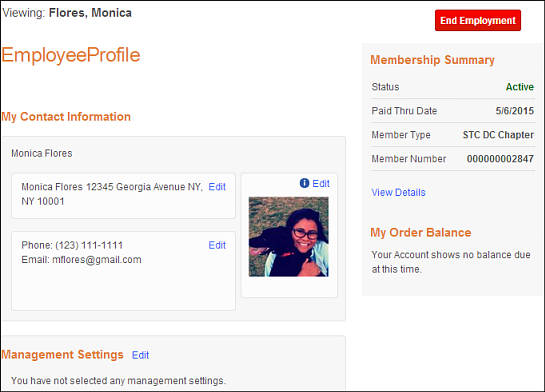
When the staff managers clicks End Employment, the Confirm End of Relationship window displays, as shown below. Here, the staff managers can enter an effective end date and click End Relationship. As of 7.5.2, if a staff manager enters in the Effective Date field the employees' end date as the same date as his/her start date, the employee's record is NOT deleted from the CUS_RELATIONSHIP table in the back office. In addition, as of 7.5.2, when a staff manager sets a group member's end employment date as "today" and clicks End Relationship, he/she is redirected to the "Roster page". Here, the group member still displays on the roster until tomorrow, because the relationship is still considered valid.
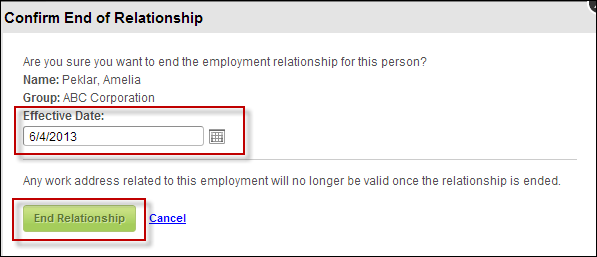
 The staff managers can terminate a relationship between the company and an individual on his/her roster as long as the Remove Individual from Group checkbox is checked on the Organization Segmentation screen in the back office. See Setting up a Group Manager's Permissions for more information.
The staff managers can terminate a relationship between the company and an individual on his/her roster as long as the Remove Individual from Group checkbox is checked on the Organization Segmentation screen in the back office. See Setting up a Group Manager's Permissions for more information.
If the Company's Profile URL field is defined for the Header control on the Roster page, but the Remove Individual from Group field is NOT enabled in the back office, the staff manager is unable to terminate a relationship between the company and an individual on his/her roster, as shown below.
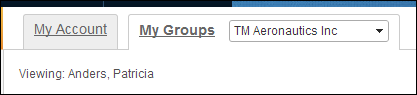
After setting up the Header control, your web user will see the control similar to the one displayed below for the Committee Management workflow.
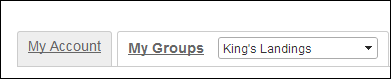
After setting up the Header control, your web user will see the control similar to the one displayed below for the Chapter Management workflow.

See also:
· For the back office configurations that are necessary before setting up this control, see Overview: Back Office Settings for Group Management.
· For the list of controls that can be used with the group management, refer to the Controls that are Compatible with the Group Management section.