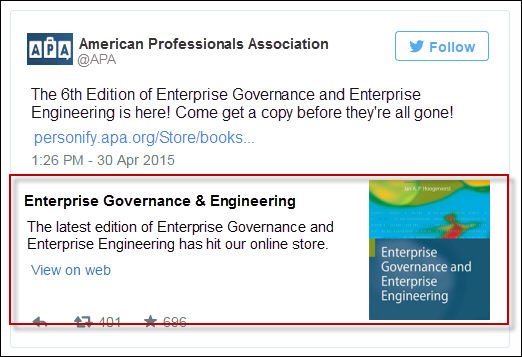
With Twitter Cards, you can attach a preview of content to Tweets that drive traffic to your website. Users who Tweet links to your content will have a “Card” added to the Tweet that’s visible to all of their followers. Twitter recognizes when URLs are included in a tweet, and crawls your site to fetch the Card type and content.
For example, the tweet below shows a Summary Card (photo and text) below the 140 characters.
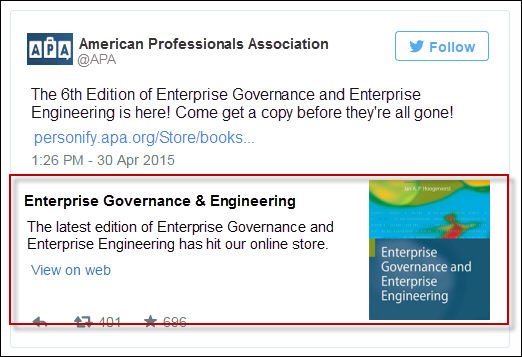
As of 7.6.1, you can define the attributes that will be shown in the Twitter Card. You can also define the Twitter @Username for the Site attribute.
 In
order for any of the Twitter Card attributes to be present in the page
HTML, the Site, Title, and Description attributes must be present.
In
order for any of the Twitter Card attributes to be present in the page
HTML, the Site, Title, and Description attributes must be present.
To define the attributes and Twitter @Username for a product, navigate to the Product Maintenance screen for a product and select the screen task of Search Engine Optimization in the eBusiness Links task category. The attributes can be defined as identified in the table below. For additional information, please see User Defined On-Page Factors.
Attribute |
Description |
|---|---|
Title |
If the user has defined a value for the metadata Title Content on the SEO control, when the page with the Product or Meeting Detail control is loaded in a browser, the defined value is set as the Title attribute for Twitter Cards in the Head of the page HTML.
If the Title Content has not been defined, the Title Format parameter for the Product or Meeting Detail control is set as the Title attribute for Twitter Cards.
If neither of these have been defined, the Title attribute will not be present in the page HTML. |
Description |
If the user has defined a value for the metadata Description Content on the SEO control, when the page with the Product or Meeting Detail control is loaded in a browser, the defined value is set as the Description attribute for Twitter Cards in the Head of the page HTML.
If the Description Content has not been defined, the Description Metadata Format parameter for the Product or Meeting Detail control is set as the Description attribute for Twitter Cards.
If neither of these have been defined, the Title attribute will not be present in the page HTML. |
Image |
If the Card attribute for Twitter Cards is present and a Default Image is defined for the product, when the page with the Product or Meeting Detail control is loaded in a browser, the Default Image for the product is set as the Image attribute for Twitter Cards in the Head of the page HTML.
If the Card attribute is not present and no Default Image is defined, the Image attribute will not be present in the page HTML. |
Site |
If the user has defined a value for the Twitter @Username on the SEO control, when the page with the Product or Meeting Detail control is loaded in a browser, the defined value is set as the Site attribute for Twitter Cards in the Head of the page HTML.
If the Twitter @Username has not been defined in Operations, the Twitter @Username parameter for the Product or Meeting Detail control is set as the Site attribute for Twitter Cards.
If neither of these have been defined, the Site attribute will not be present in the page HTML. |
Card |
If the Site, Title, and Description attributes are defined for Twitter Cards, when the page with the Product or Meeting Detail control is loaded in a browser, the Card attribute will be set to “Summary” in the Head of the page HTML. |
As of 7.6.1, you also have the ability to define a value to be used as the Twitter Cards site attribute for the Product Detail and Meeting Detail .NET web controls if there is no Twitter @Username defined at the product level.
Follow the steps below to define the Twitter @Username at the web control level.
1. Log in as Host.
2. navigate to the page on your site that hosts the Product Detail or Meeting Detail web control.
3. Click the Pencil icon on the control and select Edit Web Control Container.
4. Define a value in the Twitter @Username field, if necessary.
a. This field is not required.
b. The defined value of this field should be in the format of '@username'.
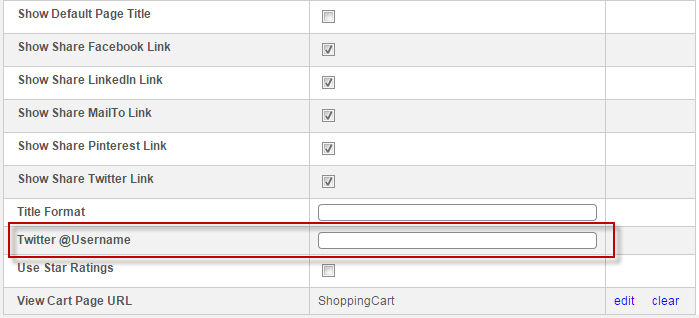
5. Click Save to save your changes.
 This
value set on the control settings will only be used if there is not a
Twitter @Username defined at the product level. For additional information,
please see User Defined On-Page
Factors.
This
value set on the control settings will only be used if there is not a
Twitter @Username defined at the product level. For additional information,
please see User Defined On-Page
Factors.