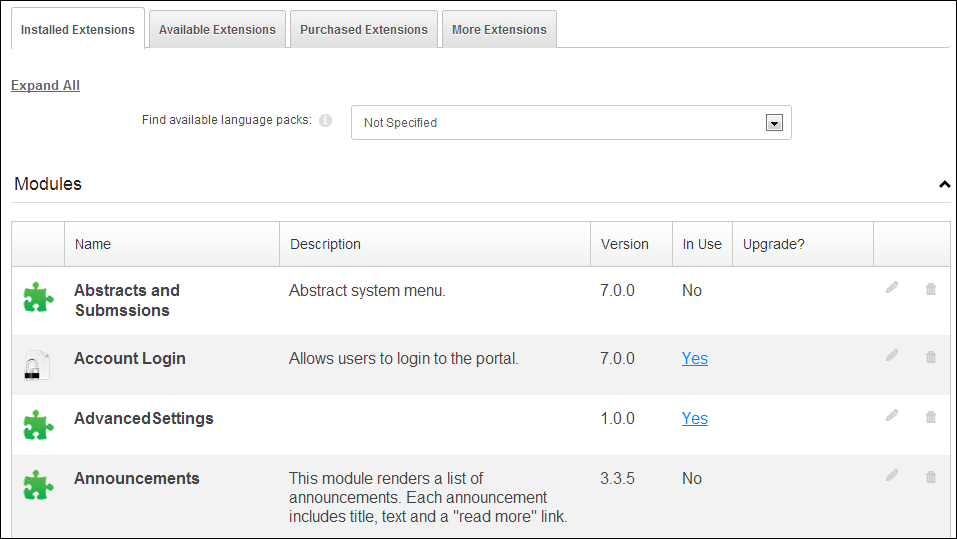You
must be logged in as host in order to install a new module.
You
must be logged in as host in order to install a new module.If the web module does not appear in the Module Definition page, the following steps will help you add a web module to your e-Business installation.
 You
must be logged in as host in order to install a new module.
You
must be logged in as host in order to install a new module.
To install a web module:
1. From the
tool bar, select Host > Extensions, as shown
below.
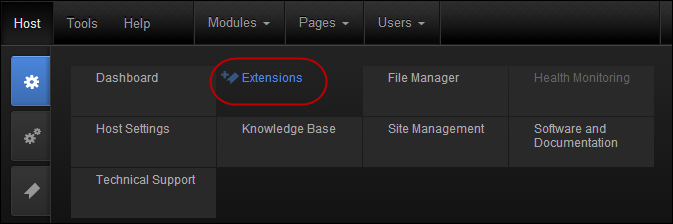
The Extensions page displays, as shown below.

2. Select the Available Extensions tab.
3. Expand the Modules section.
4. Click
the Install button beside the module that you
to be added to your site, as shown below.

 If you cannot
find a module, ask your system administrator.
If you cannot
find a module, ask your system administrator.
5. On the
Package Information page, review the package
information and then click the Next link, as
shown below.
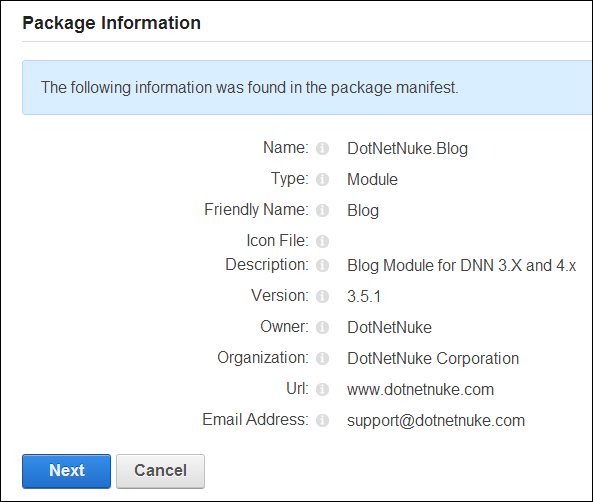
6. On the
Release Notes page, review the release notes
and then click the Next link, as shown below.
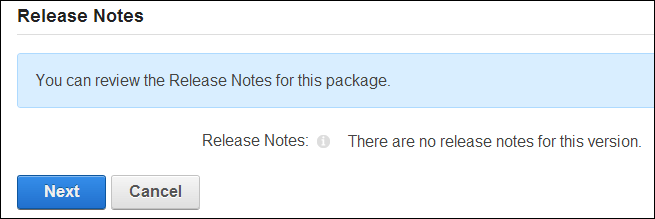
7. On the
Review License page, as shown below:
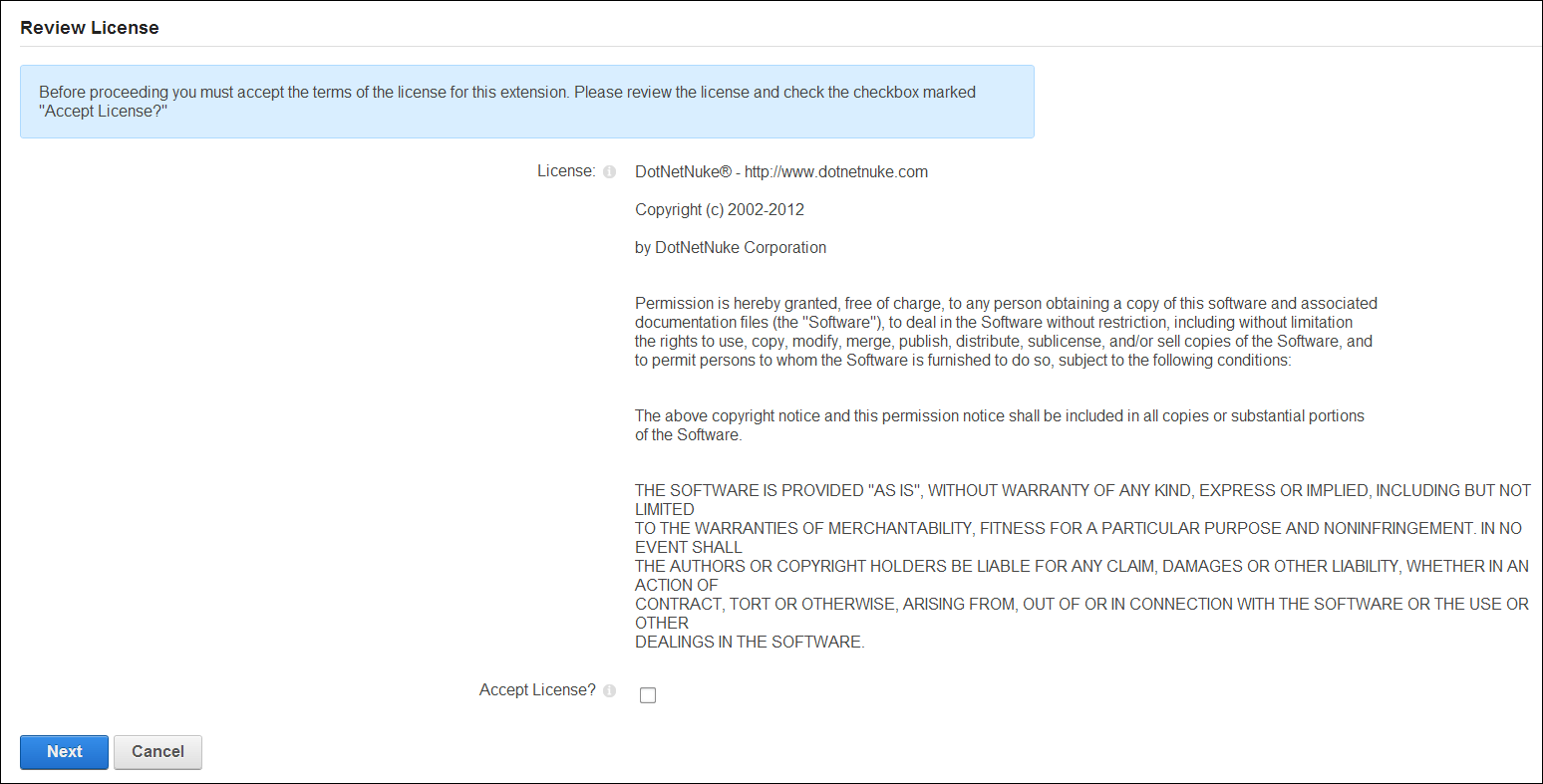
a. At License, review the license for this extension.
b. At Accept License? check the checkbox to agree to the license terms.
c. Click the Next link.
8. On the Package Installation Report page, review the package installation results.
9. Click
the Return link to return to the module.
The installed web module now displays in the list of modules on the Installed
Extensions tab on the Extensions page, as shown below.