Use the Duplicate Match Probability to search field to determine which record to select.
The One-Click Merge screen displays, as shown below.
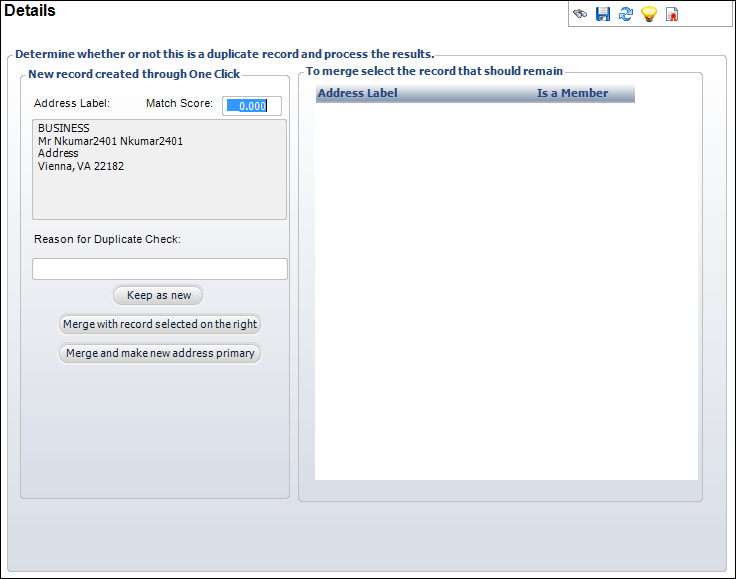
Your customers can enter a donation on the Web (using e-Business) without having to log in to the site. Please see Donations on the Web for more information on how customers can make a one-click donation. Since duplicate records could occur using the one-click method, the One-Click Merge screen was created in the back office to compare and delete duplicate records.
Using the One-Click Merge screen, you can view the records that are potential duplicates (determined by third-party software or Personify360 by comparing names and addresses) and merge the duplicates, if necessary. Records with a match probability of zero have no suspected duplicate information. Records with a match probability of 100 have the definite duplicate match. Any match probability between 0 and 100 should be reviewed on this screen to determine if they are duplicates.
If you select to merge records, you must determine whether the new address is the primary address, a one-time address, or simply a different address. Please refer to your company's policies on how to determine the correct address.
To merge duplicate one-click donation records:
1. From the toolbar, select Customers and Committees > Duplicate Customers > One Click Merge.
2. On the
Search screen, search for the appropriate record.
Use the Duplicate Match Probability to search field to determine which
record to select.
The One-Click Merge screen displays, as shown below.
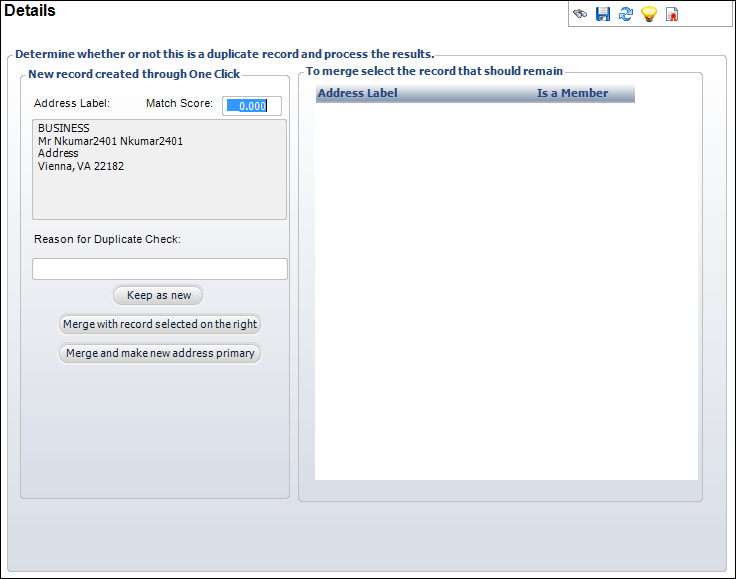
3. Review
the one-click donation record information.
The newly created customer (customer to be merged) displays on the left
side of the screen. The information of probable duplicates with the active
addresses (customer to be retained if merge options selected) displays
on the right side of the screen.
4. Enter the Reason for the Duplicate Check.
5. Select one of the following options:
· Keep as new
· Merge with record selected on the right
· Merge and make new address primary
6. Click Save.
Screen Element |
Description |
|---|---|
Match Score |
Text box. Records with a match probability of zero have no suspected duplicate information. Records with a match probability of 100 have the definite duplicate match. |
Reason for Duplicate Check |
Text box. The reason the check was performed for potential duplicates. |
Keep as new |
Button. When clicked, indicates the new record is not a duplicate and should remain as a new record. |
Merge with record selected on the right |
Button. When clicked, merges the records and retains the constituent information on the right side of the screen. The new constituent record will no longer be listed on this screen and the new constituent record and its address components are deleted from the system. If an email address was not listed, the new email address will be added to the retained record. |
Merge and make new address primary |
Button. When clicked, merges the records, but uses the new address (from the record on the left side of the screen) as the primary address for the retained customer. If an email address was not listed, the new email address will be added to the retained record. The new constituent record will no longer be listed on this screen and the new constituent record and its address components are deleted from the system. |