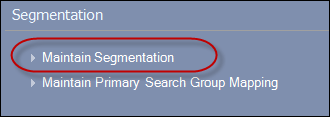
To create a subgroup as a segment:
1. Select a chapter from the Subgroup Central screen with current, past, and future members (Adding Members to a Subgroup for more information).
2. For a
chapter (subgroup), from the Segmentation
task category on the Subgroup Central screen, click the Maintain
Segmentation , as highlighted below.
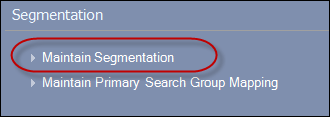
 Before creating
the chapter (subgroup) as a web segment, make sure that it is linked to
a membership product. Refer to Adding
Members to a Subgroup for more information.
Before creating
the chapter (subgroup) as a web segment, make sure that it is linked to
a membership product. Refer to Adding
Members to a Subgroup for more information.
3. The Segmentation Control screen displays.
4. Select
the Make this Customer a Web Segment tab, as
highlighted below.

5. Check the Create
Web Segment checkbox, as highlighted
below.
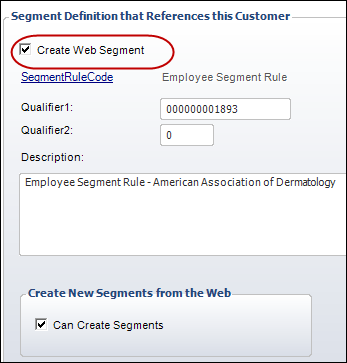
6. The following fields are now enabled:
· Segment Rule Code.
· Qualifier 1 and Qualifier 2
· Description
· Can Create Segments
7. Click
Save.
Now, you can assign a group
manager to the subgroup that you previously set up for segmentation.
Screen Element |
Description |
|---|---|
Make this Customer a Web Segment |
|
Create Web Segment |
Checkbox. Is a group of customer records grouped by one of the following categories: a specific chapter, purchasers of a product, members of a committee, or employees of a company. |
Segment Rule Code |
Link. Defaults to "Subgroup Segment Rule". |
Qualifier 1 |
Text box. Defaults to the master customer ID. |
Qualifier 2 |
Text box. Defaults to the sub customer ID. |
Description |
Text box. Defaults to either "Committee Segment Rule – Committee name" for committees (e.g., Committee Segment Rule - Membership Committee), "Employee Segment Rule – Company name" for companies (e.g., Employee Segment Rule- American Professional Association), or "Subgroup Segment Rule - Subgroup name" for subgroups (chapters) (e.g., Subgroup Segment Rule- American Professional Association New York Chapter). |
Can Create Segments |
Checkbox. Defaults to checked. As of 7.5.0, this flag is no longer in use and does not affect functionality or web segments. |