The Certification Web Control screen displays, as shown below.
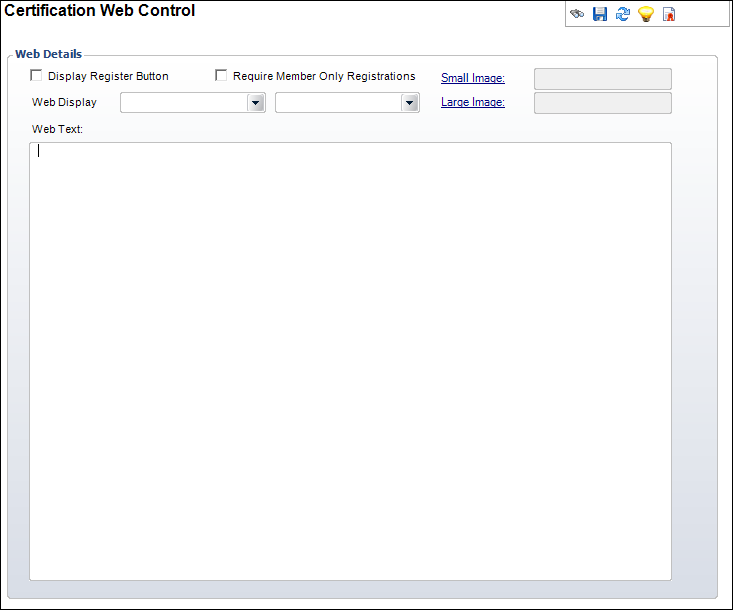
Using the Certification Web Control screen, you can define the way the certification program displays on the Web.
To add web display information:
1. From the toolbar, select Certification Definition > Certification Program Definition.
2. Click Search to find a product or click Create New Certification.
3. Click
Add Web Display Info from the Web Details
task category.
The Certification Web Control screen displays, as shown below.
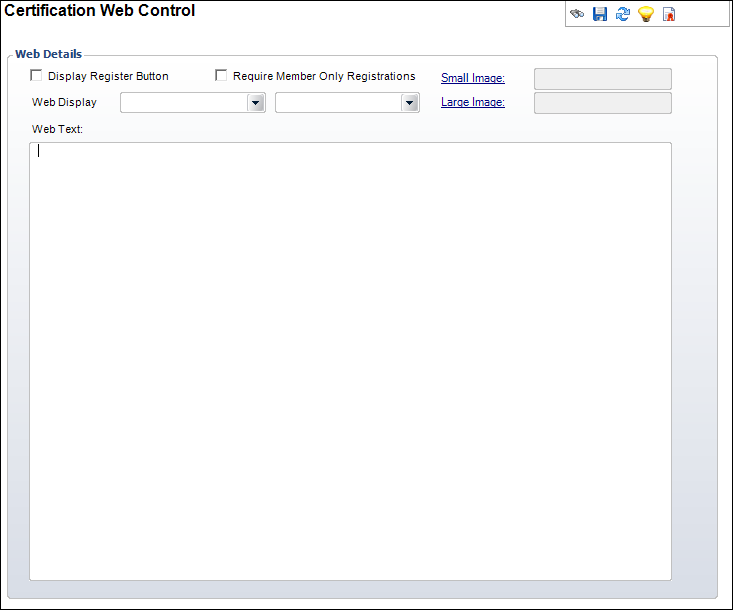
4. Select the begin and end dates the certification program will display on the Web from the Web Display drop-downs.
5. Check the appropriate checkboxes:
· Display Register Button
· Require Member Only Registrations
6. Click the Small Image link and search for a small image associated with the certification program.
7. Click the Large Image link and search for a large image associated with the certification program.
8. Enter the Web Text.
9. Click Save.
Screen Element |
Description |
|---|---|
Display Register Button |
Checkbox. When checked, indicates the certification program will include the Register button when displayed on the Web. |
Require Member Only Registrations |
Checkbox. When checked, indicates all members are automatically registered for the certification program. |
Web Display |
Drop-downs. Select the begin and end dates the certification program will be available on the Web. |
Small Image |
Link. The file name and specification for the thumbnail image for the certification program. |
Large Image |
Link. The file name and specification for the actual size image for the certification program. |
Web Text |
Text box. The description that will display on the Web for the certification program. |