The Organization Unit Maintenance Screen displays, as shown below.
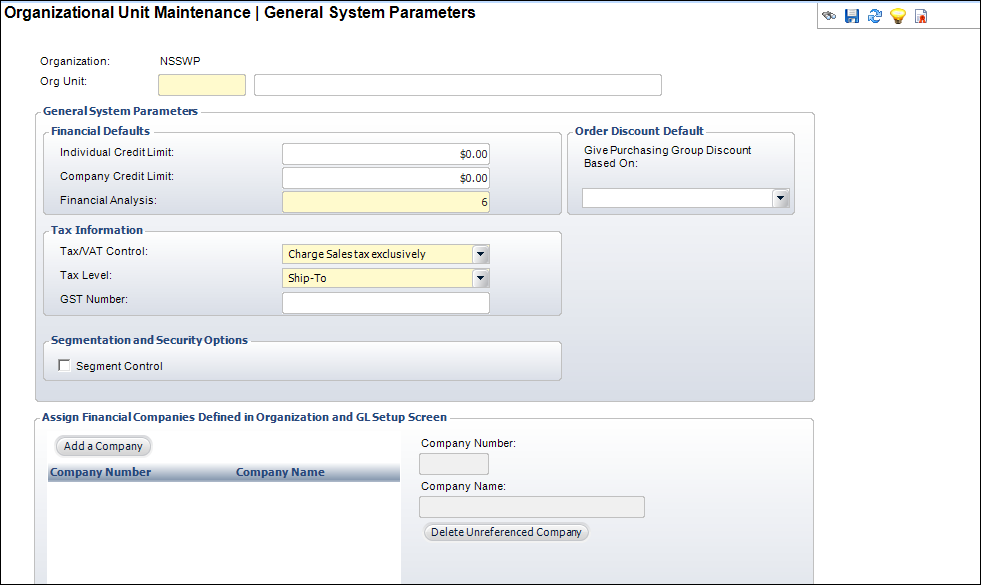
To reach this new screen, you must first start from the Define Organizational Units (APP003) screen, and then populate the fields.
1. From the Personify toolbar, select System Admin > Organization Structure.
The Organizational Unit Maintenance search screen displays as shown below.
2. Click New Org Unit.
The Organization Unit Maintenance Screen displays, as shown below.
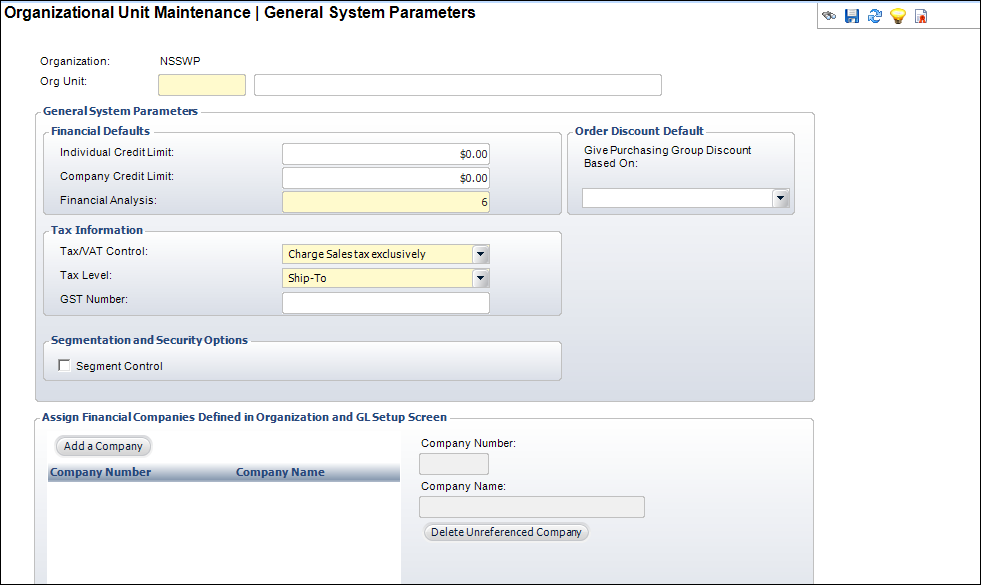
3. In the Tasks menu, click Create Business Objects Environment to set up the environment in BusinessObjects Enterprise server for this organization.
The Configure and Verify Interface (APP014) screen is used to set up interface parameter values for various Personify third-party interfaces. Using this screen, you can set a number of values related to the BusinessObjects integration with Personify.
1. From the Personify toolbar, select System Admin > Configure and Verify Interfaces.
The Configure and Verify Interfaces screen displays as shown below.
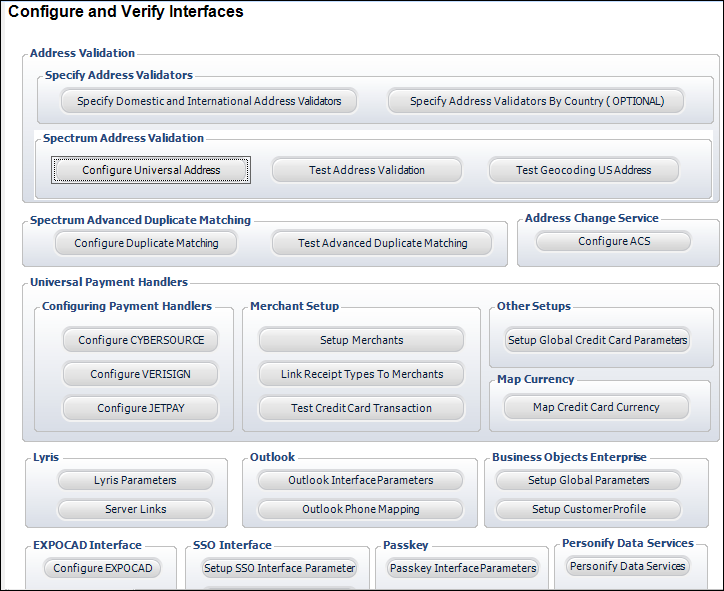
2. From the Business Objects Enterprise section, click Setup Global Parameters.
The Interface Parameter Maintenance screen displays.
3. Select a specific parameter to display a description of the parameter and its purpose on the Details screen as shown below.
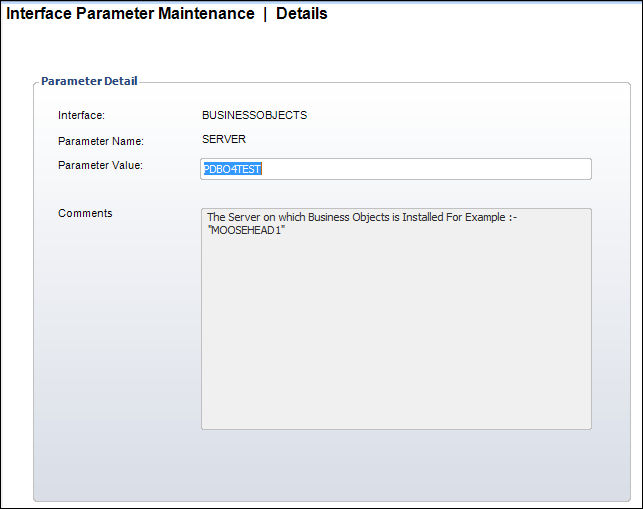
From this screen, you can modify default values. Please see Update Parameters on Personify Configuration Screen for more information on these parameters.
These values that appear in your integration are the default values that appear based on your installation and integration with Personify. These values may vary from what appears in the picture above.
Changing these values can dramatically affect your integration with Personify. Please do not modify these values unless you are an administrator.
From the Personify toolbar, select Marketing > List Maintenance.
The Marketing and Communication List Maintenance screen displays, as shown below.

1. From the Personify toolbar, select Reporting > TRS Application Setup.
The Reports Maintenance screen displays.
2. Click Search and select an application.
A screen similar to what is shown below will display.
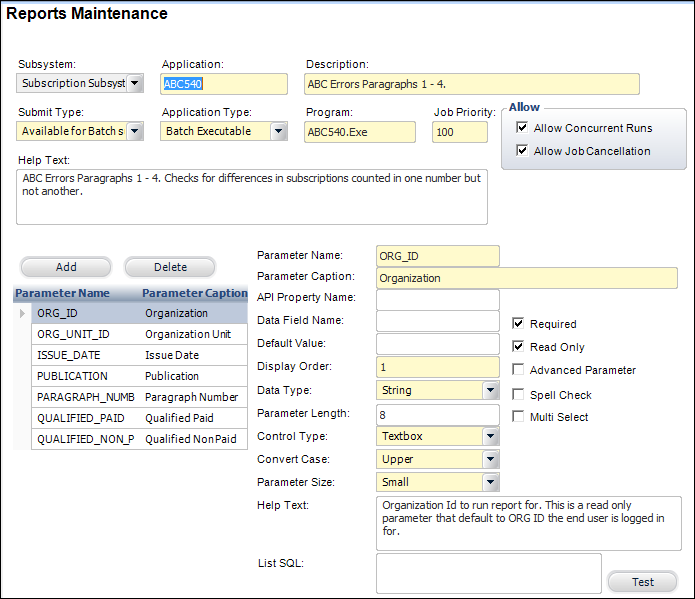
The “Upload Report File” link on the TRS Application Setup task category can upload a Crystal Report to the BusinessObjects Enterprise server.