The Job Submission screen displays for the BPA510 report, as shown below.
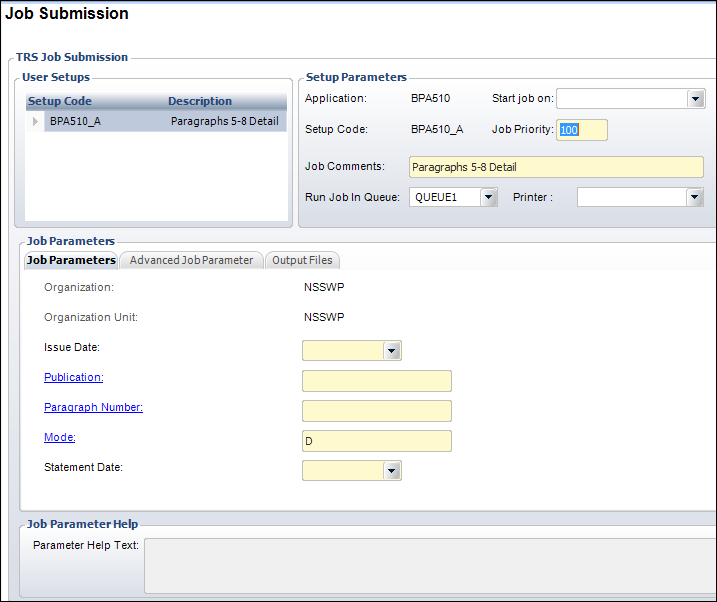
This report prints the detail for the set of paragraphs entitled “Total New and Renewal Qualified Paid Subscriptions Ordered/Sold for the Period.” Since these are based on a time frame rather than a specific audited issue, the detail for which subscriptions are included in this set comes from the sub_audit_new_renew table, which has one record for each subscription included in these counts.
To run the BPA510 report:
1. From the
toolbar, select Reporting > Job Submission.
The Job Submission search screen displays.
2. Perform
a search for and select the "BPA510" batch process.
The Job Submission screen displays for the BPA510 report, as shown below.
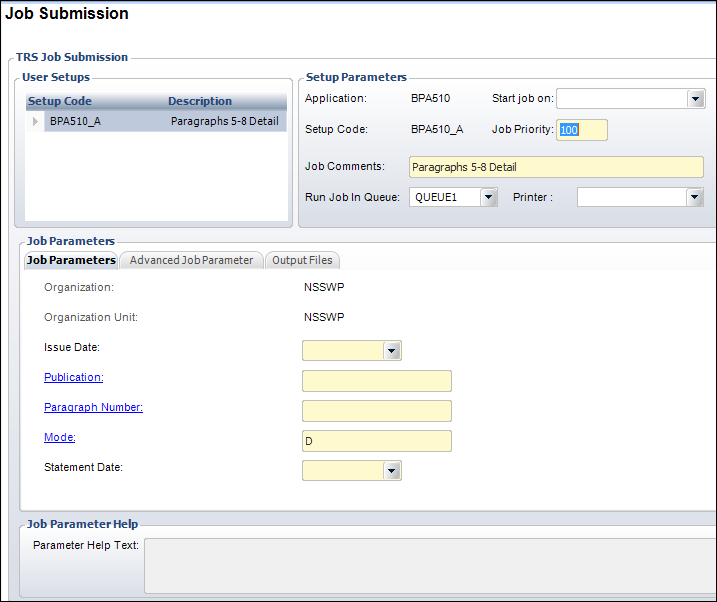
3. Select the Issue Date from the drop-down.
4. Click
the Publication link.
The Generic Chooser displays with a list of subscriptions that have been
set up for BPA auditing.
5. Highlight the appropriate subscription product and click Select.
6. Click
the Paragraph Number link.
The Generic Chooser displays allowing you to choose one of four BPA paragraphs.
7. Highlight the appropriate paragraph and click Select.
8. Click
the Mode link.
The Generic Chooser displays.
9. Highlight whether you want the report to run in DETAIL or SUMMARY mode and click Select.
10. Select the Statement Date from the drop-down.
11. From the TRS Tasks task category, click the appropriate link:
· Upload input file – Uploads a file from your hard drive into the system (you should not use this for BPA reporting).
· Run this report now – Immediately runs the report regardless of the Start Job On date selected.
· Submit to TRS server – Submits this job to the server where it will be run on the Start Job On date.
· Submit on hold – Submits this job to the server, but will not be run until the hold is released.
· Schedule this request – Opens the Job Scheduling screen. From this screen you can schedule when you want the report to be run (this is not used for BPA reporting).
12. Verify the report outputs and go back and make corrections to the data as necessary.
Job Parameter |
Description |
|---|---|
Organization |
Read-only. Defaults to the organization you are working within. |
Organization Unit |
Read-only. Defaults to the organization unit you are working within. |
Issue Date |
Drop-down. Identifies the audited issue date used for reports that require six month periods. For Paragraph 2 analysis, this identifies a specific issue within the audit period and not necessarily the audited issue. |
Publication |
Link and text box. Identifies the Parent_Product code of the publication you are auditing. |
Paragraph Number |
Link and text box. Identifies the BPA Paragraph. Valid values include: · 1 – Average Qualified Circulation for the six month period. · 2 – Qualified Circulation by issue with Removals and Additions · 3a – Business/Occupational Breakout of Qualified Circulation for audited issue · 3b – Qualification Source Breakout of Non-Paid Circulation for audited issue · 3c – Mailing Address Breakout of Qualified Circulation for audited issue · 4 – Geographical Breakout of Qualified Circulation |
Mode |
Link and text box. When clicked, opens the Generic Chooser with two options: · Summary – Prints list of Order Number/Line Number/Order_Date/Product_Code/Rate_Structure/Rate_Code. · Detail – Prints the contents of the Sub_Audit_Status table. |
Statement Date |
Drop-down. This is the date up to which the statement retrieves records. For example, if today’s date is 1/2/2008, but the Statement Date is set to 12/31/2007, the system will only retrieve records before the selected date. |