The Manage Areas of Expertise screen displays, as shown below.
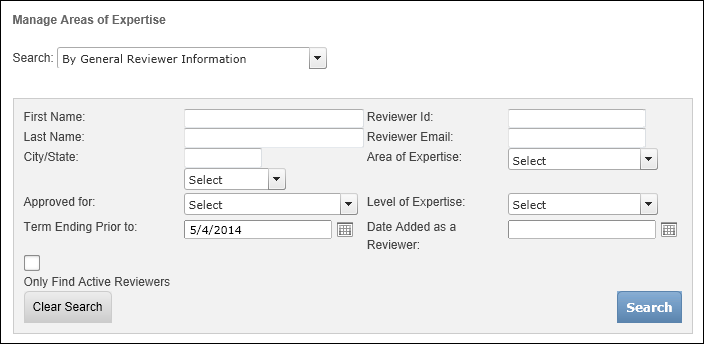
All reviewers are required to have at least one area of expertise. If your organization does not use areas of expertise, you can define a "GENERAL" code for the "EXPERTISE" system type. TIP: If you do so, select the Auto Populate checkbox for the "GENERAL" code so Personify360 will automatically create a "General" area of expertise record for every new reviewer.
If your organization does assign areas of expertise, you should define areas of expertise that match topic codes defined for submissions. The ABS500 batch process can be used to automatically assign reviewers to submissions by matching a reviewer's areas of expertise to the topics defined for the submission.
When you define an area of expertise, you also define the reviewer's level of expertise in that area. The "EXPERTISE_LEVEL" code should be defined with a numeric value that identifies the highest level of expertise to the lowest level of expertise. For example, Industry Expert may be given a numeric value of 3, Knowledgeable may be given a numeric value of 2, and Some Knowledge may be given a numeric value of 1. The ABS500 batch process matches reviewers to submissions by selecting reviewers with the highest level of expertise in the areas of expertise that match the submission topics. It is important that the highest level of expertise be given the highest numeric value.
To manage ABS reviewers areas of expertise:
1. From the ABS Home Page, from the Work with Reviewers Across Calls task category, click Manage Areas of Expertise.
The Manage Areas of Expertise screen displays, as shown below.
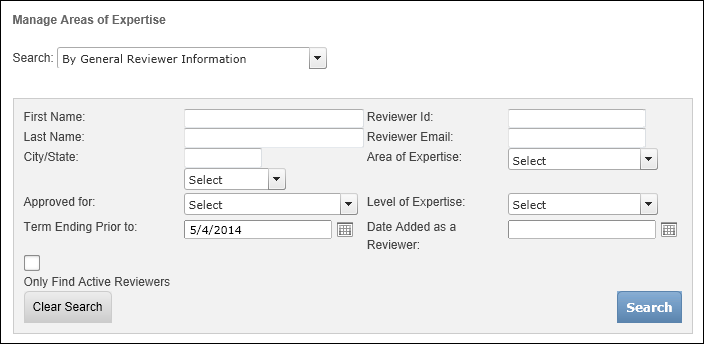
2. Select the appropriate Search category from the drop-down.
Depending on the option selected, the appropriate search criteria field will display. The available options are:
· By General Reviewer Information: use this option to search for ABS reviewers and to which to manage areas of expertise.
· For Reviewers with no Areas of Expertise: use this option to search for ABS reviewers who have no areas of expertise assigned to them.
3. Enter the appropriate search criteria and click Search.
The appropriate search results display below, as highlighted below.
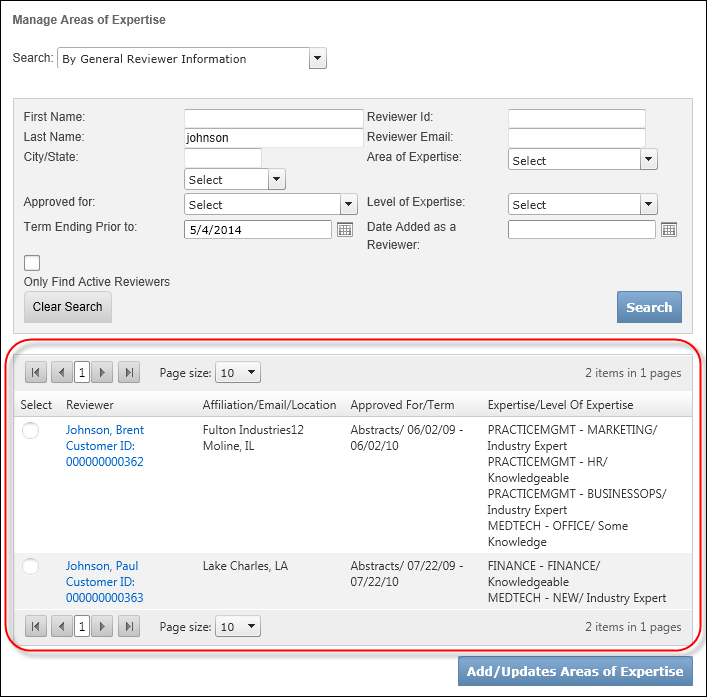
4. Select the radio button next to the appropriate reviewer and click Add/Update Areas of Expertise.
The available areas of expertise window displays, as shown below.
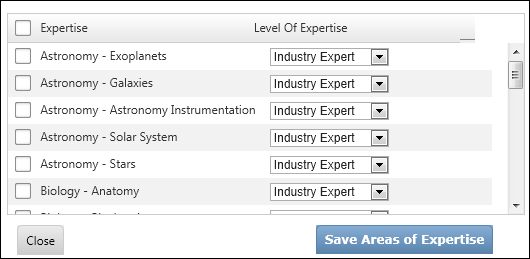
5. From the Expertise column, select the checkbox next to the appropriate Expertise category.
The available options are pulled from the non-fixed EXPERTISE system code.
6. Then, select the appropriate Level Of Expertise from the adjacent drop-down.
The available options are populated from the non-fixed EXPERTISE_LEVEL system code.
7. Repeat for any additional areas and levels of expertise.
8. Click Save Areas of Expertise.
See Also:
· Overview: Working with ABS Reviewers Across Calls
· Appointing ABS Reviewers to a Term