The Shipping Charges screen displays, as shown below.
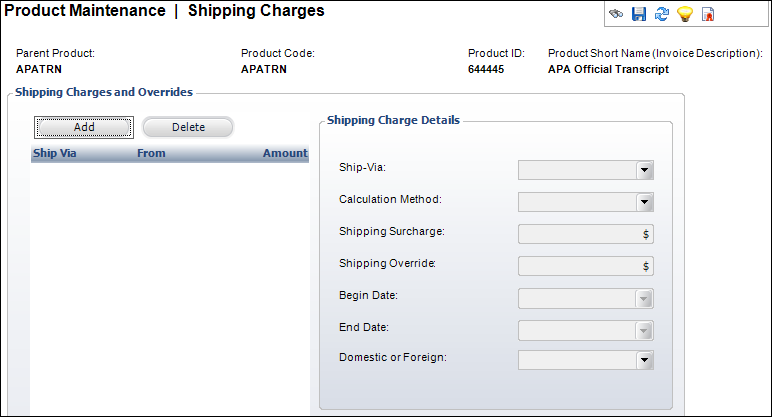
To calculate shipping for transcript products where weight is not an issue, shipping surcharges can be defined and assessed for a line item. If desired, you can assign an override amount that explicitly defines a shipping price outside of any other calculation.
To define the shipping charges:
1. From the
Personify360 main toolbar, select Products > Product
Central.
The Product Maintenance search screen displays.
2. Click Search to find a product or click Create New Product.
3. From the
Define the Product task category, click Define Shipping
Charges.
The Shipping Charges screen displays, as shown below.
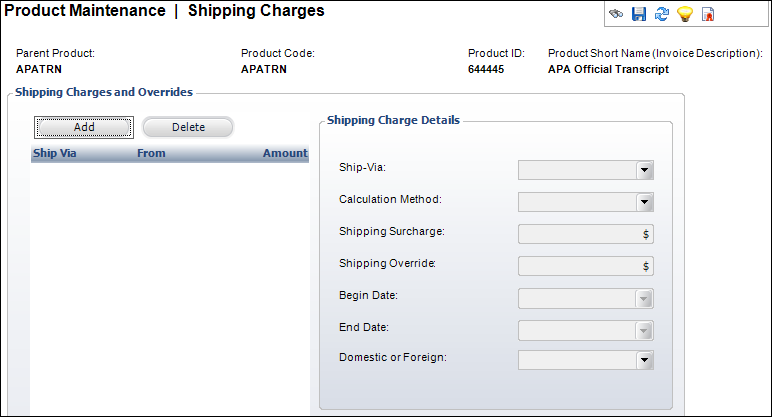
4. Click Add.
5. Select the Ship-Via method from the drop-down.
6. Select the Calculation Method from the drop-down.
7. If necessary, enter the Shipping Surcharge and the Shipping Override amount.
8. Select the Begin Date from the drop-down.
9. If necessary, select the End Date from the drop-down.
10. Select whether the shipment is Domestic or Foreign.
11. Click Save.
Screen Element |
Description |
|---|---|
Add |
Button. When clicked, a row is added to the Shipping Charges and Overrides table and the Shipping Charge Details fields are enabled. |
Delete |
Button. When clicked, the highlighted row is deleted from the table and the shipping charge is deleted from the product. |
Ship-Via |
Drop-down. The name of the entity used for shipping the order, e.g., UPS or Federal Express. |
Calculation Method |
Drop-down. How the ship-via organization calculates the shipping charge. For example, By Price or By Weight. |
Shipping Surcharge |
Text box. The amount of shipping that will be charged for this product. |
Shipping Override |
Text box. Relates to this product only. Add an amount here if the product requires special shipping. Otherwise, it defaults to the standard shipping amount. |
Begin Date |
Drop-down. On this date, as compared to the order date, this fee will be charged. |
End Date |
Drop-down. System maintained field that indicates the end date of this rate. A trigger will set this as the day before the next rate defined. |
Domestic or Foreign |
Drop-down. Select here whether the product will be shipped domestic or foreign. |