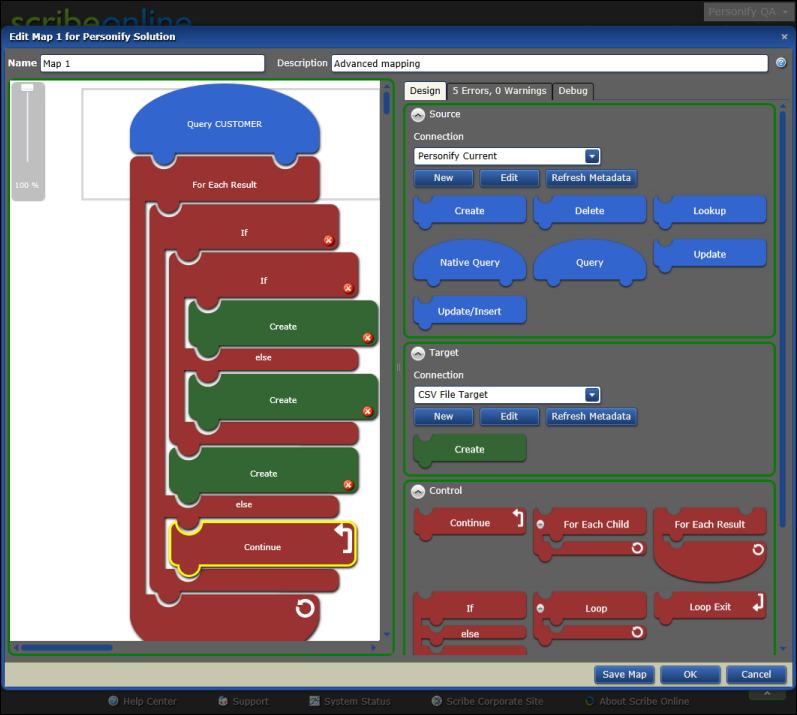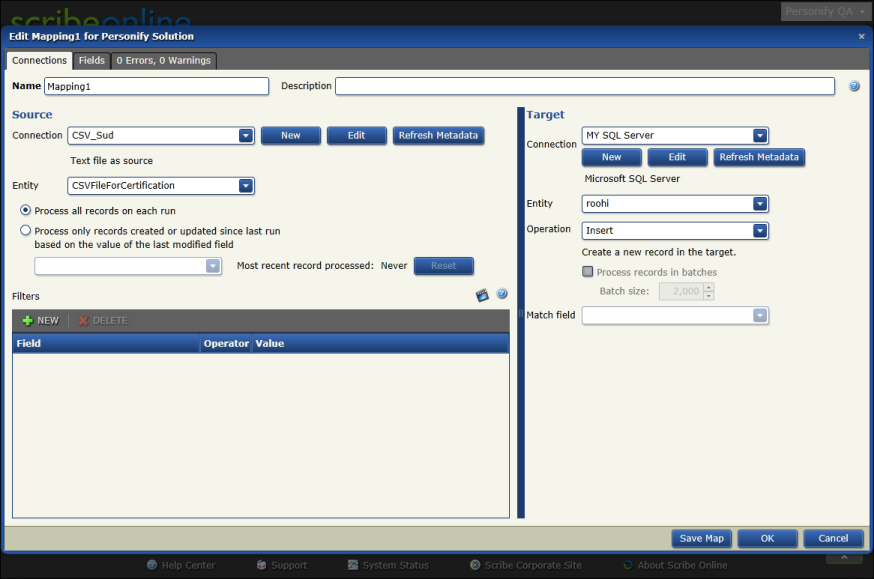
Before you begin to work with solution maps, you should have a thorough understanding of Personify Data Services, specifically the entities and service operations that are available to use while mapping data.
There are two types of solution maps that can be defined:
· Basic Maps - Basic maps are essentially a source to target mapping with no underlying business logic involved.
· Advanced Maps - Advanced maps allow you to build business logic, Boolean conditions, and flow control for your import map.
A basic solution map allows you to select source data to import from the left panel and attribute it to a destination or target on the right panel, as displayed below.
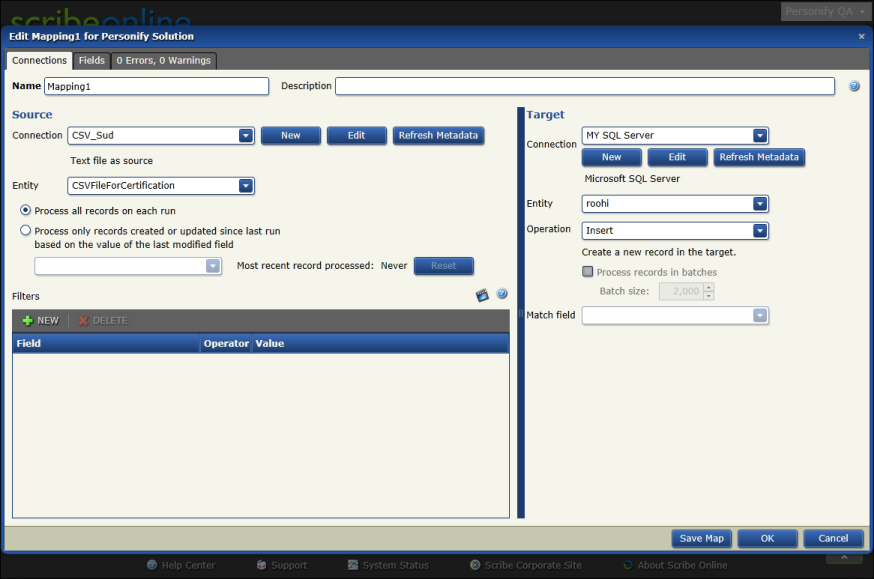
See Defining a Basic Map for more information.
Once you have defined your source and your target you can map the fields of your source to the fields available on your target in a basic map. This is done through drag-and-drop from source to target, as displayed below.
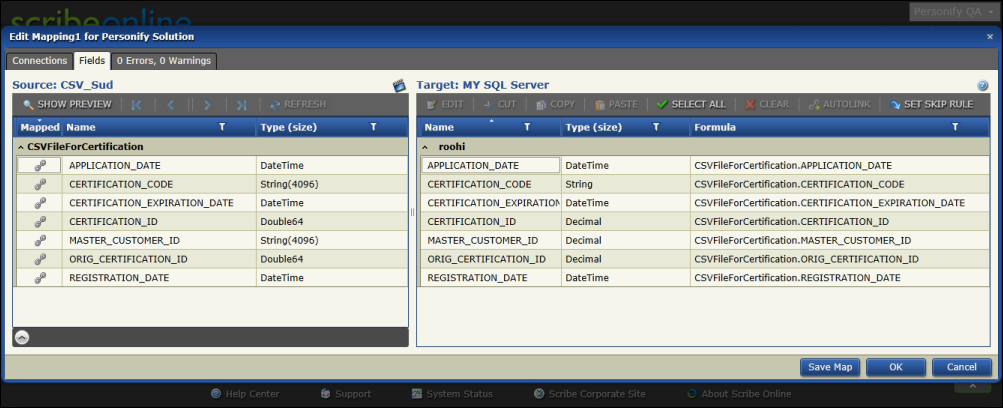
See Mapping Data Fields for more information.
If there are any errors in the way you have set up your source to target mappings they will be displayed on the errors tab, as shown below.
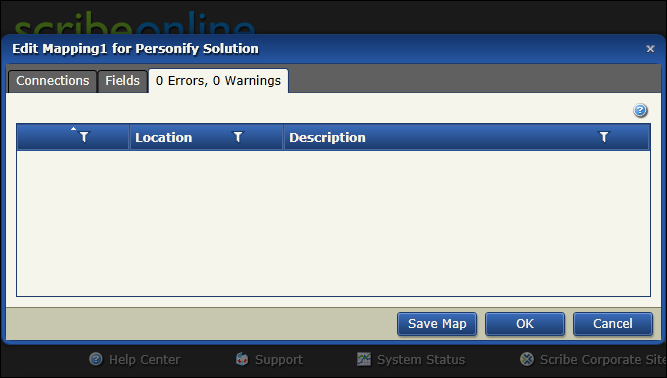
See Mapping Errors and Warnings for more information.
The advanced mapping option allows you to create visual maps by dragging the elements in the form of blocks to the map. This allows you to perform flow control and create Boolean conditions as part of your import map.
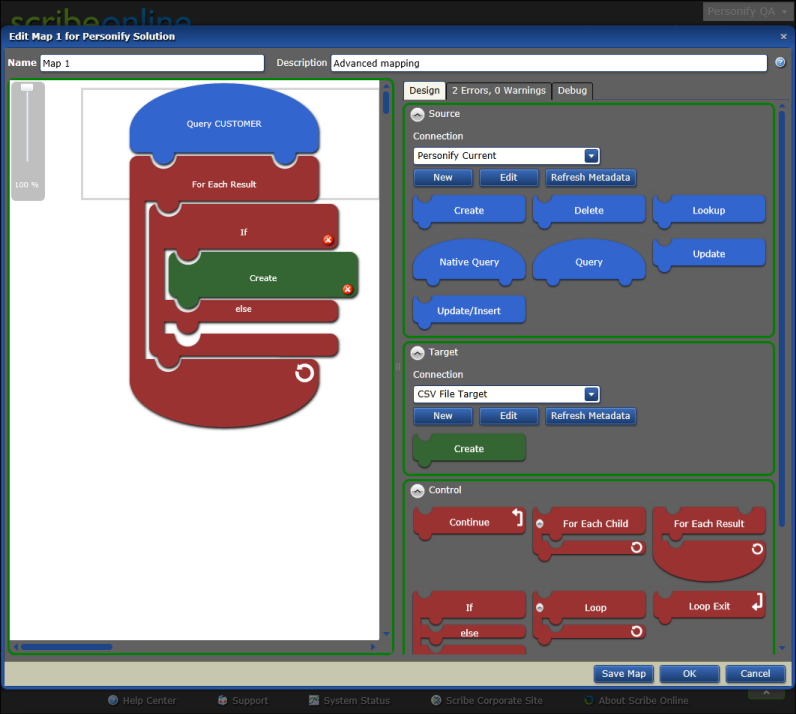
See Defining an Advanced Map for more information.
You can nest multiple Boolean blocks together to build complex mapping workflows and you can perform multiple operations within a Boolean condition object, as displayed below.