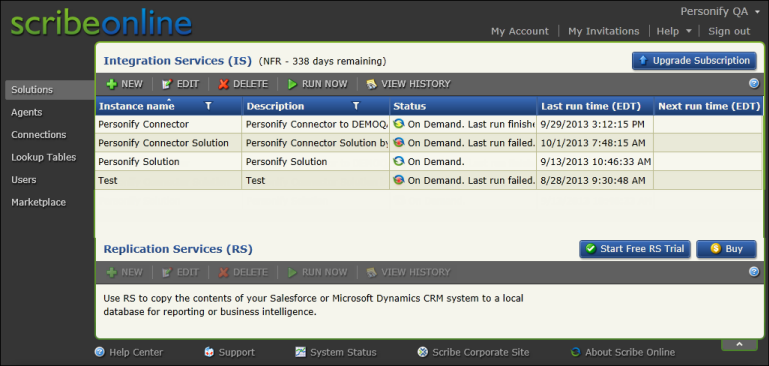
Once you have logged into Scribe you have access to work with organizations, invitations, solutions, agents, connections, and users, as displayed below.
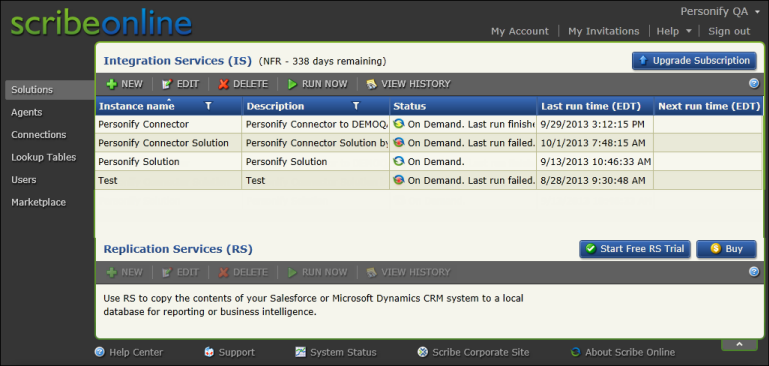

The Admin toolbar is located on the upper-right portion of your Scribe Online screen. You can use the following options to manage your account:
· Organization List - Displays the name of your organization as a drop-down (Personify QA in the image above). The organization list allows you to create or edit an organization (each Scribe Online subscription comes with one organization). If you belong to multiple organizations, you can select the organization you want to work with from the list and the Organization Information screen displays. You can edit the demographic information for the organization or view subscription usage.
For more information, see Managing Organizations.
· My Account - Allows you to update your contact information, configure notifications, and manage your password.
For more information, see Managing Your Scribe Online Account.
· My Invitations - Allows you to accept or decline invitations to join organizations.
For more information, see Managing Invitations.
· Help - Connects you to the Scribe Online user forum, the help center, and other support related resources.
For more information, see Scribe Online Help Center.
· Sign Out - Allows you to log out of Scribe Online.
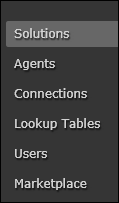
The Solutions lists are where you set up and manage integration and replication solutions. You can use integration serves to build two-way integrations between various online and on-premise systems. You can use replication services to set up ongoing replication of cloud data to a local SQL server, Oracle, or MySQL database.
· Solutions – From the Solutions page, you can create, edit, or delete solutions. You can also run a solution on demand with the Run Now button. View History will show you when a solution ran and gives you access to the details about any failed rows.
For more information, see Configuring an IS Solution Instance.
· Agents – Agents perform the work you define within a solution. You can have one or multiple agents defined within your network for processing solutions.
For more information, see Managing Agents.
· Connections – Connections are used to define a target. In this integration, a connection will be defined to use Personify Data Services (PDS).
For more information, see Managing Connections.
· Users – Users are set up within Scribe to allow access to solutions, maps, and schedules. There are two types of users within Scribe, a standard user and an administrator.
For more information, see Managing Users.