The Organizational Unit Maintenance Product Accounts screen displays, as shown below.
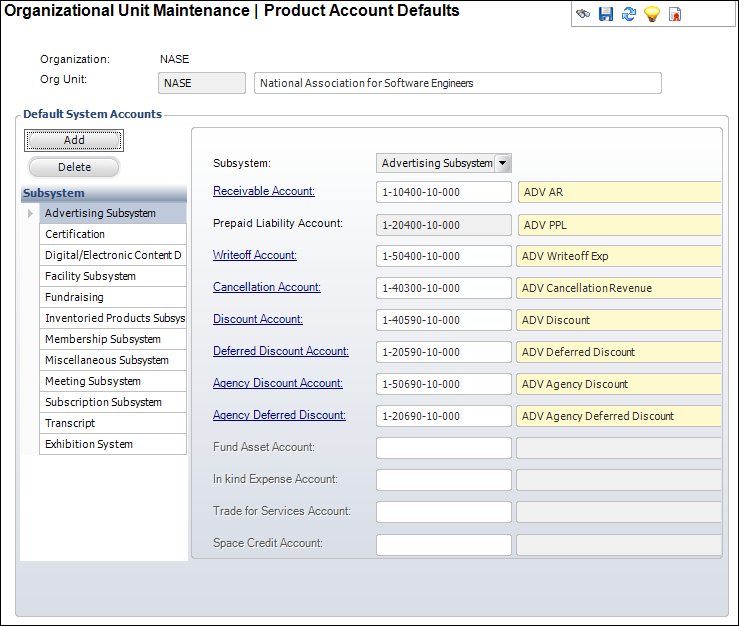
To facilitate the definition of new products, you can predefine default accounts for use with products in each subsystem. The accounts set here automatically populate when a product is set up. Though product accounts can be changed during product definition, they should be defined at the organization unit-level because it saves time later when the same accounts are used for common purposes.
This setup is not required. However, it is preferable to use this feature if the setup accounts do not change for each product setup within a module (e.g., receivable account will be the same for all meetings). Then, non-accounting users who may be setting up these products will not have to be concerned with which accounts to use.
To define the product accounts:
1. Select System Admin > Organization Structure > Organization Unit Definition from the toolbar.
2. Search
for an organization unit and double-click it or highlight it and click
Select Org Unit.
The Organizational Unit Maintenance General Parameters screen displays.
3. From the
Organization Unit screen, Default GL Accounts task category, click Product Accounts.
The Organizational Unit Maintenance Product Accounts screen displays, as
shown below.
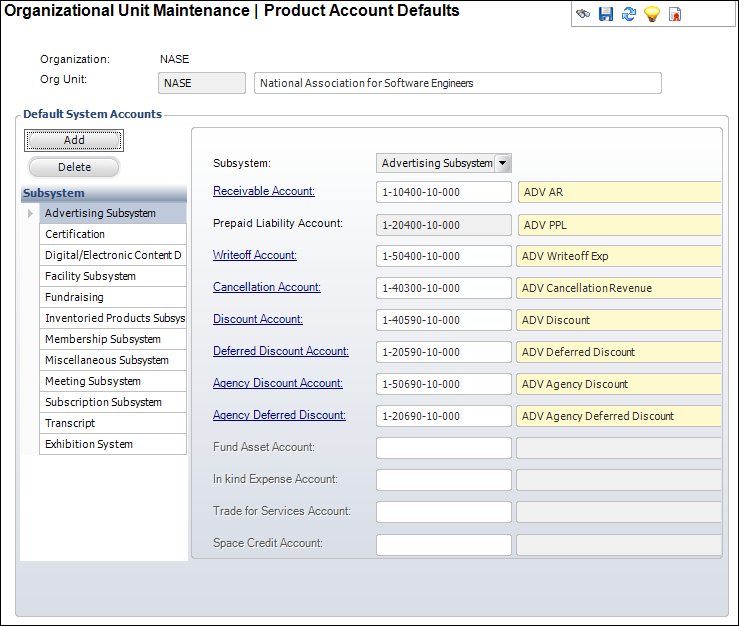
4. Click Add.
5. Select the Subsystem from the drop-down.
6. Click the following links and select the appropriate account:
· Receivable Account (the Prepaid Liability Account displays automatically based on the Receivable Account selected)
· Write-off Account
· Cancellation Account
· Discount Account
· Deferred Discount Account
· Agency Discount Account
· Agency Deferred Discount
· Fund Asset Account
· In kind Expense Account
· Trade for Services Account
· Space Credit Account
 The account
links that are enabled depend on the subsystem selected.
The account
links that are enabled depend on the subsystem selected.
7. Click Save.
Screen Element |
Description |
|---|---|
Add |
Button. When clicked, a row is added to the table and the corresponding fields are enabled to add product accounts. |
Delete |
Button. When clicked, the highlighted row from the table is deleted. |
Subsystem |
Drop-down. The subsystem in which the accounts are used. The accounts set up for the subsystem are defaulted during product setup. |
Receivable Account |
Link. When clicked, you can search for the appropriate receivable account. The receivable account will be used for sales and receipt transactions. The account must exist for a company referenced in the current Org Unit ID and must be an asset account. This account comes in a pair with the prepaid liability account. |
Prepaid Liability Account |
Text box. Enter the appropriate prepayment liability account. Defaults based on the receivable account identified above. This is the account that is used to store payments prior to invoicing. It must be valid for a company referenced in the current Org Unit ID and it must be a liability account. This account automatically populates when the Receivable Account is selected based on the AR/PPL pair defined. |
Write-off Account |
Link. When clicked, you can search for the appropriate write-off account. When a write-off of an open balance (including tolerance write-offs) is created, the transaction is DR Write-off Account, CR Accounts Receivable. The account must be either an income or expense account. |
Cancellation Account |
Link. When clicked, you can search for the appropriate cancellation account. When cancellation fees are charged, this account is used. It is typically an unearned income account, though it may also be defined as an expense account. |
Discount Account |
Link. When clicked, you can search for the appropriate discount account. When a discount is granted for this product, this account number is used. It reduces the AR number while maintaining the full revenue account amount. It may be either a revenue or expense account. Entry defaults the deferred discount account to the same account. |
Deferred Discount Account |
Link. When clicked, you can search for the appropriate deferred discount account. When a deferred revenue transaction is created, this account is used. If no deferred transactions are expected, this account should be the same as the discount account. |
Agency Discount Account |
Link. When clicked, you can search for the appropriate agency discount account. When a discount is granted to the agency for this product, this account number is used. It reduces the AR number while maintaining the full revenue account amount. It may be either a revenue or expense account. Entry defaults the deferred discount account to the same account. |
Agency Deferred Discount |
Link. When clicked, you can search for the appropriate deferred agency account. When a deferred revenue transaction is created for an agency, this account is used. If no deferred transactions are expected, this account should be the same as the agency discount account. |
Fund Asset Account |
Link. When clicked, you can search for the appropriate fund asset account. When accepting a hard asset or a gift as a donation, this account is used. This is related to the Fundraising subsystem. |
In-kind Expense Account |
Link. When clicked, you can search for the appropriate in-kind expense account. When accepting an in-kind expense and record, this account is used. This is related to the Fundraising subsystem. |
Trade for Services Account |
Link. When clicked, you can search for the appropriate trade for services account. If you accept trade for services in lieu of cash, this account records it. This is related to the Exhibitions subsystem. |
Space Credit Account |
Link. When clicked, you can search for the appropriate space credit account. If you grant a value to a space credit, this account tracks the value. This is related to the Exhibitions subsystem. |