The Database Designer displays, as shown below.
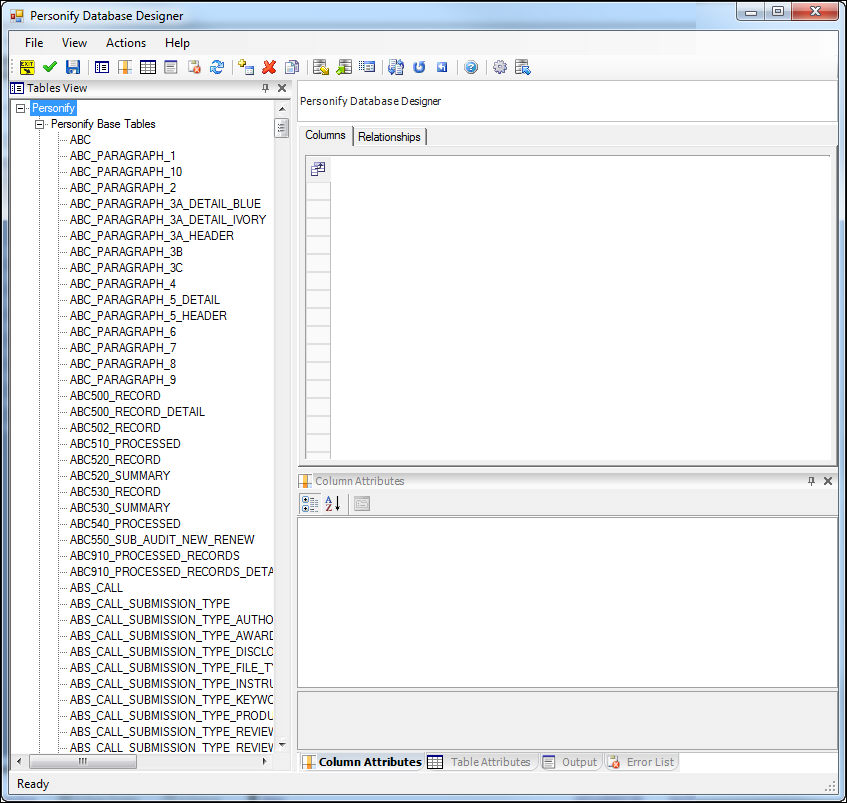
User-defined fields will NOT show up in the list of available fields on the Search Settings screen. In order to display user-defined fields in the list of available fields, those fields must be enabled via the Database Designer.
To enable user-defined fields for advanced search:
1. From the Personify360 menu bar, select Development Tools > Studio Suite > Database Designer.
The Database Designer displays, as shown below.
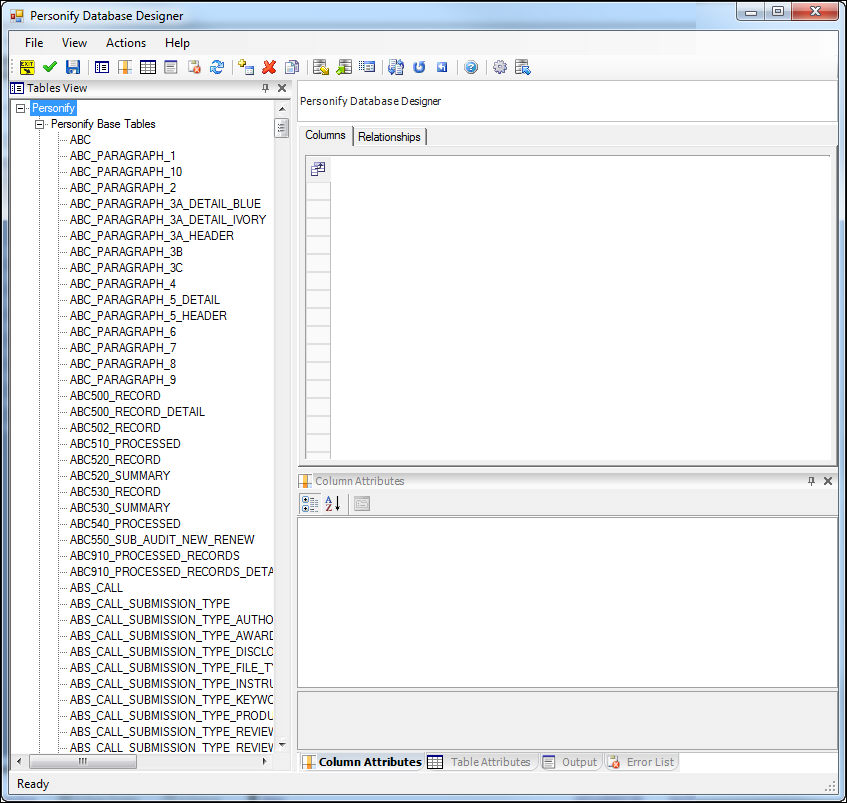
2. From the Tables view task bar, select the appropriate User Defined Table.
3. From the Column tab, select the column in which you want to add to the list of available fields for the Advanced Search.
4. From the Column Attributes section, change the AvailableforAdvancedSearch value "True", as shown below.
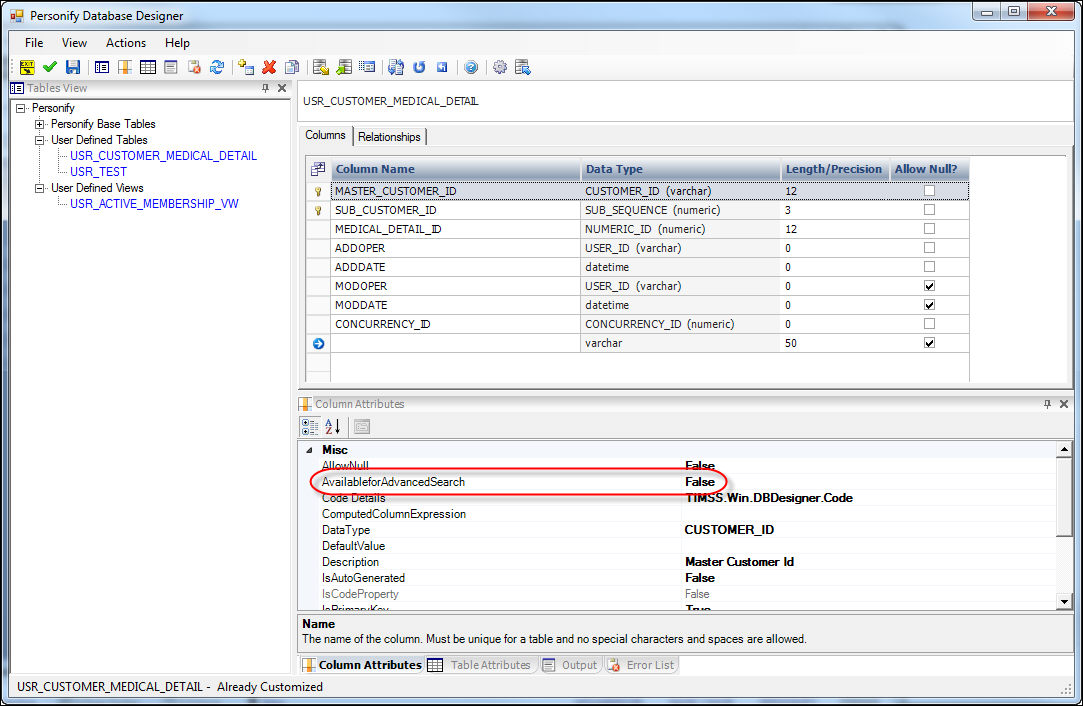
5. Click Save.
The field will now display in the list of available fields for the Advanced Search.