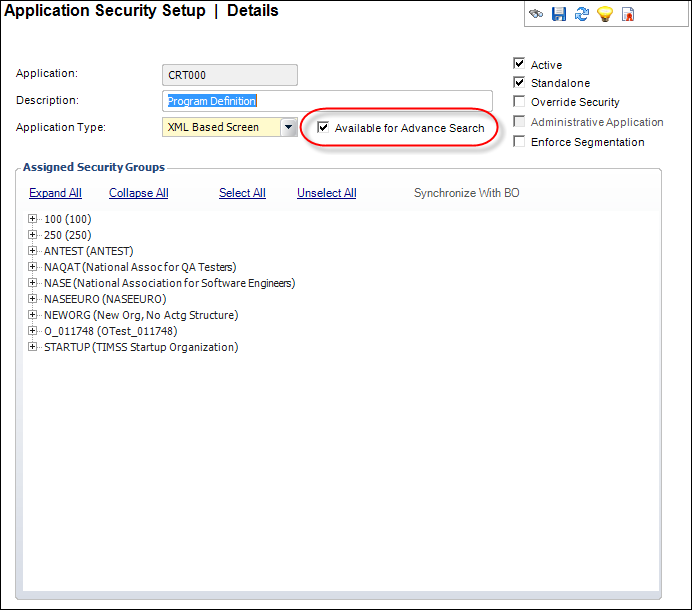Enabling Screens for Advanced Search Setup
By default, the advanced search functionality is available on the following key search screens: CRM360®, Donor360®, Household360™, MKT004, and ORD001.
When enabling screens for advanced search, be sure to consider the following:
· Search screens with custom code-behind are not enabled with advanced search.
· Custom Fields are not available for use in an advanced search.
· Only fields that are available with that screen and enabled by a system administrator are available to users for advanced searching setups.
· Any changes made to the enabled search screens done via the Application Designer subsequently cause errors for any advanced searching (restoring search settings to default will end the errors).
· Creating an advanced search that contains “flag” parameters, such as checkbox or radio button fields, can produce performance implications for the system, especially if the flag parameters is a part of the advanced search but no value is entered when a user runs the search. Personify recommends not using “flag” parameters as part of your advanced search to avoid this.
· All PA-DSS related screens need to have special security settings that restrict organization unit administrators from being able to search other organization unit information. Meta-data for security (PSM) screens, organization, and organization unit parameters should be excluded from advanced search.
 You cannot apply security to the Advanced Search screen per user or security group. You can only disable advanced search for the entire Personify360 application by opening the config.xml file located at ...Backoffice Client\Config and adding the following code within the <Item Name= “UserInterface”> section: AdvancedSearch=False.
You cannot apply security to the Advanced Search screen per user or security group. You can only disable advanced search for the entire Personify360 application by opening the config.xml file located at ...Backoffice Client\Config and adding the following code within the <Item Name= “UserInterface”> section: AdvancedSearch=False.
Additionally, due to technical constraints, Personify recommends that you do NOT enable advanced search for the following screens:
· ADV000_Advertising_Media.xml
· ADV003S_Advertising_Contract_Order_Summary.xml
· ADV003_Advertising_Contracts.xml
· ADV004_Advertisements.xml
· ADV005a_Ad_Types.xml
· ADV005b_Ad_Sizes.xml
· ADV005c_Ad_Color_Webmedia.xml
· ADV005d_Ad_Premium_Positions.xml
· ADV006_Advertiser.xml
· ADV007_Agency.xml
· ADV010_Competitor_Ads.xml
· ADV011_ContractChooser.xml
· APP014E.xml
· COMCentral.xml
· ConstituentChooser.xml
· CouponCodeChooser.xml
· CredentialsChooser.xml
· CRT002.XML
· CUS018.xml
· CUS031_Relationships.xml
· DiscountCodeChooser.xml
· DonorAutoChooser.xml
· FAC001.xml
· FAC004.xml
· FacilityChooser.xml
· FAR001.xml
· FAR002.xml
· FAR002a.xml
· FAR002b.xml
· FAR003.xml
· FAR003a.xml
· FAR004.xml
· FAR008.xml
· FND002RVW_Rapid_Donation_Receipt_Review.xml
· FND002S_Simple_Gift_Entry.xml
· FND002_Donation_Entry.xml
· FND006_Constituent_Central.xml
· FND150_Matching_Gift_Providers.xml
· FND300_Moves_Plan_Types.xml
· FND302_Assign_Solicitor_and_Moves_Plan.xml
· FND303_Assign_Prospect_and_Moves_Plan.xml
· FND_Available_Procurements.xml
· FND_Procurement_Bulk_Approval.xml
· INV200.xml
· INV610_UPLOAD.xml
· KeyCodeChooser.xml
· ListCodeChooser.xml
· MarketCodeChooser.xml
· MRM003.xml
· MTG006.XML
· MTG008_Simple_Registration.xml
· MTG009_Large_Mtg_Registration.xml
· MTG010_Group_Registration.xml
· ORD001.xml
· ORD110_Global_Search.xml
· OrderBalanceChooser.xml
· OrderChooser.xml
· OrderCustomerChooser.xml
· ORD_FORMAT_MAPPING.xml
· ORG002.xml
· PRODUCT_CENTRAL.xml
· PRODUCT_INVOICE_MESSAGES.xml
· PROD_Review_Advertisers.xml
· RateCodeExtensions.xml
· RelatedCustomerChooser.xml
· SFA100_SalesTerritory.xml
· SubgroupCentral.xml
· TeamCaptainChooser.xml
· VOL001.xml
· VOL002.xml
· VOL003.xml
 If a user selects fields from either the DEMOGRAPHICS or RELATIONSHIPS folder, the system will create an "EQUALS" join operator, which means that unless the customer record has a demographic or relationship record, respectively, the system will not display the customer record in the search results. For example, if the individual or company record does not have at least one demographic or relationship record, respectively, that individual or company will not display in the results grid.
If a user selects fields from either the DEMOGRAPHICS or RELATIONSHIPS folder, the system will create an "EQUALS" join operator, which means that unless the customer record has a demographic or relationship record, respectively, the system will not display the customer record in the search results. For example, if the individual or company record does not have at least one demographic or relationship record, respectively, that individual or company will not display in the results grid.
To enable a screen for advanced search setup:
1. Within Personify360, navigate to Security > User and Group Setup > Application Security Setup.
The Application Security Setup (PSM005) screen displays.
2. Search for and select an XML Based Screen Application.
The screen opens in Edit mode.
3. Check the Available for Advanced Search checkbox.
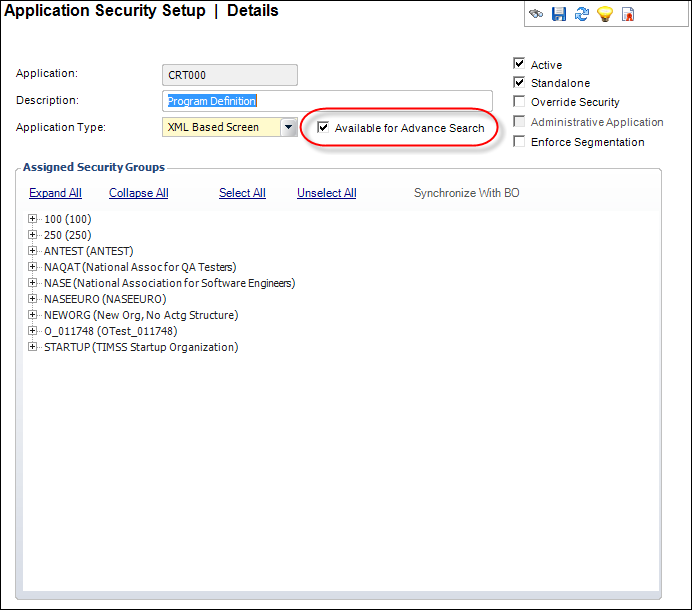
4. Save the settings.
 You cannot apply security to the Advanced Search screen per user or security group. You can only disable advanced search for the entire Personify360 application by opening the config.xml file located at ...Backoffice Client\Config and adding the following code within the <Item Name= “UserInterface”> section: AdvancedSearch=False.
You cannot apply security to the Advanced Search screen per user or security group. You can only disable advanced search for the entire Personify360 application by opening the config.xml file located at ...Backoffice Client\Config and adding the following code within the <Item Name= “UserInterface”> section: AdvancedSearch=False.