If you are defining the phone structure for the first time, the Phone Structure window displays, as shown below. Click Yes to automatically populate the phone structure.
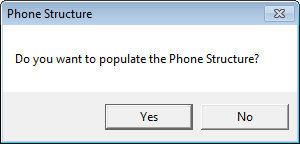
The Phone Structure tab displays, as shown below.
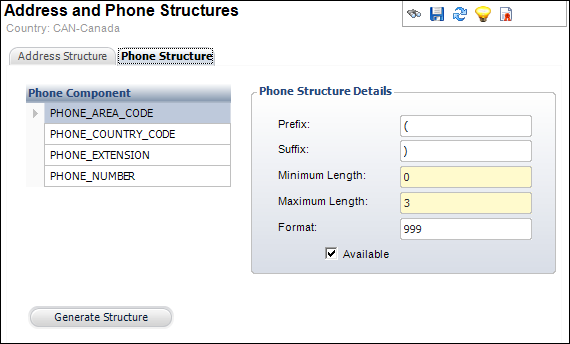
Personify360 allows you to define phone structures for a country. The process is particularly helpful if you have customers outside the United States, where telephone and address rules may differ. This also allows the system to validate some aspects of phone numbers.
The phone components that must be defined include:
· Area Code
· Country Code
· Extension
· Phone Number
For international free format phone structures, you must create a record called [All] and define the following details for each component:
|
PHONE_AREA_CODE |
PHONE_COUNTRY_CODE |
PHONE EXTENSION |
PHONE_NUMBER |
|---|---|---|---|---|
Prefix |
( |
n/a |
n/a |
n/a |
Suffix |
) |
n/a |
n/a |
n/a |
Minimum Length |
0 |
0 |
0 |
0 |
Maximum Length |
5 |
5 |
20 |
20 |
Format |
##### |
99999 |
99999999999999999999 |
99999999999999999999 |
Available |
No |
Yes |
Yes |
Yes |
To set the phone structures:
1. Once you
have added the address structure, access the Phone
Structure tab.
If you are defining the phone structure for the first time, the Phone Structure
window displays, as shown below. Click Yes
to automatically populate the phone structure.
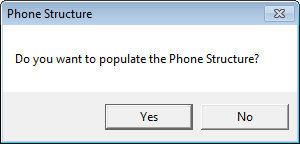
The Phone Structure tab displays, as shown below.
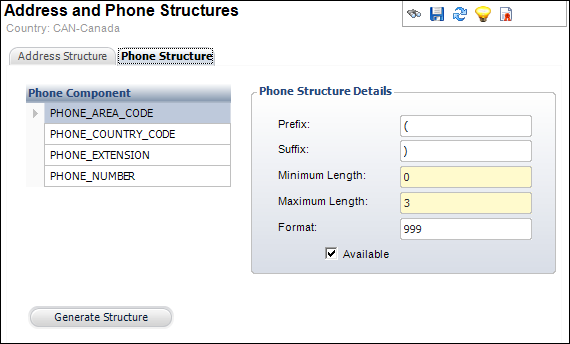
2. Select the "PHONE_AREA_CODE" phone component and perform the following:
a. Enter the Prefix.
b. Enter the Suffix.
c. Enter the Minimum Length.
d. Enter the Maximum Length.
e. Enter the Format.
 This field
does NOT accept "#" for the PHONE_AREA_CODE component.
This field
does NOT accept "#" for the PHONE_AREA_CODE component.
f. Select whether or not this phone structure is Available.
3. Select the "PHONE_COUNTRY_CODE" phone component and perform the following:
a. Enter the Prefix.
b. Enter the Suffix.
c. Enter the Minimum Length.
d. Enter the Maximum Length.
e. Enter the Format.
f. Select whether or not this phone structure is Available.
4. Select the "PHONE_EXTENSION" phone component and perform the following:
a. Enter the Prefix.
b. Enter the Suffix.
c. Enter the Minimum Length.
d. Enter the Maximum Length.
e. Enter the Format.
f. Select whether or not this phone structure is Available.
5. Select the "PHONE_NUMBER" phone component and perform the following:
a. Enter the Prefix.
b. Enter the Suffix.
c. Enter the Minimum Length.
d. Enter the Maximum Length.
e. Enter the Format.
f. Select whether or not this phone structure is Available.
6. Click Generate Structure to preview the appearance of the phone structure.
7. Click Save.
Screen Element |
Description |
|---|---|
Prefix |
Text box. A user-defined value for the prefix to the phone component. For example, the United States uses parentheses to offset the area code of a phone number. The “(” is the prefix and the “)” is the suffix. |
Suffix |
Text box. A user-defined value for the suffix to the phone component. For example, the United States uses parentheses to offset the area code of a phone number. The “(” is the prefix and the “)” is the suffix. |
Minimum Length |
Text box. The minimum database field length. Used in conjunction with the Maximum Length field. For values that are specific, enter the same number in both fields. For example, if an extension format is always 3 digits then enter 3 in both the Minimum and Maximum Length fields. If on the other hand, the extensions can be 2 or 3 digits, then enter 2 in the Minimum Length field and 3 in the Maximum Length field. |
Maximum Length |
Text box. The maximum database field length. This field works in conjunction with the Minimum Length field. See the description of the Minimum Length field for more information. |
Format |
Text box. The arrangement of the numbers in the phone number. For example, in the United States, the format for PHONE_AREA_CODE would be 999.
|
Available |
Checkbox. When checked, indicates the phone component is available for a particular country. |
Generate Structure |
Button. When clicked, the phone structure is generated so you can preview the appearance. |