The Rate Code Extensions screen displays, as shown below.
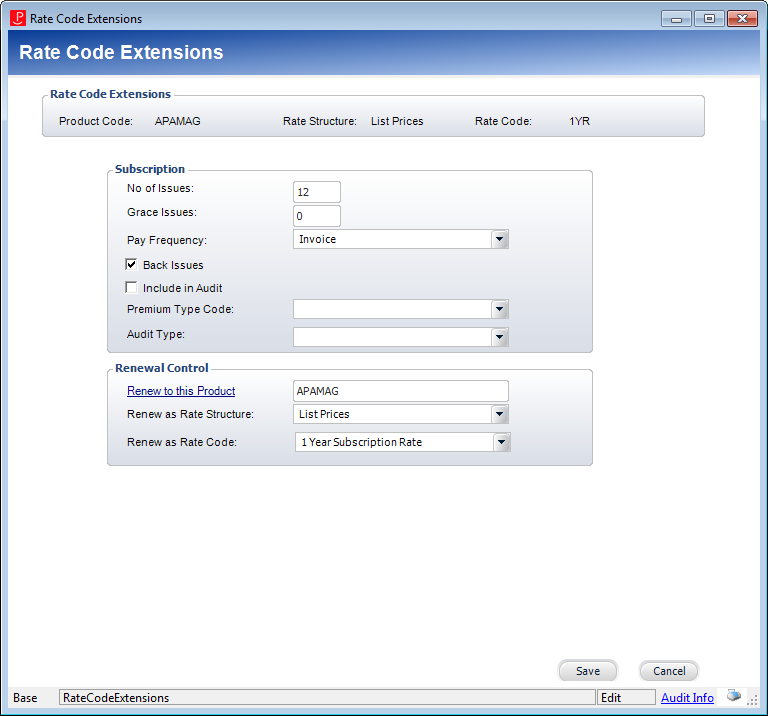
At the rate code level, you can renew the product as a different product, or the same product with a different rate code.
To add rate code extensions:
1. On the Rate and Pricing screen, click Rate Code Extensions.
The Rate Code Extensions screen displays, as shown below.
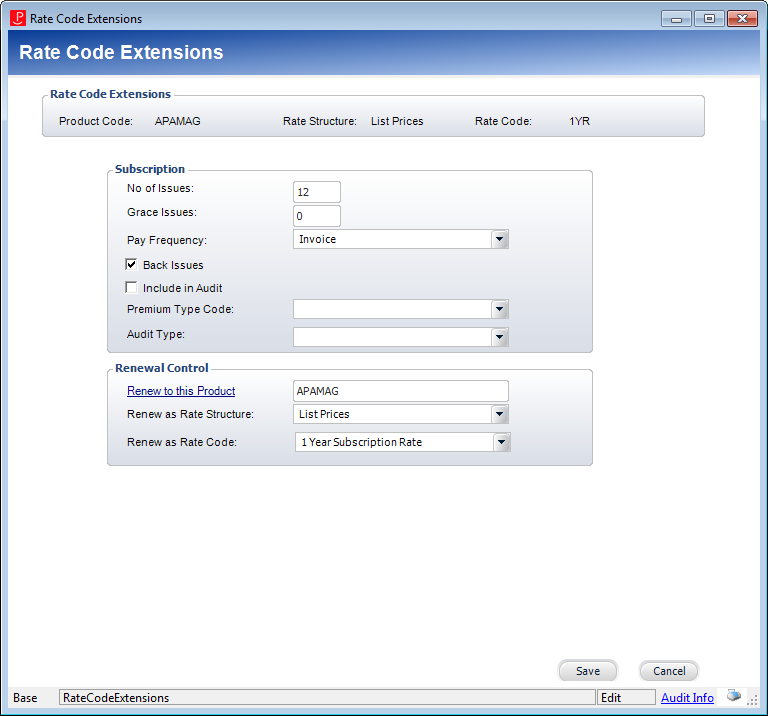
2. From the Renewal Control section, perform the following:
a. Click the Renew to this Product link to select the subscription product that this product should renew as. Defaults to the current Product Code. If left blank, the value will default to itself.
b. Select the Renew as Rate Structure from the drop-down.
This is the rate structure that this product’s rate structure should renew as. If left blank, the value will default to the product’s original rate structure.
c. Select the Renew as Rate Code from the drop-down.
This is the rate code that this product’s rate code should renew as. If left blank, the value will default to the product’s original rate code.
3. Click Save.
4. For more information on the Subscription section, please see Defining Subscription Product Rate Code Extensions.