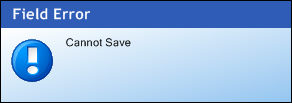The first pieces of the command (cmd://App/) default.
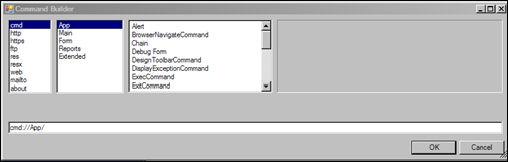
The Pop-up Command gives you the ability to display a pop-up window in the bottom right-hand corner of the application. You can also specify different icons to display in the window and the length of time the pop-up remains visible.
· DisplayTimeout – Specifies the length of time, in seconds, the pop-up window remains visible.
· ImageKey – Specifies the type of icon to display in the window.
· Text – Specifies the text that displays in the window.
· Title – Specifies the text that displays at the top of the window.
To build a Pop-up Command:
1. Access the Command Builder, shown below.
The first pieces of the command (cmd://App/) default.
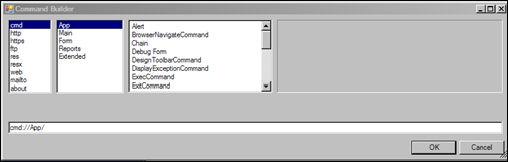
2. From the third window, scroll down and click Popup.
The fourth window activates.
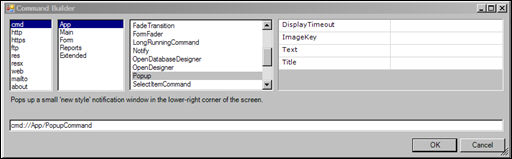
3. In the DisplayTimeout text box, enter the number, in seconds, you want the pop-up to remain visible.
For example, 2.
4. In the ImageKey text box, enter an icon name.
For example, “information.ico”.
5. In the Text text box, enter the text you want to display in the pop-up.
For example, “Cannot Save”.
6. In the Title text box, enter the text you want to display at the top of the pop-up.
For example, “Field Error”.
7. Click OK.
Your final command, using the examples given in each step, looks like this:
cmd://App/PopupCommand?ImageKey=information.ico&Text=Cannot Save&Title=Field Error&DisplayTimeout=5
When the control to which you added this command is clicked, this dialog now displays: