Importing User Permissions
The Import User Permissions (PSM012) screen copies the user permissions
and personas across users.
 The
logged-in user must have the same permissions in which the Source User
has; only then will the system copy these permissions to the Target User.
You cannot assign permissions to another user, if you yourself do not
have these permissions.
The
logged-in user must have the same permissions in which the Source User
has; only then will the system copy these permissions to the Target User.
You cannot assign permissions to another user, if you yourself do not
have these permissions.
To import user permissions:
1. From the
toolbar, select Security > Security Import
and Reset > Import User Permissions.
Alternatively, on the User Maintenance (PSM001) screen, click Import
Permissions to Other Users from the Work with User task category.
Or on the Security Central screen, click Import User
Permissions from the Security Setup task category.
The Import User Permissions screen displays, as shown below.
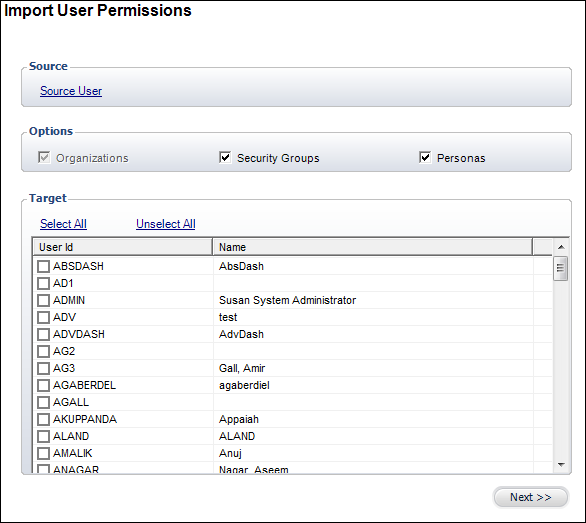
2. Click
the Source User link and search for the
user who has the permissions you want to import to the target users.
3. Select
whether you also want the Security Groups and
Personas imported as well.
4. Select
the appropriate target users.
 The source
user selected displays in the Target list with a red line through it so
you can not select it.
The source
user selected displays in the Target list with a red line through it so
you can not select it.
5. Click
Next.
A summary of the users that will import the source user’s permissions displays.
6. Click
Import.
Screen Element |
Description |
Source User |
Link. When clicked, select the user who
has the permissions you want to import to the target users. The
source user selected displays in the Target list with a red line
through it so you can not select it. |
Organizations |
Read-only checkbox. |
Security Groups |
Checkbox. When checked, indicates you
want the target users to import the security groups of the source
user. |
Personas |
Checkbox. When checked, indicates you
want the target users to import the personas of the source user. |
Import |
Button. When clicked, the selected source
user’s permissions are imported to the selected users. |
 The
logged-in user must have the same permissions in which the Source User
has; only then will the system copy these permissions to the Target User.
You cannot assign permissions to another user, if you yourself do not
have these permissions.
The
logged-in user must have the same permissions in which the Source User
has; only then will the system copy these permissions to the Target User.
You cannot assign permissions to another user, if you yourself do not
have these permissions.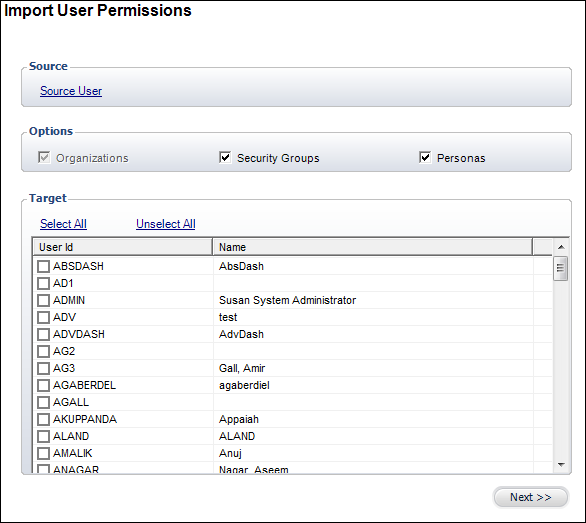
 The source
user selected displays in the Target list with a red line through it so
you can not select it.
The source
user selected displays in the Target list with a red line through it so
you can not select it.