The Import Security Settings screen displays, as shown below.
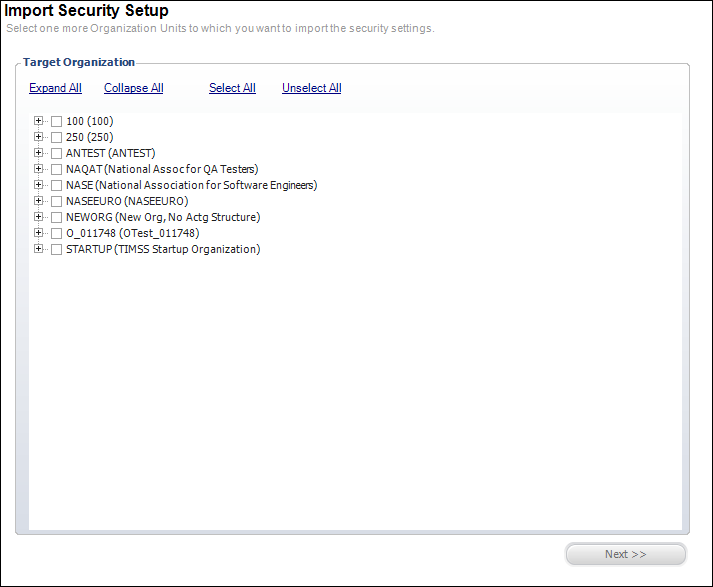
This screen is used to import the security settings from one organization unit to another. You can select the specific security settings you want to import to ensure accuracy.
To import the security settings:
1. From the Security Central screen, click Import Security Setup from the Security Setup task category.
The Import Security Settings screen displays, as shown below.
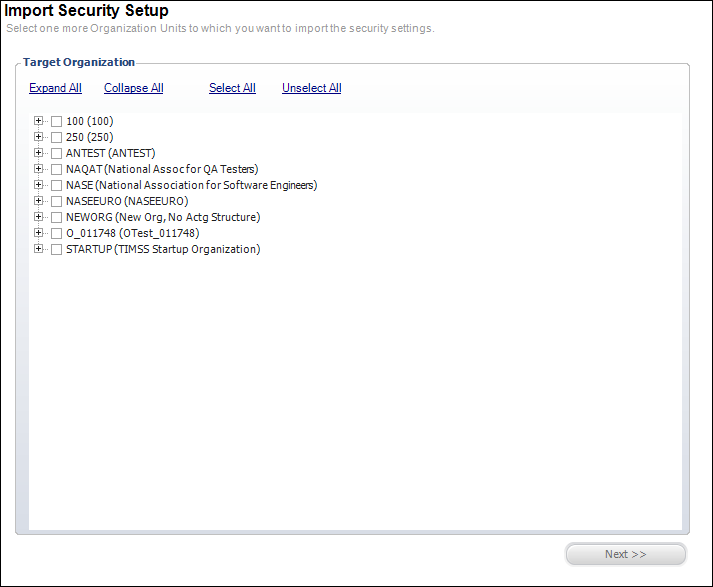
2. Click the + next to the appropriate organization to expand it.
3. Select the organization units to which you want to import the security settings.
4. Click Next.
The import options for the security settings display, as shown below.

5. Select the source Organization and Organization Unit.
This is the organization and organization unit from which you will import the settings.
6. In the Security Groups section, check the appropriate checkboxes to import:
· Security Groups
· Group Members
· Application Permissions
· Access Point Permissions
7. Select whether you want these security groups to be merged or overwritten.
8. In the Personas section, check the appropriate checkboxes to import:
· Personas
· Persona Members
· Persona Menus
9. Select whether you want these personas to be merged or overwritten.
10. Click Next.
The status of the security settings displays, as shown below.
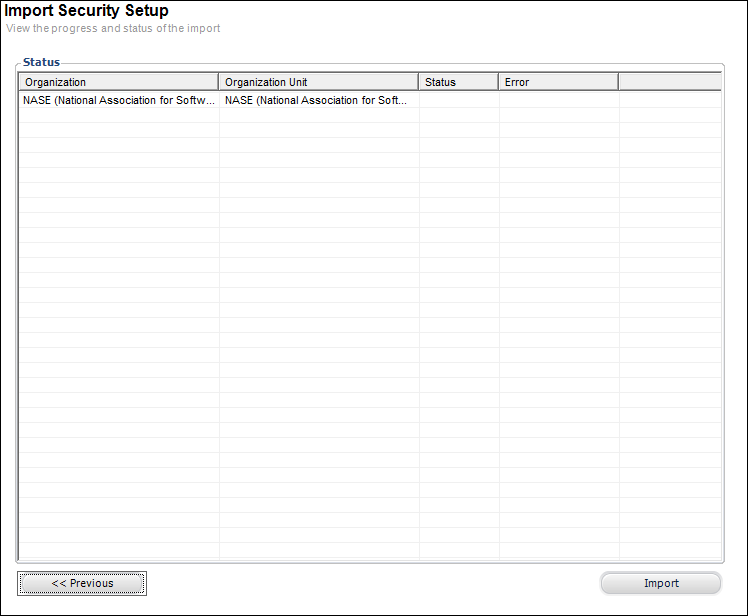
11. Click Import.
12. View the progress and status of the report.