The Search screen displays, as shown below.
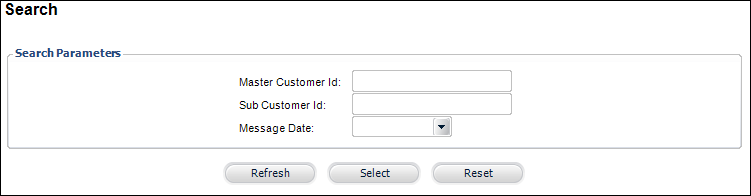
The Notification Sent Messages screen allows you to view copies of all of the messages sent by the notification system where the notification event has its “Save Copies of Sent Messages” checkbox checked.
To view emails sent by the notification service:
1. From the
toolbar, select System Admin > Notification
Services > Search for Notification Messages.
The Search screen displays, as shown below.
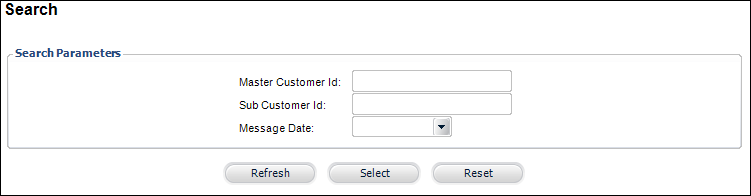
2. Search
for and select the mobile notification you want to view.
The Details screen displays, as shown below.
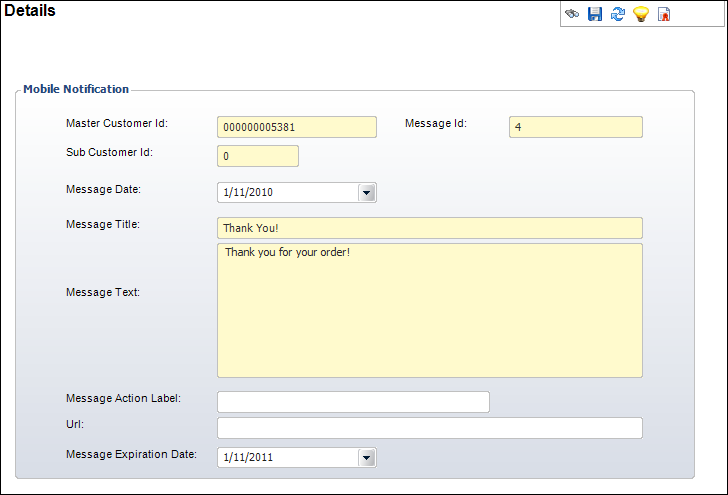
Screen Element |
Description |
|---|---|
Master Customer Id |
The master customer ID of the mobile recipient. |
Message Id |
The message ID of the mobile recipient. |
Sub Customer Id |
The sub customer ID of the mobile recipient. |
Message Date |
The date on which the mobile message was sent to the customer. |
Message Title |
Text box. This is the subject of the outgoing mobile notification.
|
Message Text |
Text box. This is the body text of the notification sent to mobile users.
|
Message Action Label |
Text box. If you want the user to be able to access a URL from the notification, this is the text that will display on the button. If you do not want the user to access a URL, do NOT enter a Mobile Action Label or Mobile Action URL. |
Url |
Text box. If you entered a Mobile Action Label, this is the URL where the user will be taken when they click the Mobile Action Label button. |
Message Expiration Date |
Text box. The number of days the notification will remain on the user's mobile device, unless the user opts to manually delete the notification from their device. |